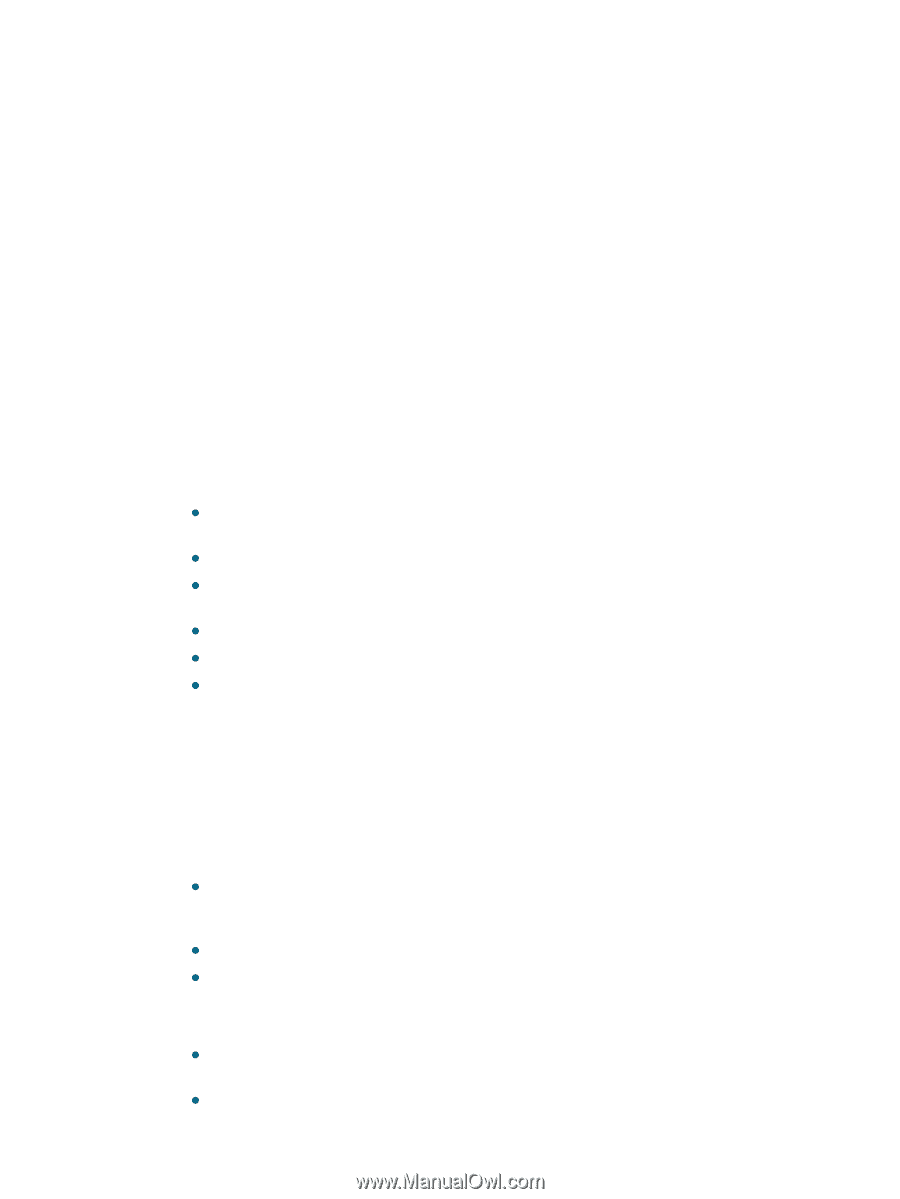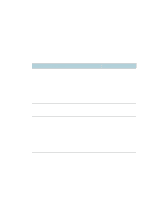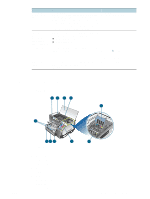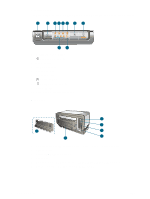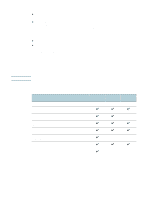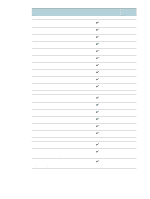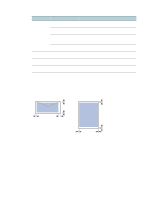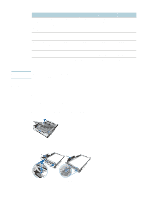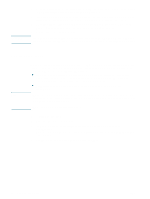HP Deskjet 1200c HP Business Inkjet 1200 - User Guide - Page 11
Using the printer, Selecting print media, Tips for selecting and using print media - memory
 |
View all HP Deskjet 1200c manuals
Add to My Manuals
Save this manual to your list of manuals |
Page 11 highlights
2 Using the printer This section provides information on media usage for the printer, changing print settings, and performing basic printing tasks. Selecting print media The printer is designed to work well with most types of office paper. It is best to test a variety of print media types before buying large quantities. Use HP media for optimum print quality. See HP supplies and accessories. ENWW Tips for selecting and using print media For the best results, observe the following guidelines. z Always use media that conforms to the printer specifications. See Understanding specifications for supported media. z Load only one type of media at a time into a tray. z For tray 1 and tray 2, load media print-side down and aligned against the right and back edges of the tray. See Loading media. z Tray 2 is designed to hold only plain paper. z Do not overload the trays. See Understanding specifications for supported media. z To prevent jams, poor print quality, and other printer problems, avoid the following media: • Multipart forms • Media that is damaged, curled, or wrinkled • Media with cutouts or perforations • Media that is heavily textured, embossed, or does not accept ink well • Media that is too lightweight or stretches easily Cards and envelopes z Avoid envelopes that have a very slick finish, self-stick adhesives, clasps, or windows. Also avoid cards and envelopes with thick, irregular, or curled edges, or areas that are wrinkled, torn, or otherwise damaged. z Use tightly constructed envelopes, and make sure the folds are sharply creased. z Load envelopes into the printer with the flaps facing up. Photo paper z Use the Best mode to print photographs. Note that in this mode, printing takes longer and more memory is required from your computer. z Remove each sheet as it prints and set it aside to dry. Allowing wet media to stack up may cause smearing. 9