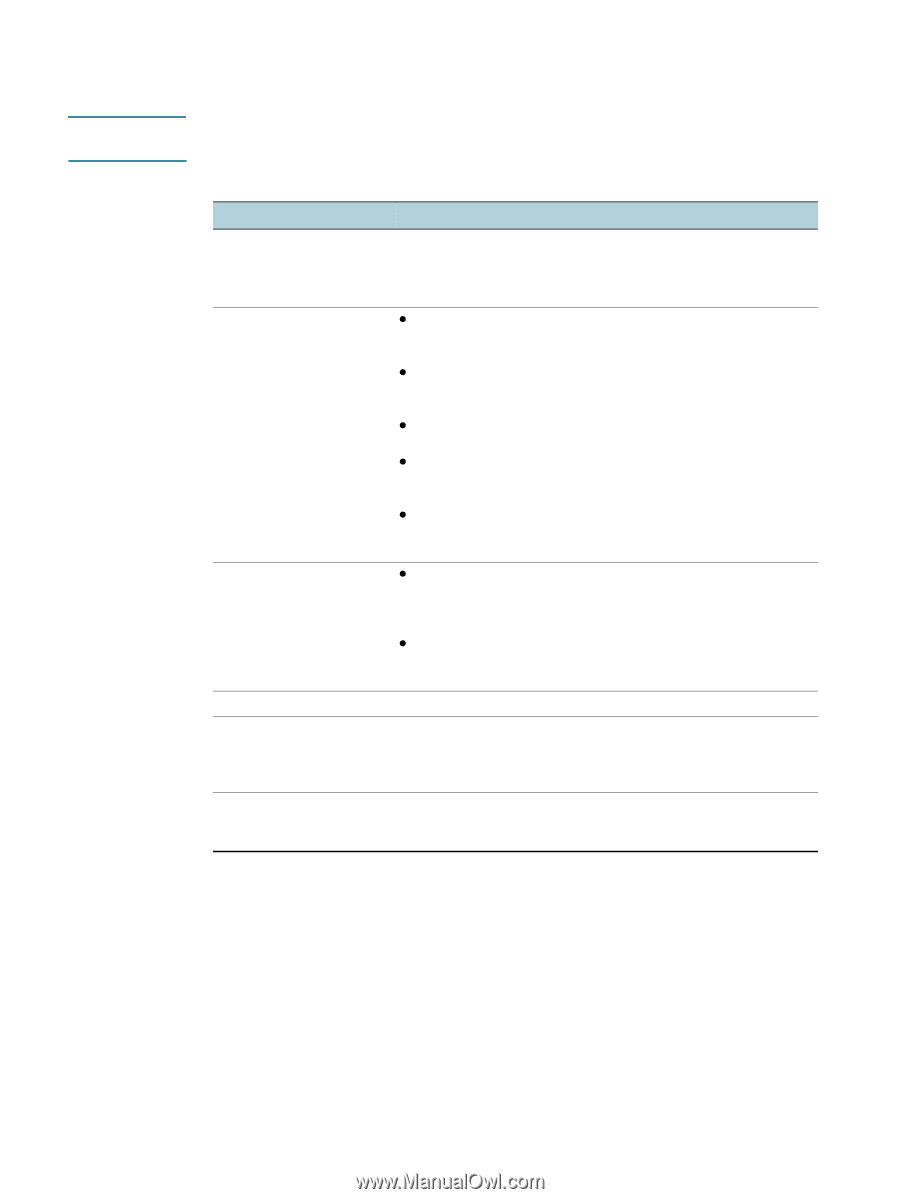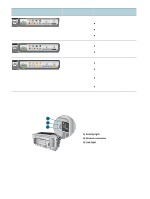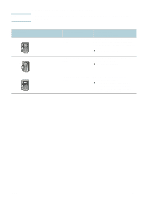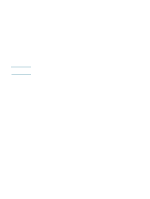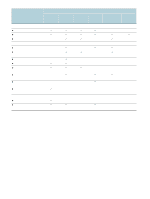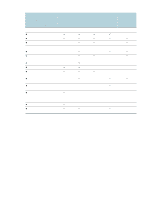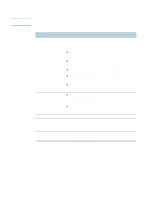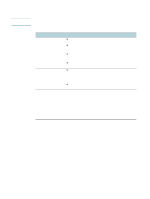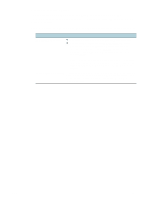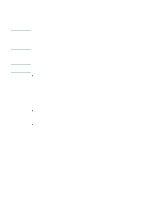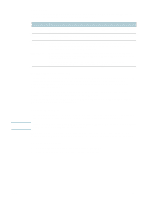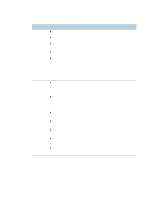HP Deskjet 1200c HP Business Inkjet 1200 - User Guide - Page 53
Monitor the printer, This provides instructions for monitoring the printer.
 |
View all HP Deskjet 1200c manuals
Add to My Manuals
Save this manual to your list of manuals |
Page 53 highlights
Note Monitor the printer This section provides instructions for monitoring the printer. For information about opening and using specific management tools, see Overview of printer management tools. Use this tool... ...to obtain the following information. Control panel Obtain information about the status of jobs that are being processed, the operating status of the printer, and the status of ink cartridges and printheads. See Printer lights reference for more information. Embedded Web server (EWS) z Printer status information: Click the Information tab, and then click an option available on the left pane. z Ink cartridge and printhead status: Click the Information tab, and then click Ink Supplies in the left pane. z Accumulated ink and media usage: Click the Information tab, and then click Usage in the left pane. z Total number of pages and ink used by each user of the printer: Click the Settings tab, click Job Accounting in the left pane, and then click the Users tab in the right pane. z Usage information: Click the Settings tab, and then click Job Accounting in the left pane. Toolbox (Windows) z Ink cartridge information: The ink-level information appears on the Printer Status tab. Click Ink Cartridge Information for information about replacement ink cartridges and expiration date. z Information about processed print jobs: Click the Information tab, click Job Accounting, and then click the Job tab. HP Inkjet Toolbox (Mac OS) Ink cartridge information: Open the Ink Level panel. HP Web Jetadmin software To learn about using the HP Web Jetadmin software to obtain printer information, open the HP Web Jetadmin software and see the software documentation for information. See HP Web Jetadmin software. myPrintMileage To learn about using myPrintMileage to obtain printer information, go to the myPrintMileage website and follow the onscreen instructions. See myPrintMileage. ENWW 51