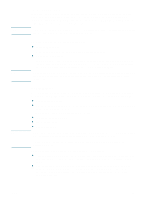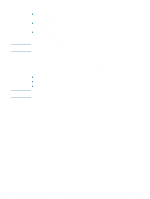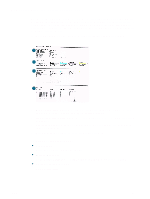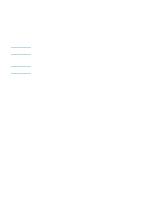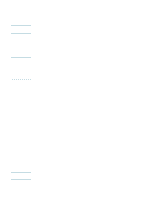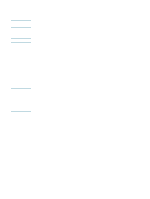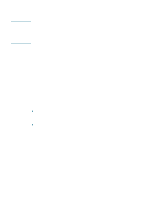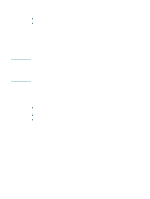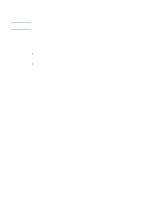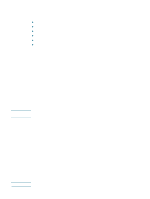HP Deskjet 1200c HP Business Inkjet 1200 - User Guide - Page 65
Configuring the printer (Windows), Direct connection - xp driver
 |
View all HP Deskjet 1200c manuals
Add to My Manuals
Save this manual to your list of manuals |
Page 65 highlights
Configuring the printer (Windows) Note You can connect the printer directly to a computer, or you can share the printer among other users on a network. You must have administrator privileges to install a printer driver in Windows 2000 or Windows XP. Note Note Direct connection You can connect the printer directly to your computer using a USB cable or an IEEE 1284-compliant bidirectional parallel cable. Windows NT 4.0 does not support USB. Do not connect a USB and a parallel cable to printer at the same time. If you install the printer software and connect a printer to a computer running Windows, you can connect additional printers to the same computer with USB cables without reinstalling the printing software. Installing printer software and sharing the printer When setting up the printer, HP recommends that you connect the printer after you install the software because the installation program is designed to provide you with the easiest setup experience. However, if you have connected the cable first, see To connect the printer before the installing software. To install the software before connecting the printer (recommended) It is recommended to install the Toolbox, which provides status and maintenance information about your printer. It also provides access to documentation and online help tools for solving printer problems. If you do not install the Toolbox you will not see printer error messages on your computer screen and will not have access to the myPrintMileage website. See Toolbox (Windows) for more information. 1 Close any running applications. 2 Insert the Starter CD into the CD drive. The CD menu runs automatically. If the CD menu does not start automatically, click Start, and then click Run. Browse to the CD-ROM drive for the computer, click Autorun.exe, and then click Open. In the Run dialog box, click OK. 3 On the CD menu, click Install Printer Driver. 4 Follow the instructions on the screen to complete the installation. 5 When prompted, connect the USB or parallel cable to the computer and the printer. The Found New Hardware wizard appears on the computer screen and the printer icon is created in the Printers folder. You can also share the printer with other computers using a simple form of networking known as locally shared networking. See To share the printer on a locally shared network. ENWW 63