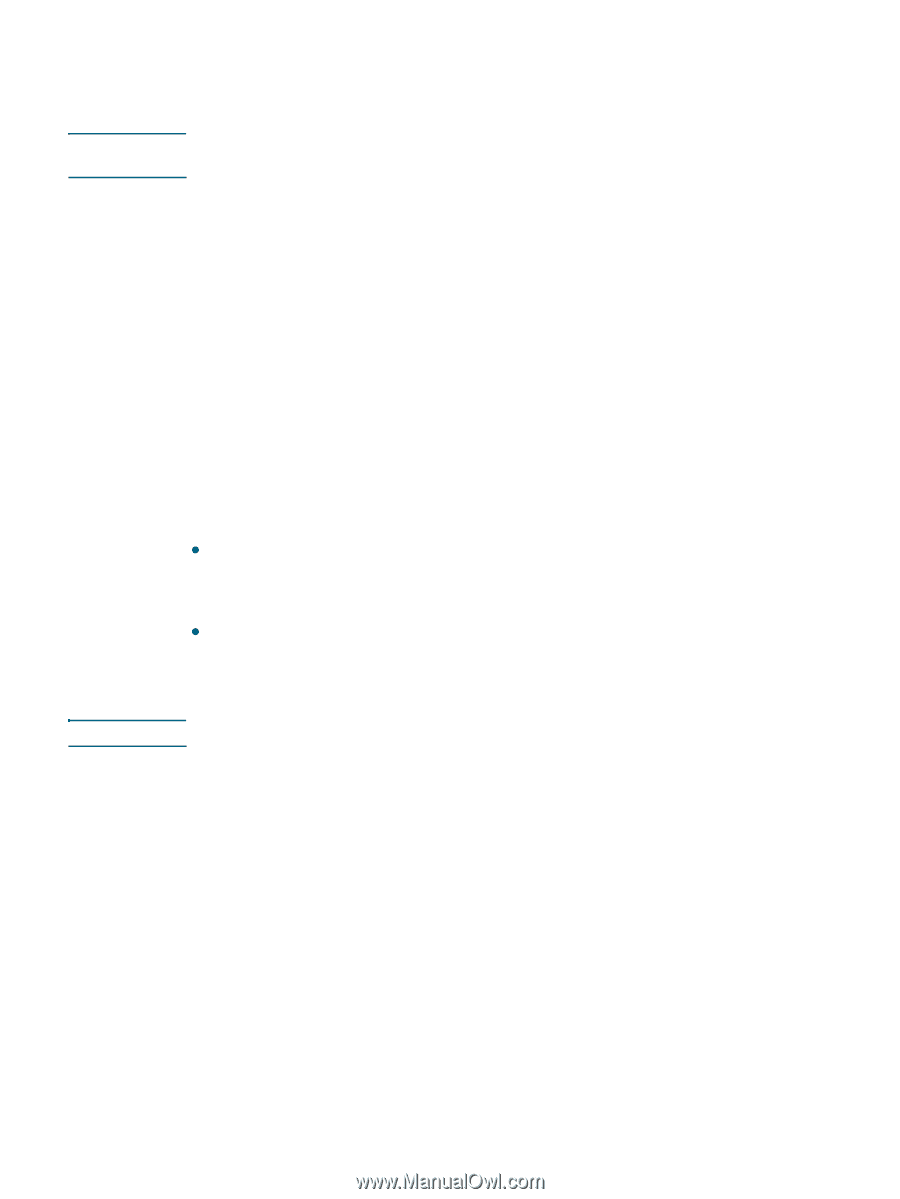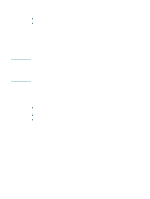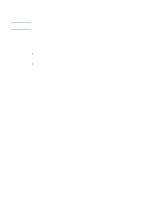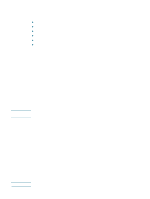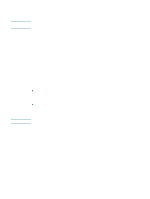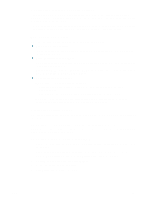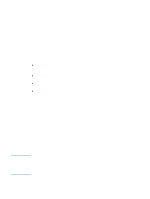HP Deskjet 1200c HP Business Inkjet 1200 - User Guide - Page 73
Installing the software for wireless communication
 |
View all HP Deskjet 1200c manuals
Add to My Manuals
Save this manual to your list of manuals |
Page 73 highlights
Note Note To share among computers with different operating systems Use the following steps to share with Mac OS 9 (9.1 and later) computers when the host computer is running the Mac OS X (10.1.5 and later). Printers connected using USB cables can only be shared between the Mac OS 9 (9.1 and later) and the Mac OS X (10.1.5 and later) through the Classic environment in the Mac OS X. 1 On the Mac OS X (10.1.5 and later) host computer, open System Preferences, make sure that printer sharing is off, and then quit System Preferences. 2 Locate the Mac OS 9 (9.1 and later) System Folder, open Control Panel, and then open USB Printer Sharing. (If the Classic environment is not already running, it starts.) 3 Click the Start/Stop tab, and then click Start. 4 When USB Printer Sharing On appears, click the My Printers tab. 5 Select the check box next to the device that you want to share. 6 Close the control panel. Installing the software for wireless communication This section contains information about installing and configuring the wireless networking software for Macintosh computers. Before installing the printer software, complete the following tasks: z Obtain the your network's network name (SSID, or Service Set Identifier) and communication mode (infrastructure or ad hoc) from the configuration utility for the network's wireless access point (WAP) or the computer's network card. See Configuring basic wireless communication settings. z Find out the type of security your network uses (such as WPA or WEP), and then configure these settings in the EWS. See Configuring wireless security settings. After you complete these tasks, install the printer software for your communication mode (infrastructure or ad hoc). Make sure that the printer is not connected to the network using a network cable. Mac OS 9 (9.1 and later) To set wireless network settings in an infrastructure network 1 Set up the printer hardware (see the setup poster and the getting started guide). 2 Open the Airport Admin Utility, and then do the following: a Click Base Station, and then select Equivelant Network Password. b Write down the network name (SSID) and the WEP key. c Close the Airport Admin Utility. 3 Press the printer's Configuration Page button to print the configuration pages. ENWW 71