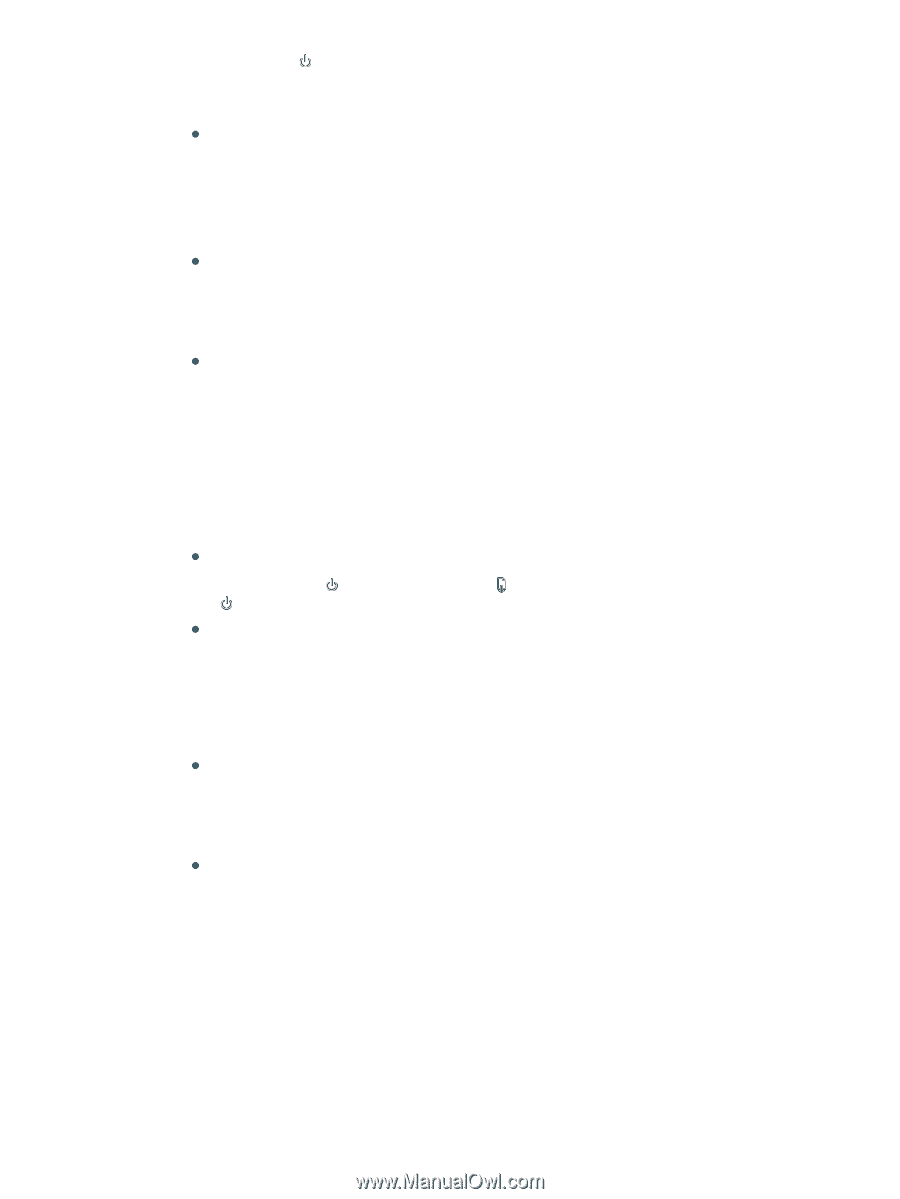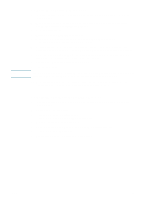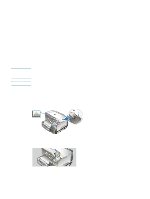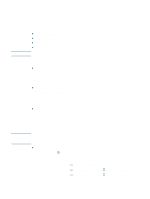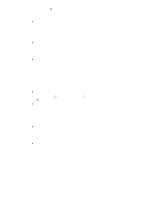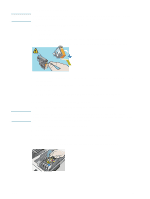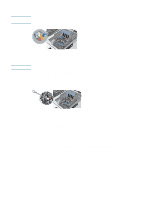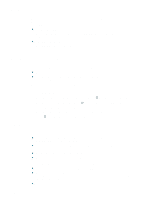HP Deskjet 1200c HP Business Inkjet 1200 - User Guide - Page 24
To align the printheads, HP Inkjet Toolbox Mac OS - service manual
 |
View all HP Deskjet 1200c manuals
Add to My Manuals
Save this manual to your list of manuals |
Page 24 highlights
3 Release (Power button). The printer begins the cleaning process. 4 Print the configuration page of the printer. See Understanding the configuration page. z Embedded Web server 1 Open the embedded Web server. See To open the EWS. 2 Click the Settings tab. 3 To clean the printheads, click Diagnostic in the left pane. Then, select the appropriate cleaning level from the drop-down list in the Printheads section. z Toolbox (Windows) 1 Open the Toolbox. See To open the Toolbox. 2 Click the Printer Services tab, click Clean Printheads, and follow the onscreen instructions. z HP Inkjet Toolbox (Mac OS) 1 Open the HP Inkjet Toolbox. See To open the HP Inkjet Toolbox. 2 Click Clean and follow the onscreen instructions. To align the printheads Whenever you replace a printhead, the printer automatically aligns the printheads to ensure the best print quality. However, if the appearance of your printed pages indicates that the printheads are misaligned, you can align them manually. z Control panel Press and hold (Power button), press (Resume button) three times, and release (Power button). z Embedded Web server 1 Open the embedded Web server. See To open the EWS. 2 Click the Settings tab. 3 Click Diagnostic in the left pane. 4 In the Printheads section, select the align printheads option from the drop-down list. z Toolbox (Windows) 1 Open the Toolbox. See To open the Toolbox. 2 Click the Printer Services tab, click Align Printheads, and follow the onscreen instructions. z HP Inkjet Toolbox (Mac OS) 1 Open the HP Inkjet Toolbox. See To open the HP Inkjet Toolbox. 2 Click Calibrate and follow the onscreen instructions. 22 3 - Maintaining and troubleshooting ENWW