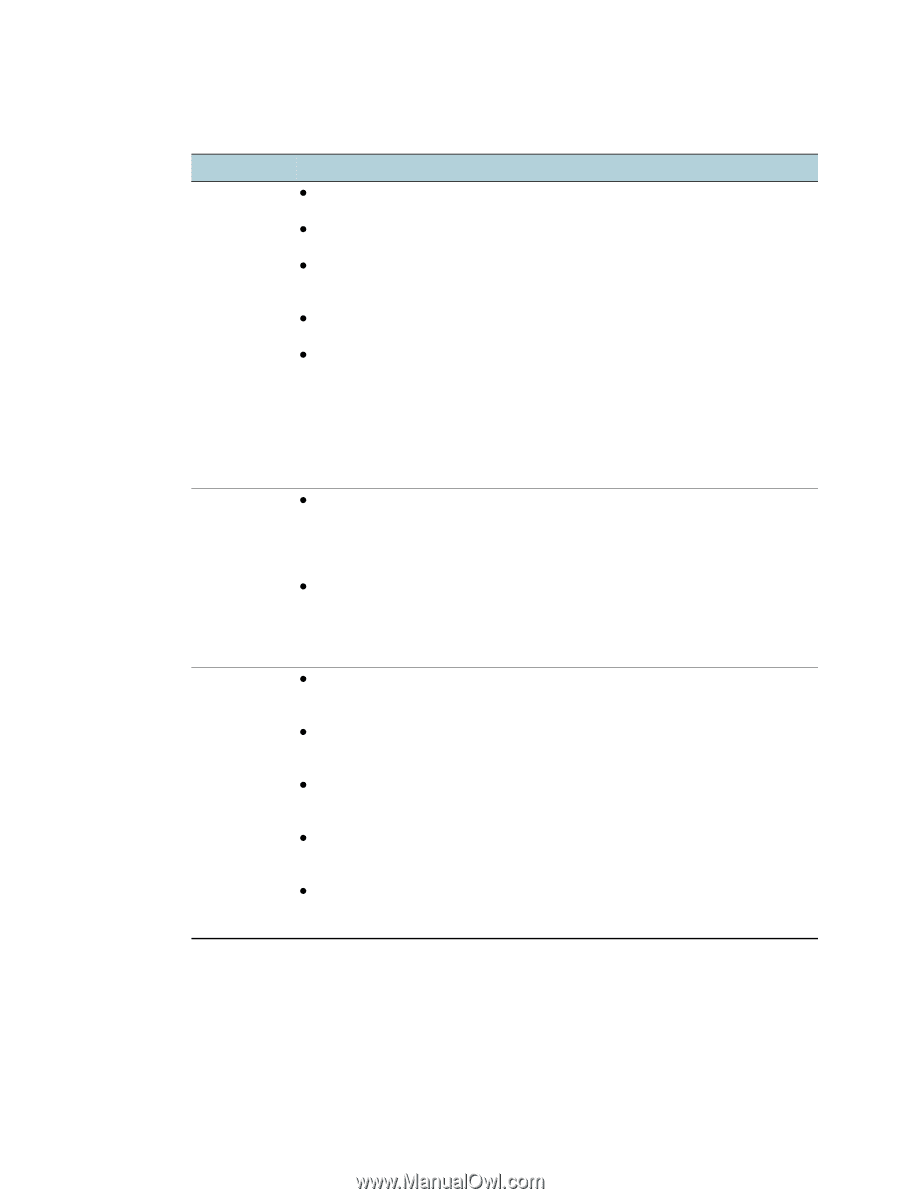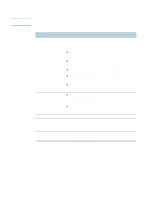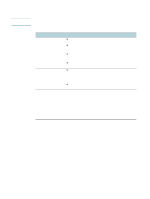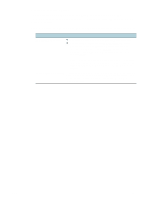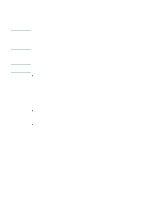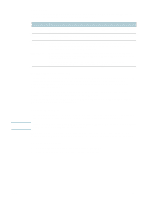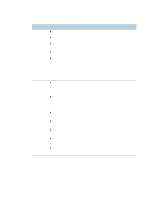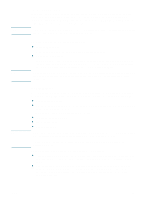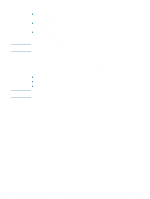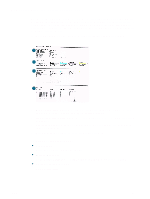HP Deskjet 1200c HP Business Inkjet 1200 - User Guide - Page 58
Toolbox tabs, Displays a list of installed printers that are supported by the Toolbox.
 |
View all HP Deskjet 1200c manuals
Add to My Manuals
Save this manual to your list of manuals |
Page 58 highlights
Toolbox tabs The Toolbox contains tabs that you can use to view product information and change configuration settings. Tabs Contents Printer Status z Selected printer Displays a list of installed printers that are supported by the Toolbox. z Ink Level Information Shows estimated ink levels for each cartridge. z Order Supplies Provides access to an a website where you can order printing supplies for the printer online. z Ink Cartridge Information Shows order numbers and expiration dates for the installed ink cartridges. z Preferences Gives you the ability to set advanced Toolbox settings, such as selecting which printer error messages appear, specifying whether you want to be notified by an audio alert when an error occurs, as well as the types of error messages that you want to see. Also, you can turn on myPrintMileage AutoSend, a service that HP provides to help you keep track of your device usage to help you forecast device usage and plan the purchase of supplies. See myPrintMileage for more information. Information z Printer Information Provides links to myPrintMileage and shows the printer hardware and printhead health information. You can also use the tab to obtain information about accumulated ink and media use, statistics up to the last 20 jobs, and job tracking. See myPrintMileage for more information. z Help Information Provides links to HP Instant Support and HP Customer Support, as well as to the this guide for help in performing tasks and troubleshooting. It also provides instructions that guide you through registering the printer onscreen. See HP Instant Support for more information. Printer Services z Align Printheads Guides you through aligning the printheads. See To align the printheads for more information. z Clean Printheads Guides you through cleaning the printheads. See To clean the printhead contacts manually for more information. z Calibrate Color Allows you to calibrate color manually. See Calibrating the color for more information. z Print a Demo page Prints a demonstration page. This is used to verify that the installed is connected to the computer and that the printer and printer software are working properly. z Advanced Configuration Allows you to set tray lock and select a default tray (if Tray 2 is installed). See Configuring trays for more information. 56 5 - Configuring and managing the printer ENWW