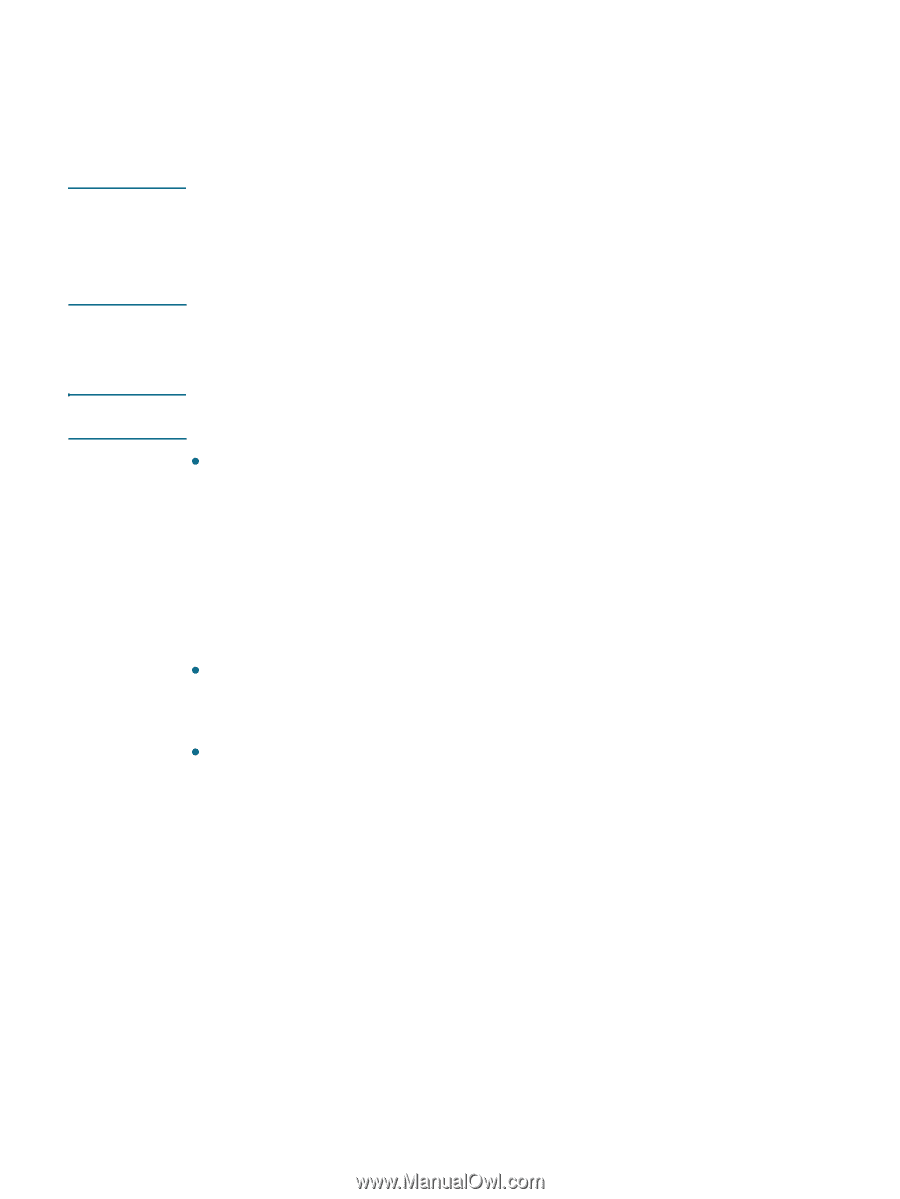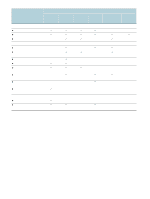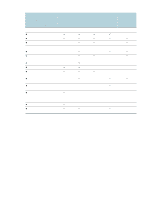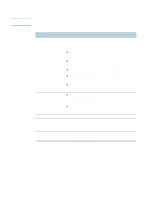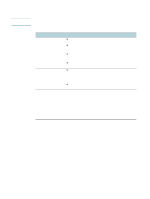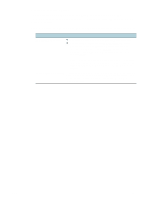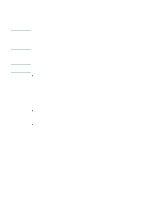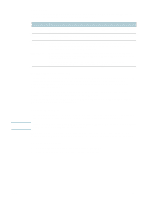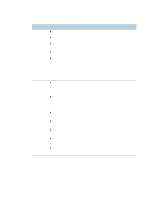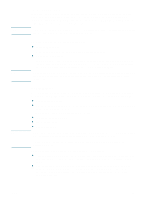HP Deskjet 1200c HP Business Inkjet 1200 - User Guide - Page 56
Overview of printer management tools, Embedded Web server EWS
 |
View all HP Deskjet 1200c manuals
Add to My Manuals
Save this manual to your list of manuals |
Page 56 highlights
Note Note Overview of printer management tools Embedded Web server (EWS) When the printer is connected to a network, you can use the printer's EWS to view status information, change settings, and manage the printer at your computer. For a list of system requirements for the EWS, see Printer specifications. Some settings might be restricted by the requirement for an EWS password. You can open and use the EWS without being connected to the Internet. However, some features will not be available. To open the EWS You can open the EWS in the following ways: To open the EWS from the Toolbox (Windows) or the HP Inkjet Toolbox (Mac OS), the printer must be on a network and must have an IP address. z Web browser In a supported Web browser on your computer, type the IP address that has been assigned to the printer. For example, if the IP address is 123.123.123.123, type the following address into the Web browser: http://123.123.123.123. The IP address for the printer is listed on the configuration page. For instructions, see Understanding the configuration page. After you open the EWS, you can bookmark it so that you can return to it quickly in the future. z Toolbox (Windows) 1 Open the Toolbox. For instructions, see Toolbox (Windows). 2 Click the Information tab, and then click Launch EWS. z HP Inkjet Toolbox (Mac OS) 1 Open the HP Inkjet Toolbox. For instructions, see HP Inkjet Toolbox (Mac OS). 2 Select the Printer Info panel, and then click Launch EWS. 54 5 - Configuring and managing the printer ENWW