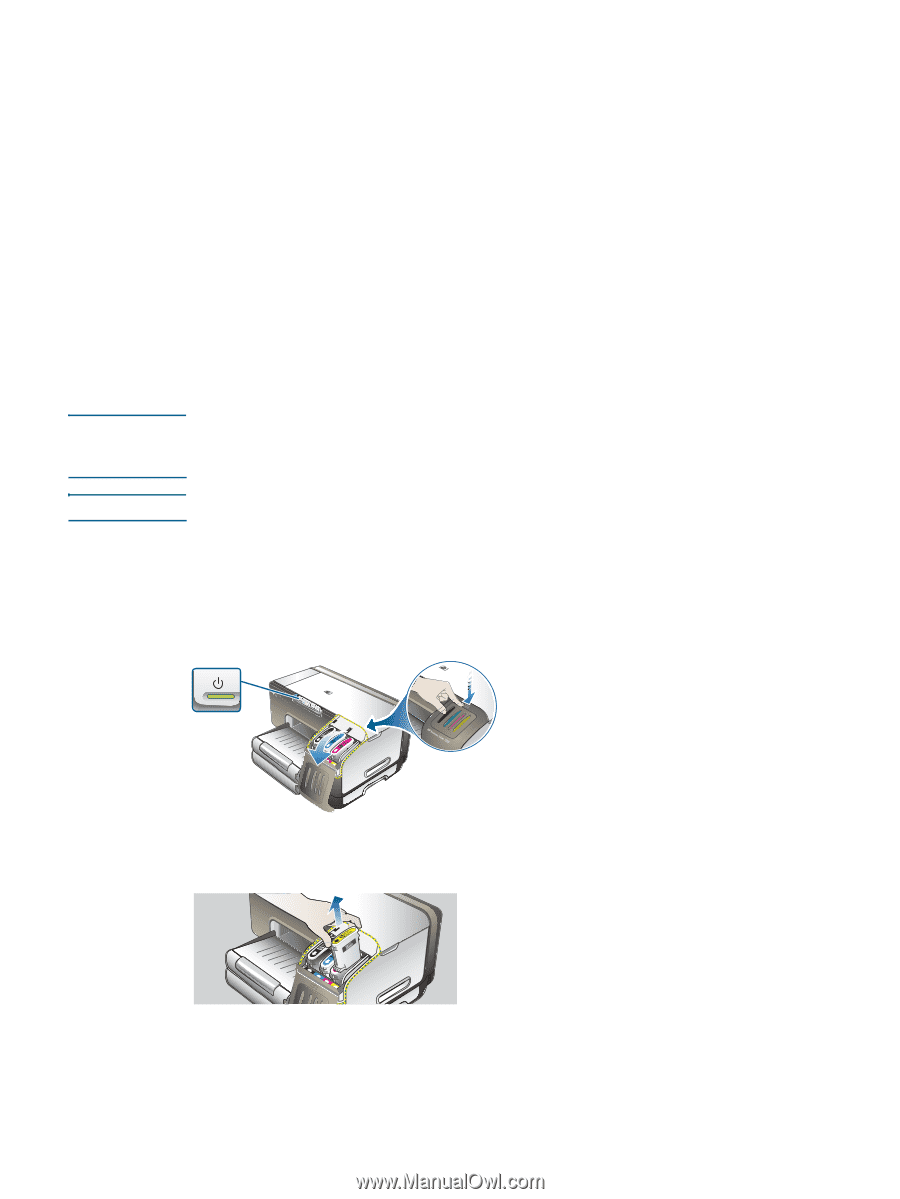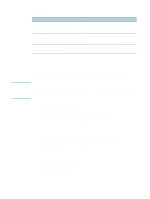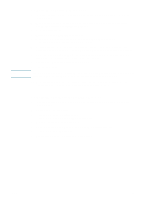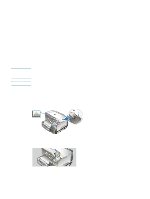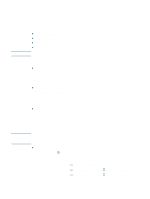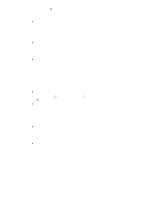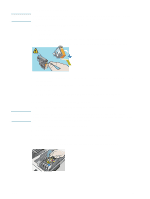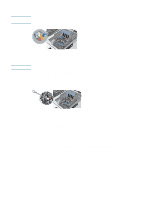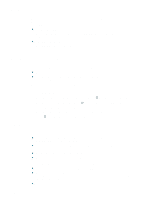HP Deskjet 1200c HP Business Inkjet 1200 - User Guide - Page 22
Maintaining and troubleshooting, Replacing the ink cartridges
 |
View all HP Deskjet 1200c manuals
Add to My Manuals
Save this manual to your list of manuals |
Page 22 highlights
3 Maintaining and troubleshooting Replacing the ink cartridges CAUTION Note You can check the ink levels from the Toolbox (Windows), the HP Inkjet Toolbox (Mac OS), or the embedded Web server. For information about using these tools, see Overview of printer management tools. After removing a cartridge from its package, install it right away. Do not remove a cartridge from the printer for long periods of time. HP recognizes customer's choice, but cannot guarantee the quality or reliability of non-HP ink cartridges. Printer services or repairs required as a result of using non-HP or refilled ink cartridges is not covered under warranty. To find out which ink cartridges work with your printer, see Supplies. To replace an ink cartridge 1 Ensure the printer is turned on. 2 Open the ink cartridge cover by pressing and releasing it. 3 Remove the ink cartridge that requires replacement by grasping it between your thumb and forefinger and pulling it firmly toward you. 4 Remove the new ink cartridge from its package. 5 Insert the cartridge into its own color-coded slot. Press down firmly on the cartridge to ensure proper contact. 6 Close the ink cartridge cover. 20 3 - Maintaining and troubleshooting ENWW