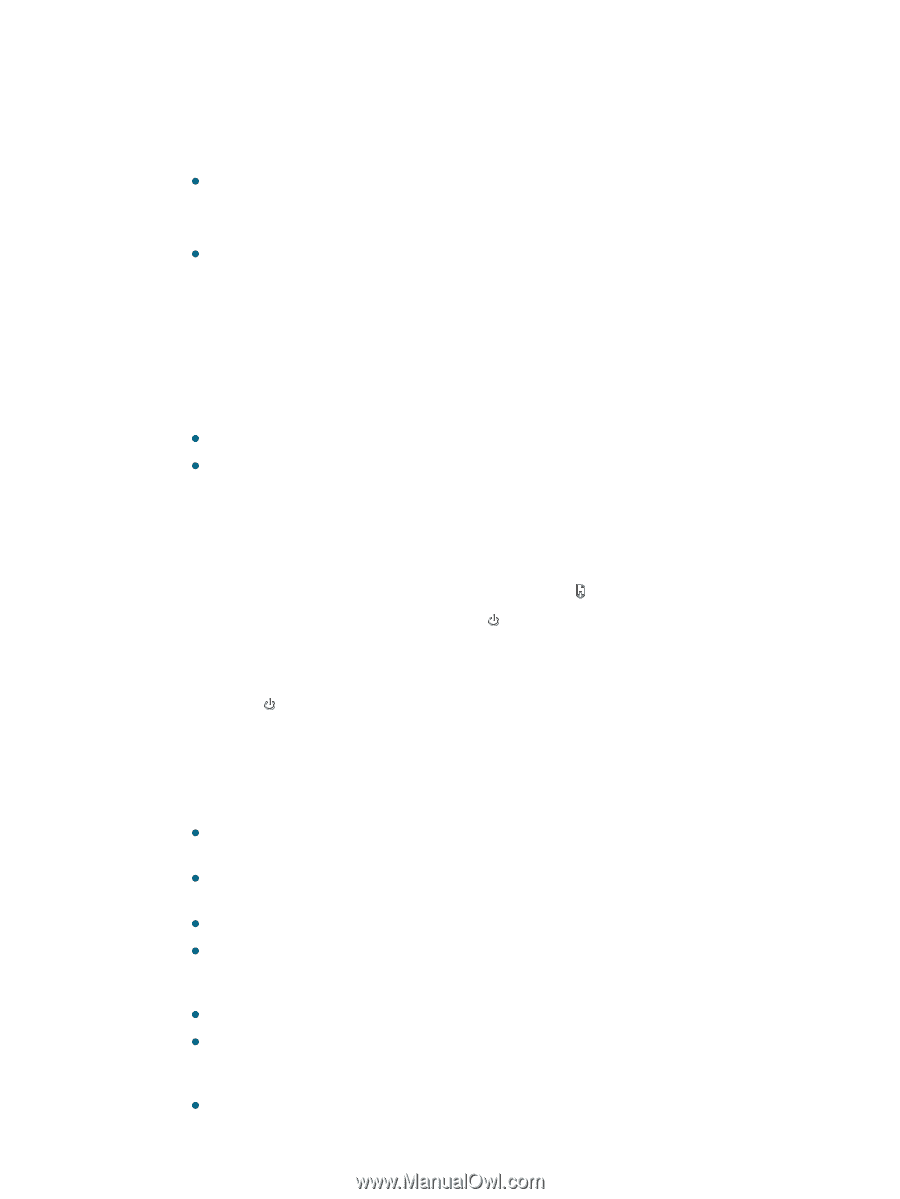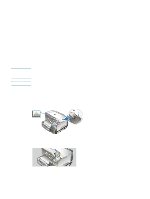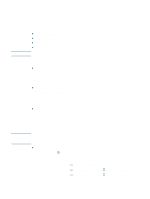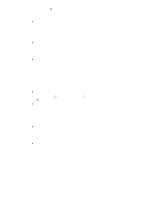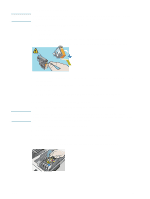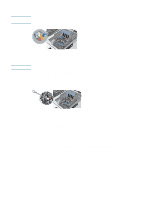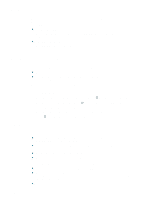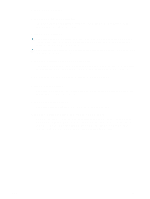HP Deskjet 1200c HP Business Inkjet 1200 - User Guide - Page 27
Calibrating the color, Troubleshooting tips and resources, General troubleshooting tips - specifications
 |
View all HP Deskjet 1200c manuals
Add to My Manuals
Save this manual to your list of manuals |
Page 27 highlights
Calibrating the color Whenever you replace a printhead, the printer automatically calibrates the colors to ensure the best print quality. If you are not satisfied with the appearance of the colors, you can calibrate colors manually. z Toolbox (Windows) Click the Printer Services tab. Then, click Calibrate Color and follow the onscreen instructions. z HP Inkjet Toolbox (Mac OS) Click Calibrate Color and follow the onscreen instructions. Troubleshooting tips and resources Use the following tips and resources to resolve printing problems. z For paper jam, see Clearing jams. z For paper-feed problems, such as the paper skew and paper pick, see Resolving paper-feed problems. Some printer problems can be resolved by resetting the printer. To reset the printer 1 While pressing the Configuration Page button, press (Resume button) three times. 2 Wait about 20 seconds, and then press (Power button) to turn off the printer. 3 Disconnect the power cord from the printer. 4 Wait about 20 seconds, and then reconnect the power cord. 5 Press (Power button) to turn on the printer. General troubleshooting tips Ensure the following: z Power light is on and not blinking. When the printer is first turned on, it takes approximately 45 seconds to warm up. z Make sure the printer is in the Ready state. If lights are on or blinking, see Printer lights reference. z No error messages appear on the computer screen. z Power cord and other cables are working and firmly connected to the printer. Make sure the printer is connected firmly to a functioning alternating current (AC) power outlet and is turned on. See Printer specifications for voltage requirements. z Media is loaded correctly in the tray and is not jammed in the printer. z Printheads and ink cartridges are properly installed in their correct color-coded slots. Press down firmly on each one to ensure proper contact. Ensure you have removed the tape from each printhead. z Printhead latch and all covers are closed. ENWW 25