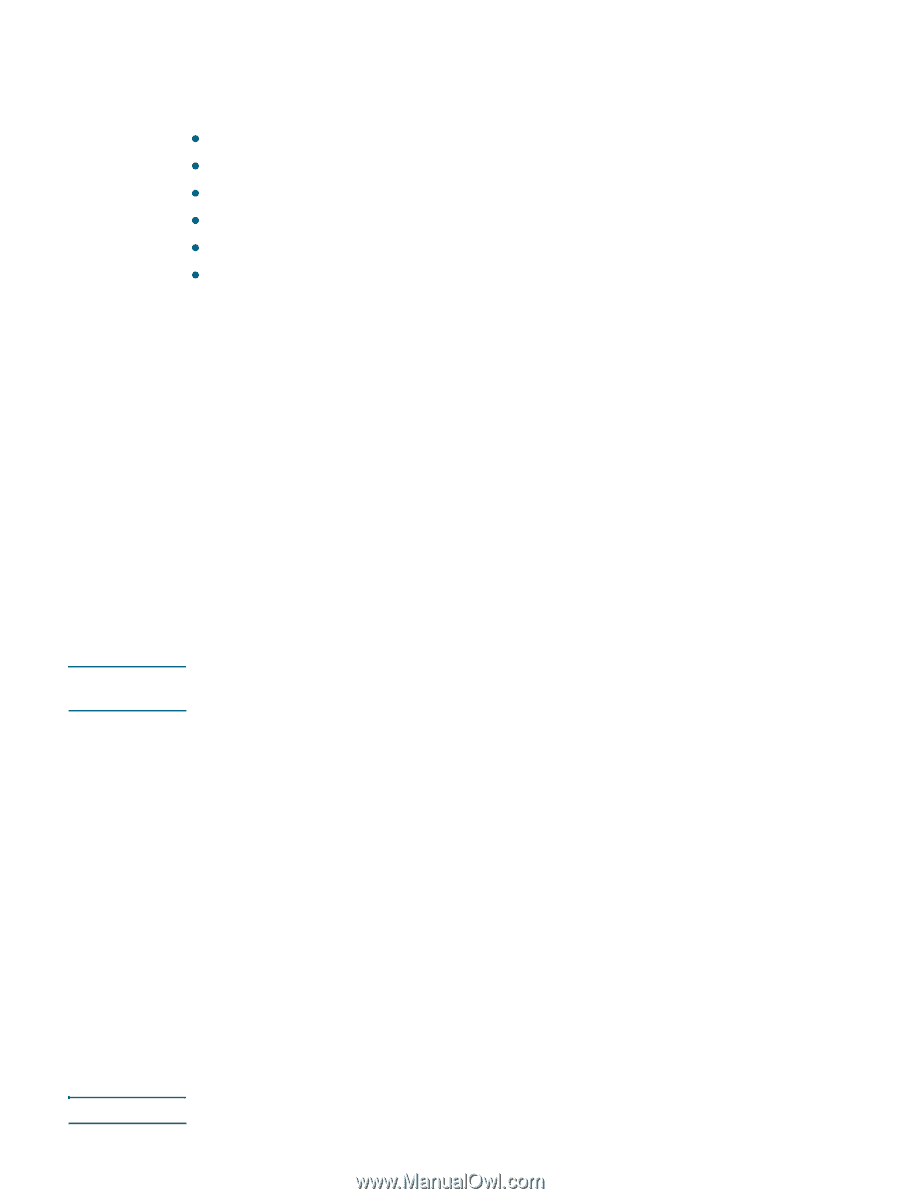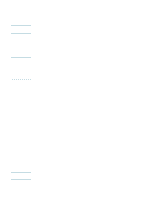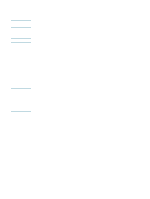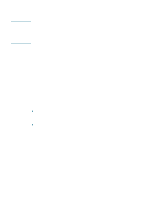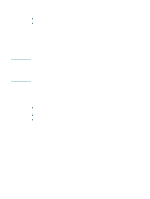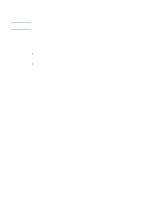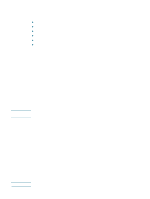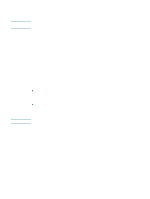HP Deskjet 1200c HP Business Inkjet 1200 - User Guide - Page 70
To set wireless network settings in an ad hoc network, advanced users only, Start, Autorun.exe - user guide
 |
View all HP Deskjet 1200c manuals
Add to My Manuals
Save this manual to your list of manuals |
Page 70 highlights
Note Note To set wireless network settings in an ad hoc network (advanced users only) Devices on the ad hoc network must: z Be 802.11b/g-compatible z Have ad hoc as the communication mode z Have the same network name SSID z Be on the same subnet z Be on the same channel z Have the same 802.11b/g security settings Follow these steps to connect to the printer using its factory default ad hoc network settings: 1 Set up the printer hardware (see the setup poster and the getting started guide). 2 Connect the printer to the computer with the cross cable (included with the printer). -OrConnect the printer to the network with a network cable. 3 Reset the printer's network settings. See Troubleshooting tips and resources. 4 Open the configuration utility for your computer's wireless network card, then do the following: a Note the profile for the wireless network you are connected to. You will need this information later. b Create a new wireless profile with the following values: • Communication mode: ad hoc • Network Name (SSID): hpsetup • Security (encryption): disabled c Activate the profile. After activating the new profile, the computer loses communication with other devices on the network. 5 Wait two minutes for the printer to obtain an IP address, then press the printer's Configuration Page button to print the configuration pages. 6 On the network configuration page, verify the following: • The network name (SSID) is hpsetup • The communication mode is ad hoc • The IP address is not 0.0.0.0 If one of the above is not true, then repeat steps 1 through 5. 7 Close any programs that are open. 8 Insert the Starter CD into the CD-ROM drive. The CD menu starts automatically. If the CD menu does not start automatically, click Start, and then click Run. Browse to the CD-ROM drive for the computer, click Autorun.exe, and then click Open. In the Run dialog box, click OK. 9 Click Install Printer Driver and follow the instructions on the screen to complete the installation. 10 Reconnect to your wireless network using the network profile noted in step 4a. After activating the original profile, the computer loses communication with the printer. 68 5 - Configuring and managing the printer ENWW