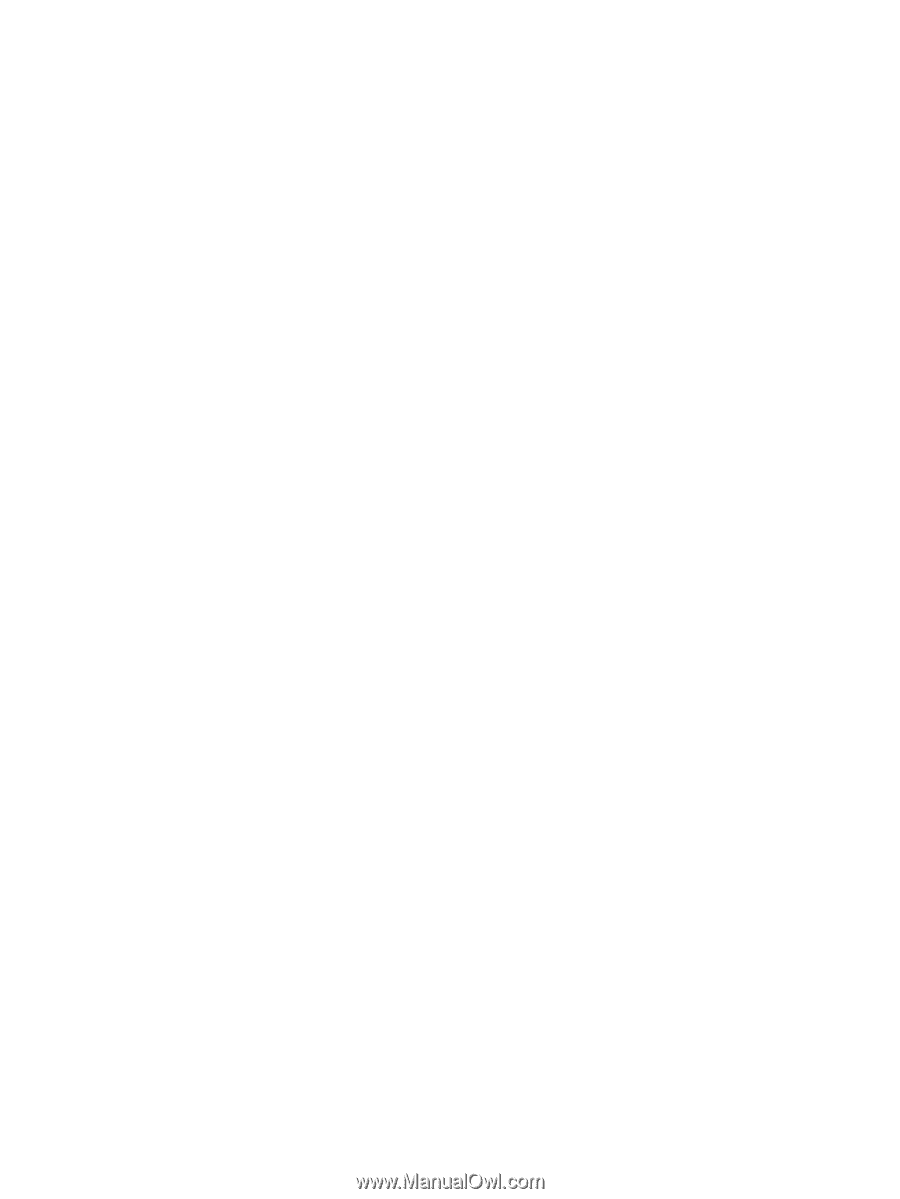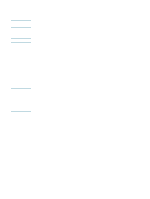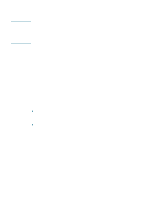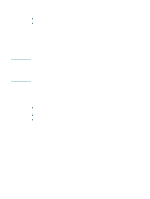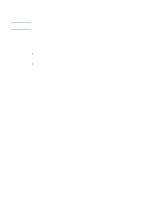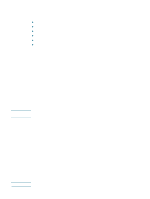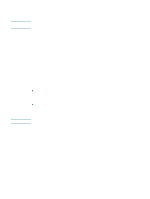HP Deskjet 1200c HP Business Inkjet 1200 - User Guide - Page 71
Configuring the printer (Mac OS), Advanced setup
 |
View all HP Deskjet 1200c manuals
Add to My Manuals
Save this manual to your list of manuals |
Page 71 highlights
To share the printer with other computers You must install the printer software on each computer that will use the printer. Follow the steps beginning on page 10 to install the printer software on other computers that will use the printer. Advanced setup For instructions on configuring the printer to operate on ad hoc networks other than the hpsetup factory default, visit HP's Web site at http://www.hp.com/support/businessinkjet1200. Configuring the printer (Mac OS) You can use the printer with a single Macintosh computer using a USB cable, or you can share the printer among other users on a network. To install the software for network or direct connection 1 Connect the printer to the computer with the USB cable or to the network with a network cable. 2 Insert the Starter CD into the CD-ROM drive. The CD menu starts automatically. If the CD menu does not start automatically, double-click the CD icon on the desktop, and then double-click the Setup icon. 3 Click Install Driver and follow the instructions on the screen for your connection type. 4 Complete the installation: Mac OS 9 (9.1 or later) a When prompted, restart the computer. b Select Chooser from the Apple menu. c Select hp inkjet 6.x in the upper left window of the Chooser window, where x represents the version of the current printer driver. d Select the printer in the right window of the Chooser screen. e Close the Chooser. f To share the printer, see To share the printer on a locally shared network. Mac OS X (10.1.5 or later) a Open the Print Center, which is located in the Applications\Utilities folder. b Click Add Printer. c For a direct connection, select USB from the menu. -OrFor a network connection on an IP network, on the pop-up menu, select HP IP Printing, and then type the IP address for the printer, or select Rendezvous. d Select the printer from the printer list, and then click Add. A mark appears beside the printer name, indicating that this printer is now the default printer. e Close the Print Center. ENWW 69