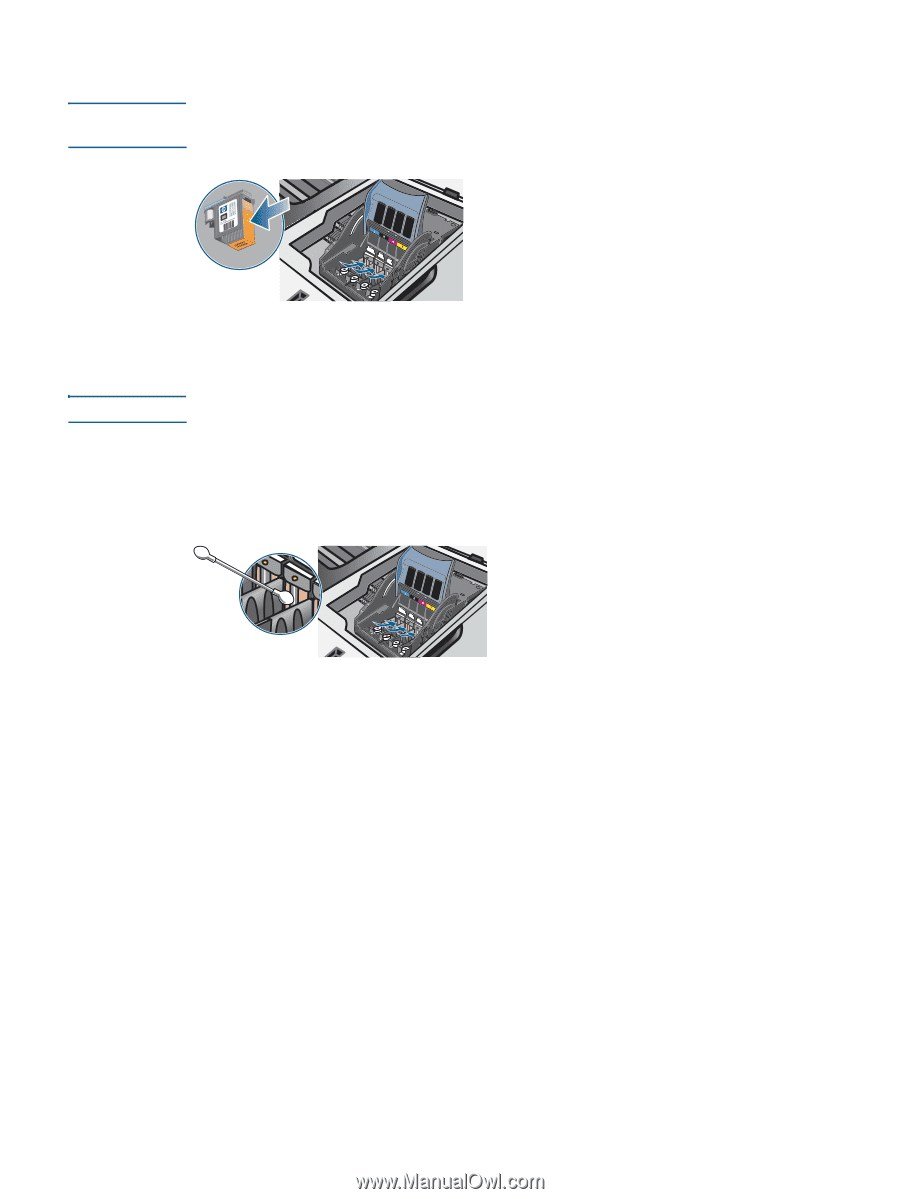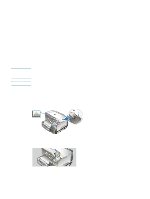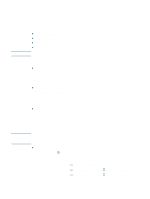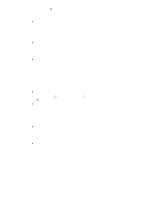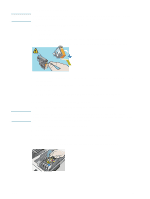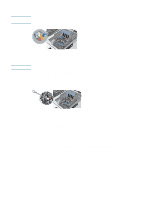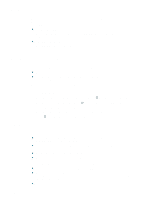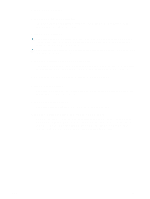HP Deskjet 1200c HP Business Inkjet 1200 - User Guide - Page 26
Insert the printhead into its color-coded slot. Press down firmly on the printhead to ensure - troubleshooting
 |
View all HP Deskjet 1200c manuals
Add to My Manuals
Save this manual to your list of manuals |
Page 26 highlights
CAUTION 6 Carefully remove any ink from the contact pads on the printhead using a dry cotton swab or a soft, dry, lint-free cloth that will not come apart or leave fibers behind. Only wipe the contact pads. Wiping the nozzles (located on the underside of the printhead) can cause severe damage to the printhead. CAUTION 7 If some residue remains, slightly moisten the swab with distilled, filtered, or bottled water and continue wiping until the contacts are clean. Avoid using drinking water or alcohol, which could damage the printheads. 8 After cleaning, place the printhead on a sheet of paper or paper towel. 9 Clean the contact points in the printhead slot inside the printer with a dampened cotton swab. Before re-inserting the printheads, make sure all the electrical contacts have had at least five minutes to dry. 10 Plug in the power cord and turn on the printer. The control panel should still indicate that a printhead is missing. 11 If you are replacing a printhead, remove the new printhead from its package, and then remove the protective tape. 12 Insert the printhead into its color-coded slot. Press down firmly on the printhead to ensure proper contact. 13 Close the printhead latch. Ensure it is in the lock position. 14 Close the top cover. 15 Where necessary, repeat the above steps for the remaining printheads. 16 Wait while the printer initializes the printheads and prints an alignment page. If the printer does not print an alignment page, replace the printhead you have cleaned. 24 3 - Maintaining and troubleshooting ENWW