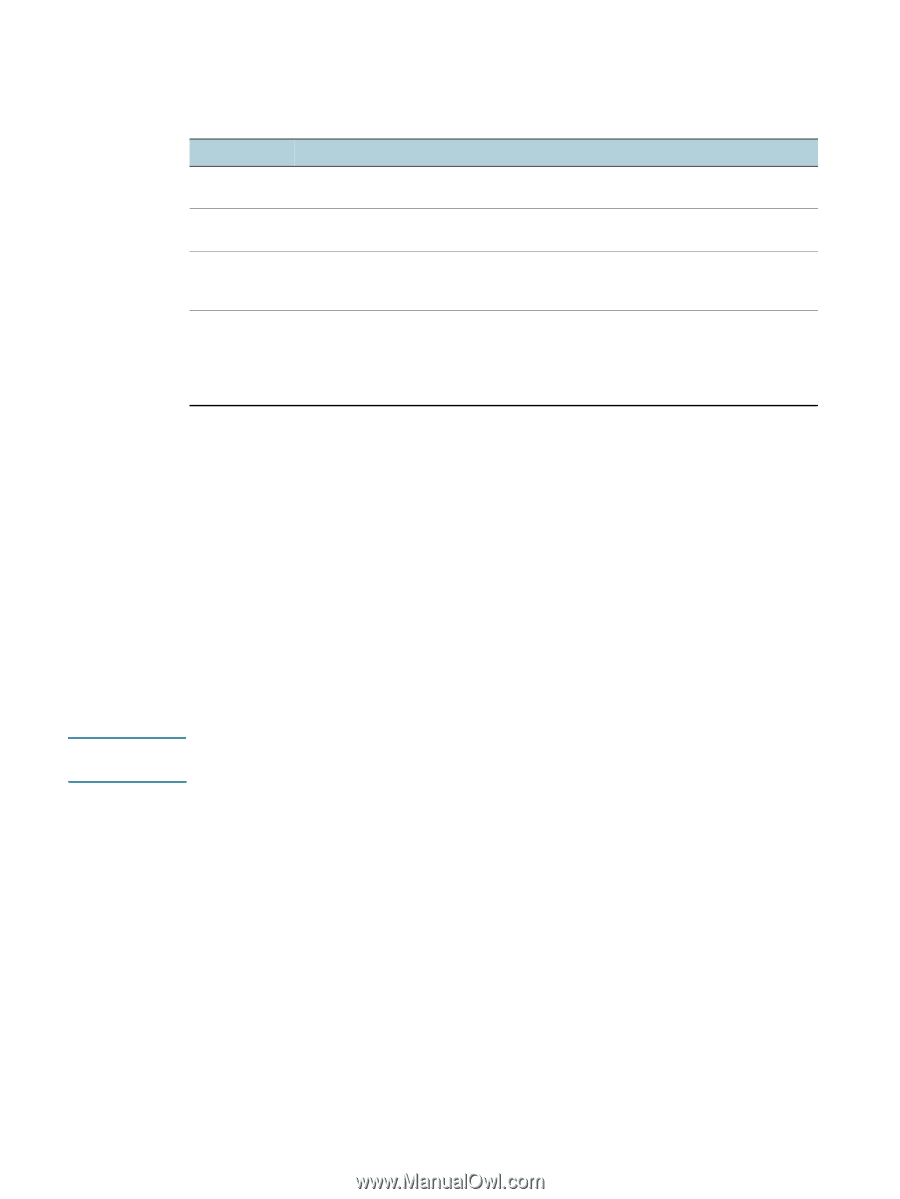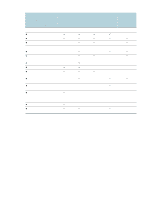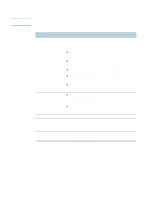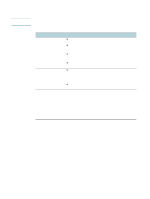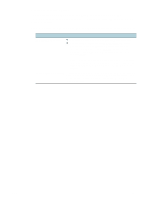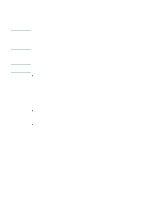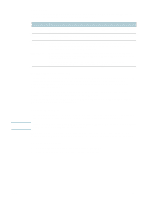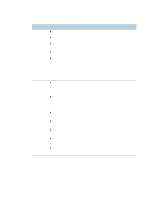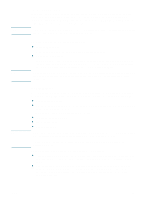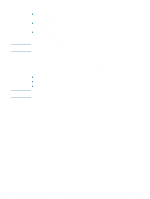HP Deskjet 1200c HP Business Inkjet 1200 - User Guide - Page 57
HP Web Jetadmin software, Toolbox Windows, EWS s, To open the Toolbox
 |
View all HP Deskjet 1200c manuals
Add to My Manuals
Save this manual to your list of manuals |
Page 57 highlights
Note EWS pages The EWS contains pages that you can use to view product information and change printer settings. The pages also contain links to other e-services. Pages Information Settings Networking Other Links Contents Shows status information about the printer, its ink supplies and usage, and a log of printer events (such as errors). Shows the settings that have been configured for the printer and gives you the ability to change these settings. Shows network status and the network settings that have been configured for the printer. These pages only appear if the printer is connected to a network. See Configure network options for more information. Connects you to other resources, including e-services, such as HP Instant Support, myPrintMileage, and online ordering of supplies. For more information, see HP Instant Support and myPrintMileage. You can also add or customize up to five links to the websites of your choice. These links appear on the left pane throughout the EWS pages. HP Web Jetadmin software The HP Web Jetadmin software is a Web-based management solution for remotely installing, configuring (both individually or in batch mode), monitoring status (including levels for supplies), conducting remote diagnostics, and troubleshooting a wide variety of HP and non-HP network peripherals. After the HP Web Jetadmin software has been installed, you can gain access to it from anywhere within your intranet by using a standard Web browser. For more information about the HP Web Jetadmin software and to download the software, go to http://www.hp.com/go/webjetadmin. Toolbox (Windows) The Toolbox provides status and maintenance information about the printer. It also provides links to this guide for help in performing basic printing tasks and solving problems. If the Toolbox was not installed with the other printer software components, you can install it using the installation program on the Starter CD. To monitor a printer on a shared port (for example, \\portname\printername) from a client machine, the Toolbox must be running on the server machine as well as on the client machine. To open the Toolbox 1 From the Start menu at your computer, point to Programs. 2 Point to the printer name, and then click the Toolbox icon. ENWW 55