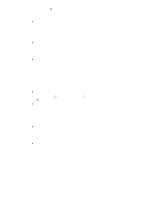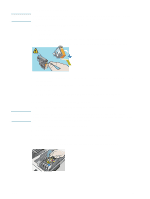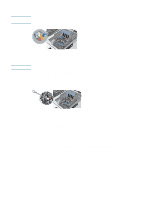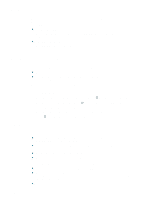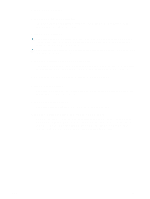HP Deskjet 1200c HP Business Inkjet 1200 - User Guide - Page 29
Check printer setup for network environment, Check wireless communication settings - software
 |
View all HP Deskjet 1200c manuals
Add to My Manuals
Save this manual to your list of manuals |
Page 29 highlights
ENWW Check the printhead initialization When printheads are installed or replaced, the printer automatically prints an alignment page to align the printheads. This process takes about seven minutes. Until this process is complete, only the automatic alignment page can be printed. Check the printer software installation If the printer is turned off when printing, an alert message should appear on your computer screen; otherwise, the printer software might not be installed correctly. To resolve this, uninstall the software completely, and then reinstall the printer software. See Uninstalling the printer software. Check cable connections z Make sure both ends of the cable (USB, parallel, or network) are secure. z If the printer is connected to a network, check the following: • Check the Link light on the back of the printer. See Network connector lights. • Make sure you are not using a phone cord to connect the printer. • The network hub, switch, or router is on and working properly. Check printer setup for network environment Ensure the correct printer driver and printer driver port are being used. For more information about network connections, see Configuring the printer (Windows), Configuring the printer (Mac OS), or the documentation provided by your network vendors. Check any personal firewall software installed on the computer The personal software firewall is a security program that protects a computer from intrusion. However, the firewall might block communication between the computer and the printer. If there is a problem communicating with the printer, try temporarily disabling the firewall. If the problem persists, the firewall is not the source of the communication problem. Re-enable the firewall. If disabling the firewall allows you to communicate with the printer, you might want to assign the printer a static IP address and re-enable the firewall. See Configure network options. Check wireless communication settings z Make sure the computer's wireless card is set to the correct wireless profile. A wireless profile is a set of network settings unique to a given network. A single wireless card might have several wireless profiles (for example, one for a home network and one for an office network). Open the configuration utility for the network card installed on your computer and ensure that the profile selected is the profile for the printer's network. z Make sure the printer's network settings match those of your network. 1 Do one of the following to find the settings for your network: • Infrastructure communication mode: Open the Wireless Access Point's (WAP) configuration utility. • Ad hoc communication mode: Open the configuration utility for the network card installed in your computer. 27