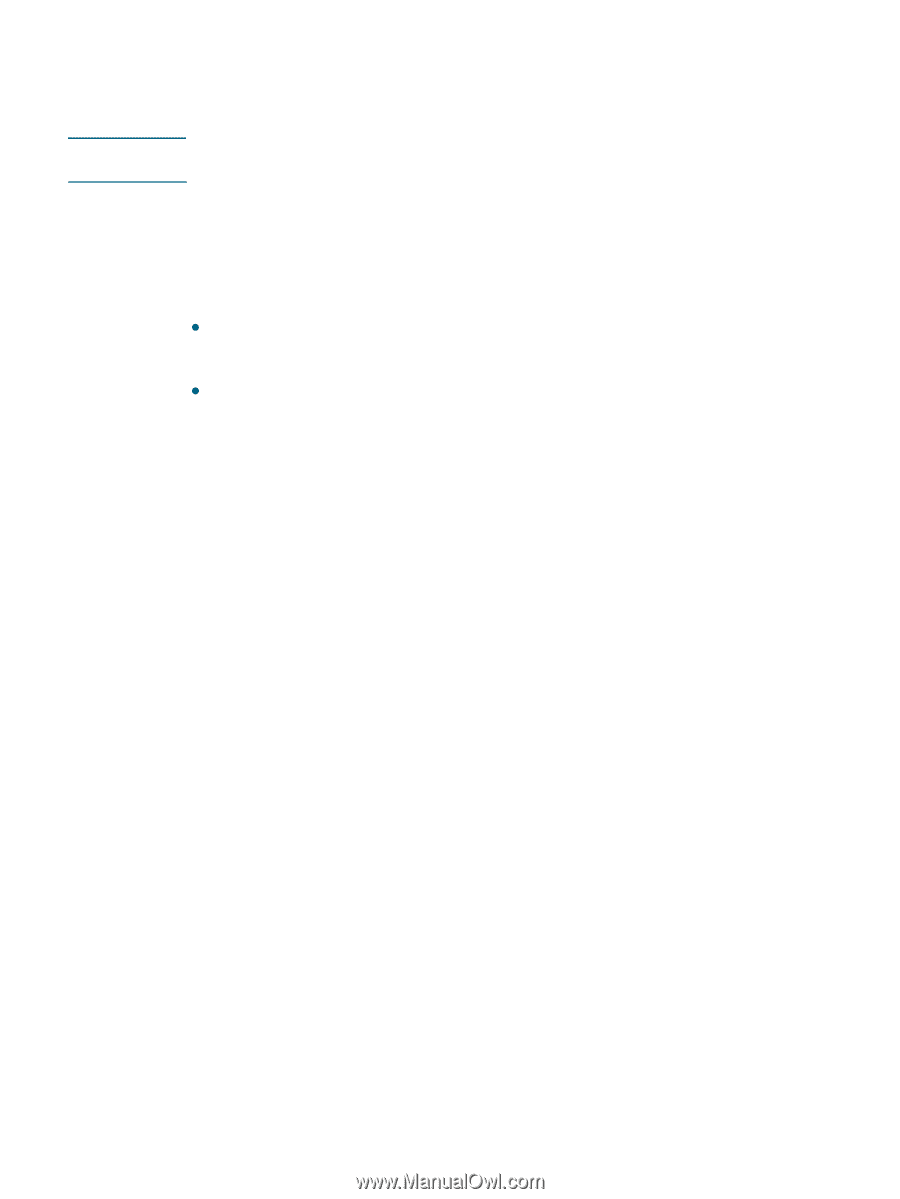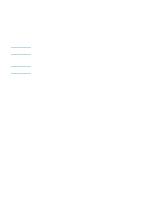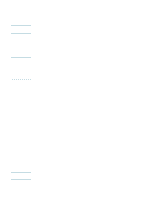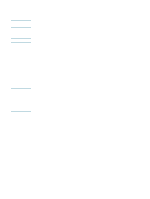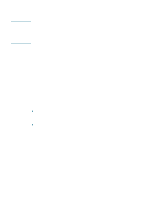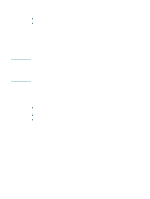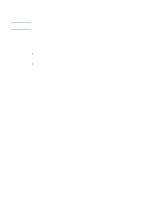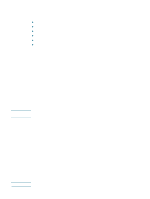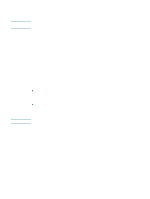HP Deskjet 1200c HP Business Inkjet 1200 - User Guide - Page 69
Wireless connection, Installing printer software and sharing the printer
 |
View all HP Deskjet 1200c manuals
Add to My Manuals
Save this manual to your list of manuals |
Page 69 highlights
Note Wireless connection If your printer supports wireless communication, you can connect the printer to a computer or a network without cables. To use wireless communication, make sure that the printer is not connected to the network using a network cable. For more information about setting up and configuring wireless communication and security options, see Configuring wireless communication options. Installing printer software and sharing the printer Before installing the printer software, complete the following tasks: z Obtain your network's network name (SSID) and communication mode (infrastructure or ad hoc) from the configuration utility for the network's wireless access point (WAP) or the computer's network card. See Configuring basic wireless communication settings. z Find out the type of security your network uses (such as WPA or WEP), and then configure these settings in the EWS. See Configuring wireless security settings. After you complete these tasks, follow the onscreen instructions to install the printer software for your communication mode (infrastructure or ad hoc). To set wireless network settings in an infrastructure network (recommended) 1 Set up the printer hardware (see the setup poster and the getting started guide). 2 Connect the printer to the computer with the cross cable (included with the printer). -OrConnect the printer to the network with a network cable. 3 Close any programs that are open on your computer. 4 Insert the Starter CD into the CD-ROM drive. The CD menu starts automatically. If the CD menu does not start automatically, click Start, and then click Run. Browse to the CD-ROM drive for the computer, click Autorun.exe, and then click Open. In the Run dialog box, click OK. 5 Click Install Printer Driver and follow the instructions on the screen to complete the installation. 6 When prompted, disconnect the cable. To share the printer with other computers You must install the printer software on each computer that will use the printer. The cable is only needed when installing the printer software and configuring its wireless settings during the first installation on the network. The cable is not required for installing the printer on other computers on the network. ENWW 67