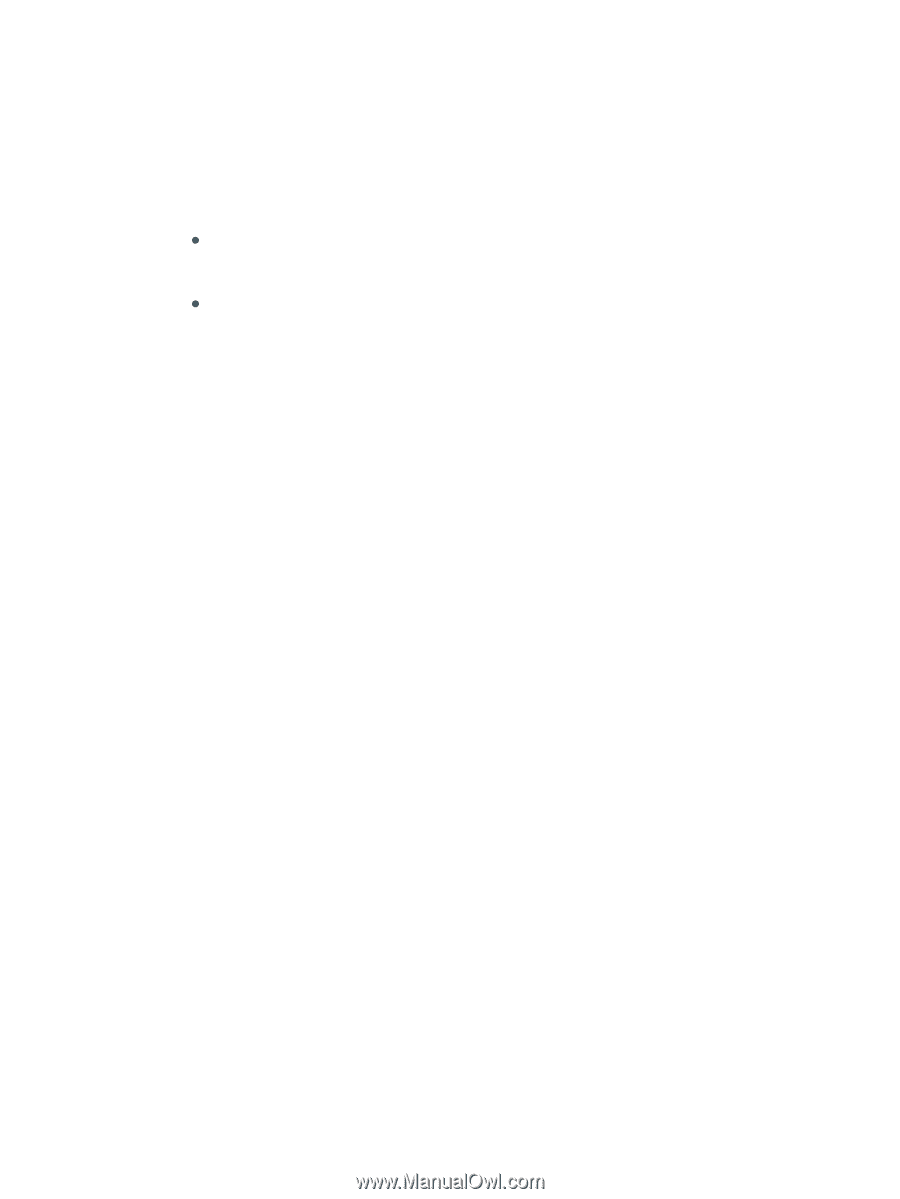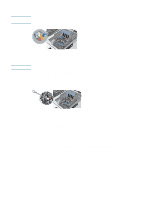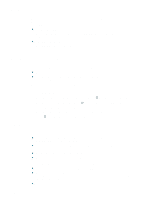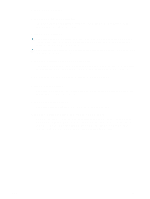HP Deskjet 1200c HP Business Inkjet 1200 - User Guide - Page 31
Blank printed, Something on the is missing or incorrect, Check margin settings - ink cartridges
 |
View all HP Deskjet 1200c manuals
Add to My Manuals
Save this manual to your list of manuals |
Page 31 highlights
Blank page printed Check for empty ink cartridges If you are printing black text and a blank page prints, the black ink cartridge might be empty. See Replacing the ink cartridges. Check media settings z Make sure you select the correct print quality settings in the printer driver for the media loaded in the trays. For example, Maximum dpi is only available for photo paper and cannot be used with other media types. z Make sure the page settings in the printer driver matches the width of media loaded in the tray. See Changing print settings. Check the parallel port on your computer If you are using a parallel cable, make sure the printer is connected directly to the parallel port. Avoid sharing the port with other devices, such as a Zip drive or other printers. Something on the page is missing or incorrect Check margin settings Make sure the margin settings for the document do not exceed the printable area of the printer. See Setting minimum margins. Check color print settings Make sure Print in Grayscale is not selected in the printer driver. Check the printer location and length of USB cable High electromagnetic fields (such as those generated by USB cables) can sometimes slightly distort printouts. Move the printer away from the source of the electromagnetic fields. Also, it is recommended that you use a USB cable that is less than 3 meters (9.8 feet) long to minimize the effects of these electromagnetic fields. ENWW 29