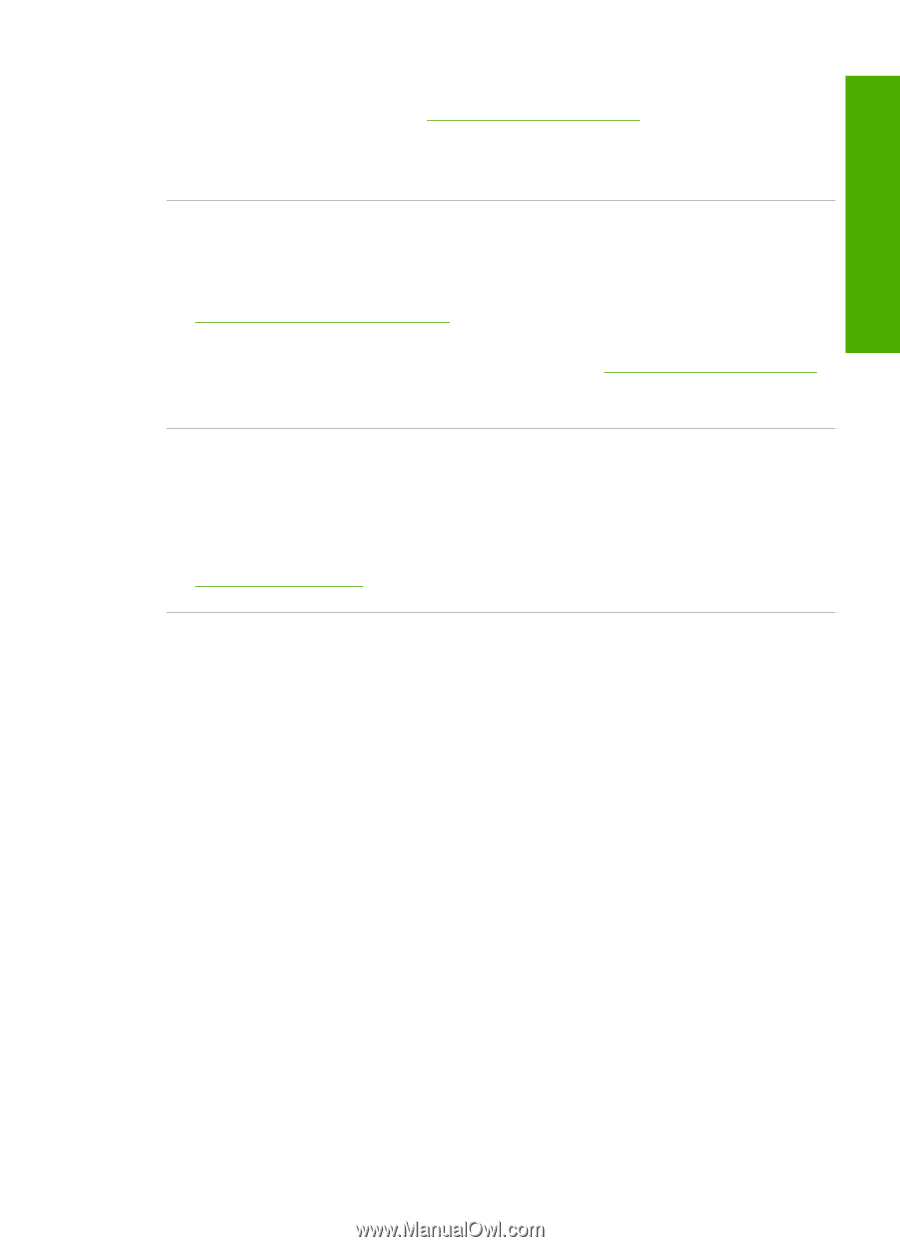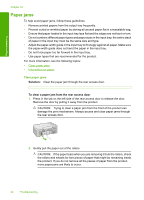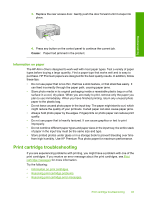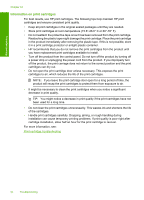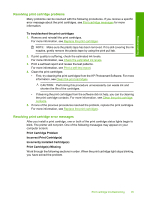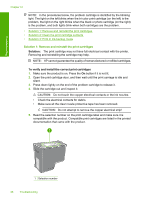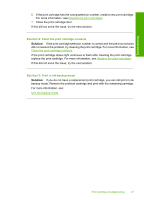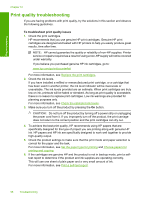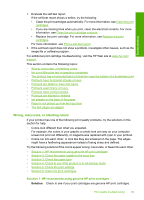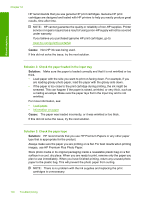HP Deskjet F2200 Full User Guide - Page 100
Solution 2: Clean the print cartridge contacts, Solution 3: Print in ink-backup mode, Solution
 |
View all HP Deskjet F2200 manuals
Add to My Manuals
Save this manual to your list of manuals |
Page 100 highlights
Troubleshooting 6. If the print cartridge has the wrong selection number, install a new print cartridge. For more information, see Replace the print cartridges. 7. Close the print cartridge door. If this did not solve the issue, try the next solution. Solution 2: Clean the print cartridge contacts Solution: If the print cartridge selection number is correct and the previous solution did not resolve the problem, try cleaning the print cartridge. For more information, see Clean the print cartridge contacts. If the print cartridge status light continues to flash after cleaning the print cartridge, replace the print cartridge. For more information, see Replace the print cartridges. If this did not solve the issue, try the next solution. Solution 3: Print in ink-backup mode Solution: If you do not have a replacement print cartridge, you can still print in ink backup mode. Remove the problem cartridge and print with the remaining cartridge. For more information, see: Use ink-backup mode Print cartridge troubleshooting 97