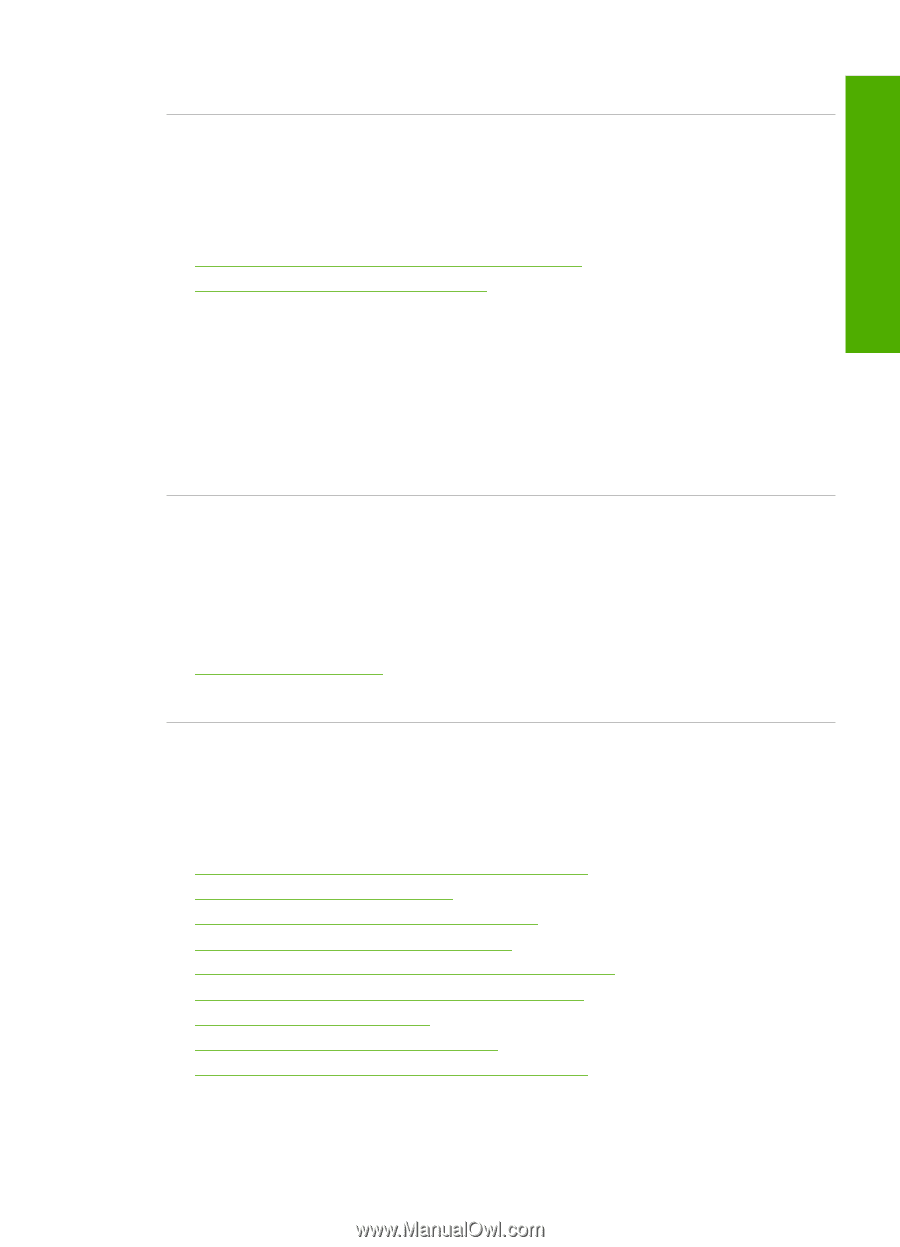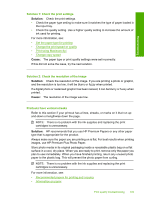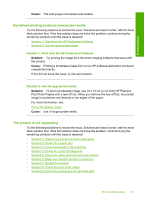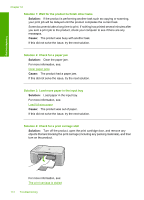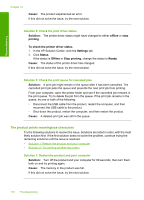HP Deskjet F2200 Full User Guide - Page 116
Borderless printing produces unexpected results, The product is not responding - driver
 |
View all HP Deskjet F2200 manuals
Add to My Manuals
Save this manual to your list of manuals |
Page 116 highlights
Troubleshooting Cause: The wrong type of envelope was loaded. Borderless printing produces unexpected results Try the following solutions to resolve the issue. Solutions are listed in order, with the most likely solution first. If the first solution does not solve the problem, continue trying the remaining solutions until the issue is resolved. • Solution 1: Print from the HP Photosmart Software • Solution 2: Use the appropriate media Solution 1: Print from the HP Photosmart Software Solution: Try printing the image from the photo imaging software that came with the product. Cause: Printing a borderless image from a non-HP software application produced unexpected results. If this did not solve the issue, try the next solution. Solution 2: Use the appropriate media Solution: To print a borderless image, use 10 x 15 cm (4 x 6 inch) HP Premium Plus Photo Papers with a tear-off tab. When you remove the tear-off tab, the printed image is borderless and extends to the edges of the paper. For more information, see: Print a borderless image Cause: Use of inappropriate media. The product is not responding Try the following solutions to resolve the issue. Solutions are listed in order, with the most likely solution first. If the first solution does not solve the problem, continue trying the remaining solutions until the issue is resolved. • Solution 1: Wait for the product to finish other tasks • Solution 2: Check for a paper jam • Solution 3: Load more paper in the input tray • Solution 4: Check for a print carriage stall • Solution 5: Check the cable connections to the product • Solution 6: Make sure that the product is turned on • Solution 7: Restart the product • Solution 8: Check the print driver status • Solution 9: Check the print queue for canceled jobs Print troubleshooting 113