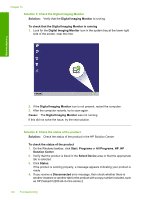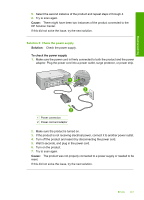HP Deskjet F2200 Full User Guide - Page 139
Mechanism error, Door open, Firmware revision mismatch, Solution 1: Check for a paper jam
 |
View all HP Deskjet F2200 manuals
Add to My Manuals
Save this manual to your list of manuals |
Page 139 highlights
Troubleshooting Chapter 12 • Scan errors • Unable to print • Product might not be correctly installed • Product was not found • Product could not find available scan destinations • Required software component was not found or was incorrectly installed • Error occurred while communicating with the product Door open Solution: Close the print cartridge door. Cause: The print cartridge door was open. Firmware revision mismatch Solution: To find support and warranty information, go to the HP Web site at www.hp.com/support. If prompted, choose your country/region, and then click Contact HP for information on calling for technical support. Cause: The revision number of the product firmware does not match the revision number of the software. Mechanism error Try the following solutions to resolve the issue. Solutions are listed in order, with the most likely solution first. If the first solution does not solve the problem, continue trying the remaining solutions until the issue is resolved. • Solution 1: Check for a paper jam • Solution 2: Make sure the print carriage is not blocked Solution 1: Check for a paper jam Solution: Clear the paper jam. For more information, see: Clear paper jams Cause: The product had a paper jam. If this did not solve the issue, try the next solution. 136 Troubleshooting