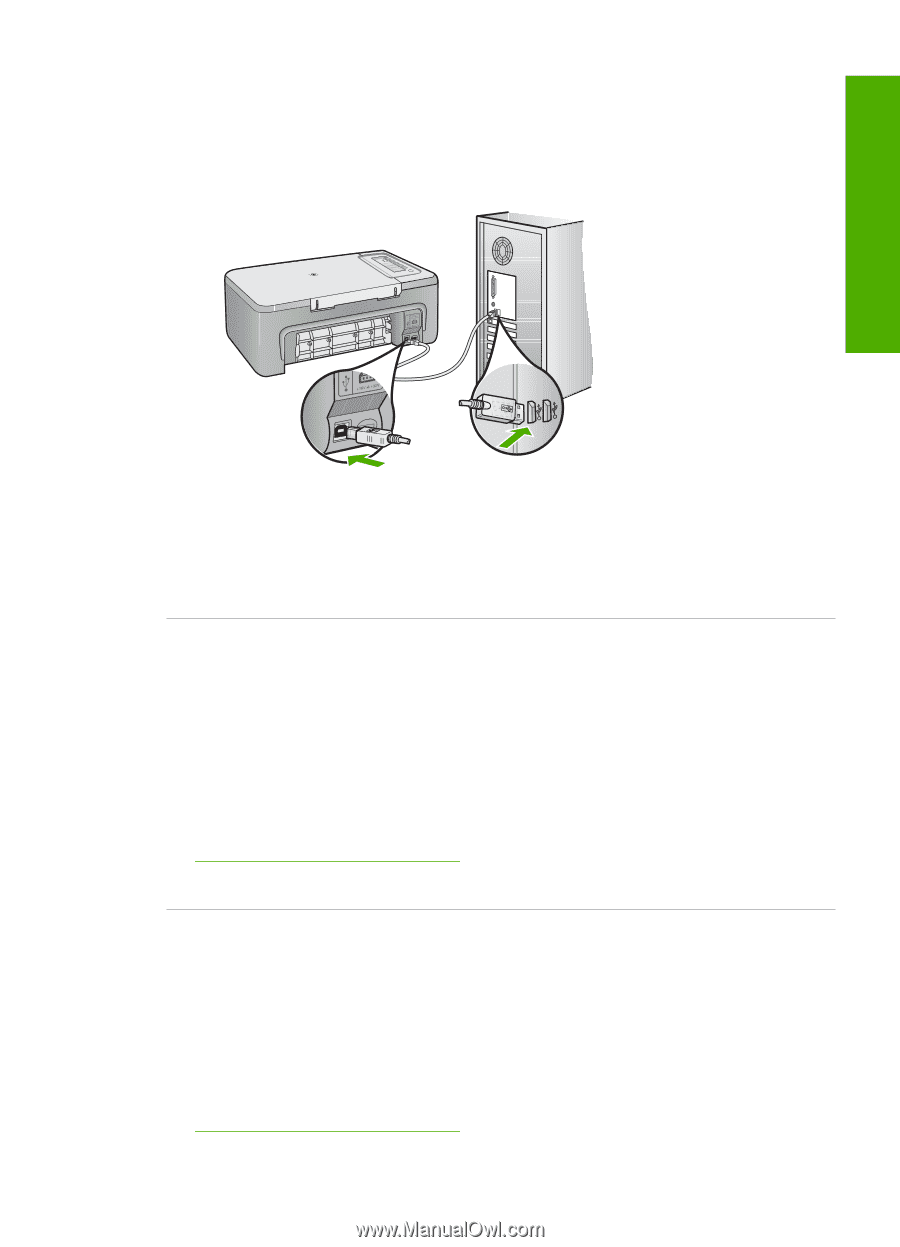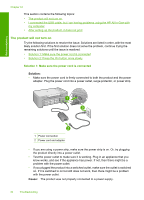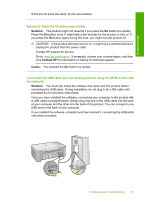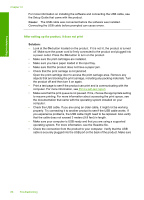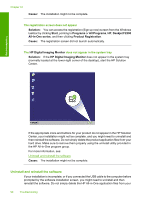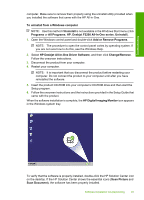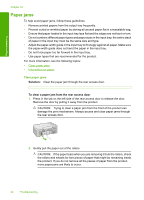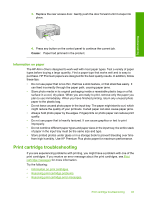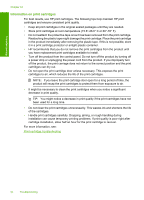HP Deskjet F2200 Full User Guide - Page 92
Retry, Cause, Solution, I received a message that an Unknown Error has occurred
 |
View all HP Deskjet F2200 manuals
Add to My Manuals
Save this manual to your list of manuals |
Page 92 highlights
3. Verify that the USB cable and power cord are plugged in. Troubleshooting 4. Click Retry to retry the connection. 5. Continue with the installation and restart the computer when prompted. Cause: Normally, a green check appears indicating that the plug and play was successful. A red X indicates that the plug and play failed. I received a message that an Unknown Error has occurred Solution: Try to continue with the installation. If that does not work, stop and then restart the installation, and follow the directions on the screen. If an error occurs, you might need to uninstall and then reinstall the software. Do not simply delete the product application files from your computer. Make sure to remove them properly using the uninstall utility provided when you installed the software that came with the product. For more information, see: Uninstall and reinstall the software Cause: The source of the error is unknown. Some of the buttons are missing in the HP Solution Center Solution: If the appropriate icons and buttons for your product do not appear in the HP Solution Center, your installation might not be complete, and you might need to uninstall and then reinstall the software. Do not simply delete the product application files from your hard drive. Make sure to remove them properly using the uninstall utility provided in the HP All-in-One program group. For more information, see: Uninstall and reinstall the software Software installation troubleshooting 89