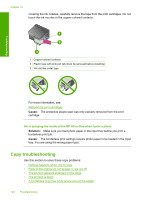HP Deskjet F2200 Full User Guide - Page 132
Scan troubleshooting, Scan fails, Solution 1: Make sure your computer is turned
 |
View all HP Deskjet F2200 manuals
Add to My Manuals
Save this manual to your list of manuals |
Page 132 highlights
Troubleshooting Cause: You were trying to make a borderless copy without using photo paper. Scan troubleshooting Use this section to solve these scan problems: • Scan halts • Scan fails • Scanned image is blank • Scanned image is incorrectly cropped • Scanned image has incorrect page layout • Text format is incorrect • Scanned image shows dotted lines instead of text • Text is incorrect or missing Scan halts Solution: Turn off the computer and then turn it back on. If this does not work, try changing the scan to a lower resolution in the software. Cause: The computer system resources may have been low. Scan fails Try the following solutions to resolve the issue. Solutions are listed in order, with the most likely solution first. If the first solution does not solve the problem, continue trying the remaining solutions until the issue is resolved. • Solution 1: Make sure your computer is turned on • Solution 2: Make sure your computer is connected to the product by a USB cable • Solution 3: Make sure the HP Photosmart Software is installed on your computer • Solution 4: Make sure the HP Photosmart Software is running on your computer • Solution 5: Make sure you have sufficient computer memory Solution 1: Make sure your computer is turned on Solution: Turn on your computer. Cause: The computer was not turned on. If this did not solve the issue, try the next solution. Solution 2: Make sure your computer is connected to the product by a USB cable Solution: Connect your computer to the product with a standard USB cable. For more information, see the Setup Guide. Cause: Your computer was not connected to the product by a USB cable. Scan troubleshooting 129