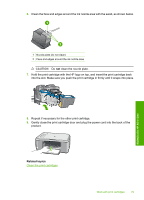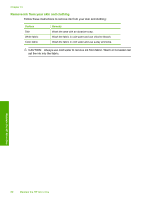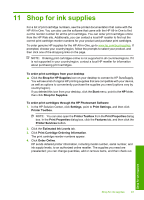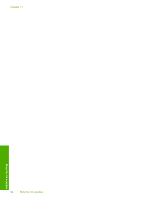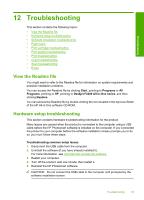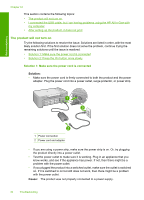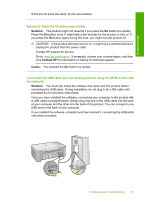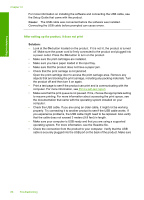HP Deskjet F2200 Full User Guide - Page 87
The product will not turn on, Solution, Cause
 |
View all HP Deskjet F2200 manuals
Add to My Manuals
Save this manual to your list of manuals |
Page 87 highlights
Troubleshooting Chapter 12 This section contains the following topics: • The product will not turn on • I connected the USB cable, but I am having problems using the HP All-in-One with my computer • After setting up the product, it does not print The product will not turn on Try the following solutions to resolve the issue. Solutions are listed in order, with the most likely solution first. If the first solution does not solve the problem, continue trying the remaining solutions until the issue is resolved. • Solution 1: Make sure the power cord is connected • Solution 2: Press the On button more slowly Solution 1: Make sure the power cord is connected Solution: • Make sure the power cord is firmly connected to both the product and the power adapter. Plug the power cord into a power outlet, surge protector, or power strip. 1 Power connection 2 Power cord and adapter • If you are using a power strip, make sure the power strip is on. Or, try plugging the product directly into a power outlet. • Test the power outlet to make sure it is working. Plug in an appliance that you know works, and see if the appliance has power. If not, then there might be a problem with the power outlet. • If you plugged the product into a switched outlet, make sure the outlet is switched on. If it is switched to on but still does not work, then there might be a problem with the power outlet. Cause: The product was not properly connected to a power supply. 84 Troubleshooting