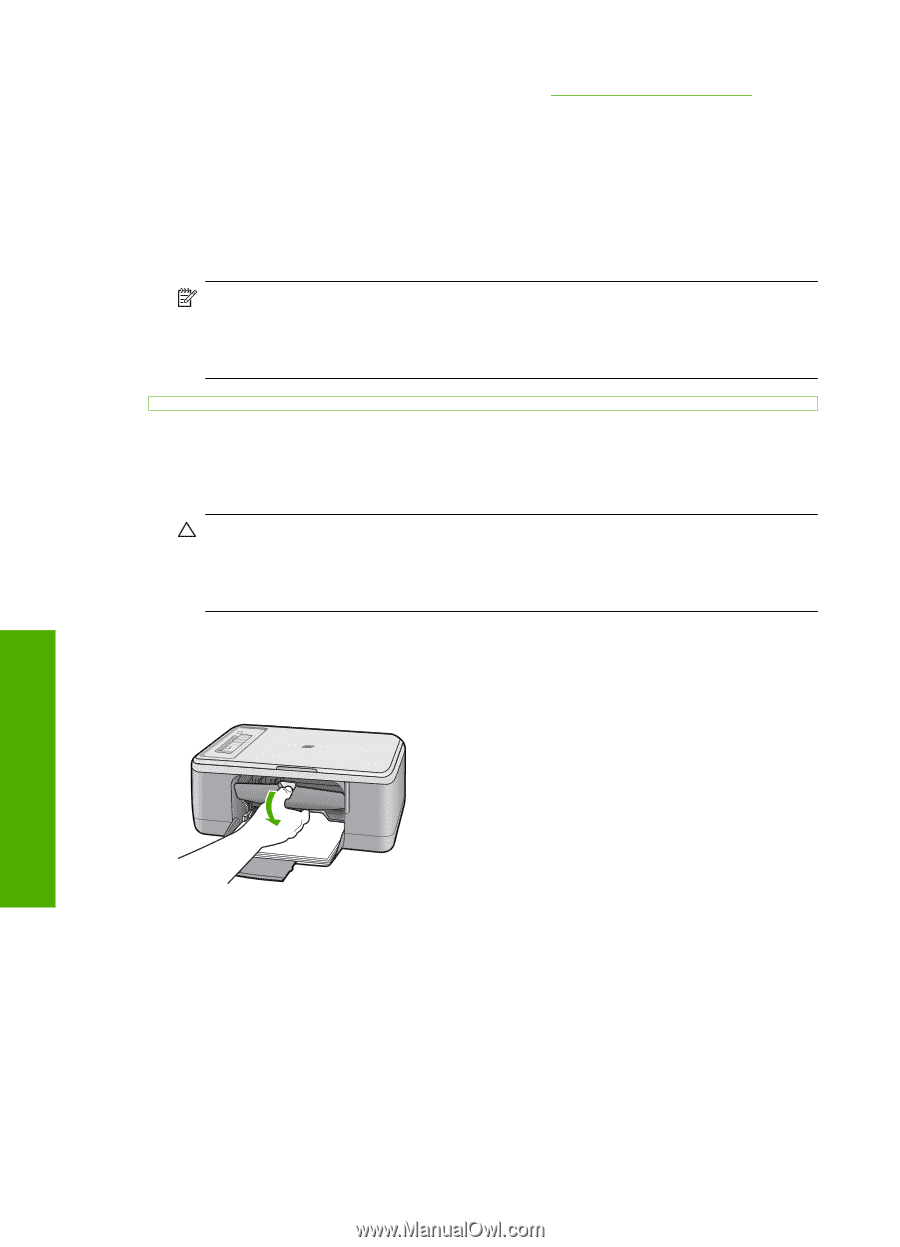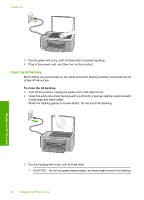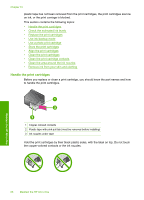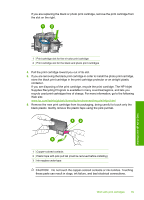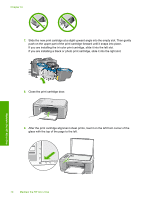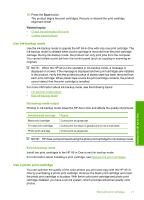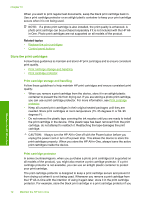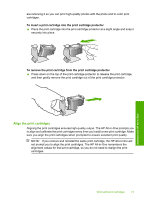HP Deskjet F2200 Full User Guide - Page 71
Choose the right cartridge combination, To replace the print cartridges, CAUTION
 |
View all HP Deskjet F2200 manuals
Add to My Manuals
Save this manual to your list of manuals |
Page 71 highlights
Chapter 10 To order print cartridges for the HP All-in-One, go to www.hp.com/buy/supplies. If prompted, choose your country/region, follow the prompts to select your product, and then click one of the shopping links on the page. Choose the right cartridge combination Choose the best combination of cartridges for your print job: • Everyday printing: Use a black cartridge along with a tri-color cartridge. • Color photos: Use a photo cartridge along with a tri-color cartridge. NOTE: If a photo print cartridge is also installed, the print quality is enhanced. A photo print cartridge can be purchased separately if it is not included with the HP All-in-One. Photo print cartridges are not supported on all models of the product. To replace the print cartridges 1. Make sure the product is on and you have letter or A4 unused plain white paper loaded in the input tray. CAUTION: If the product is turned off when you open the print cartridge door to access the print cartridges, it will not release the cartridges for changing. You might damage the product if the print cartridges are not docked safely when you try to remove them. 2. Open the print cartridge door. The print carriage should move to the center of the product. If the print carriage does not move to the center, turn the product off, and then on. Maintain the HP All-in-One 3. Wait until the print carriage is idle and silent, and then lightly press down on a print cartridge to release it. If you are replacing the tri-color print cartridge, remove the print cartridge from the slot on the left. 68 Maintain the HP All-in-One