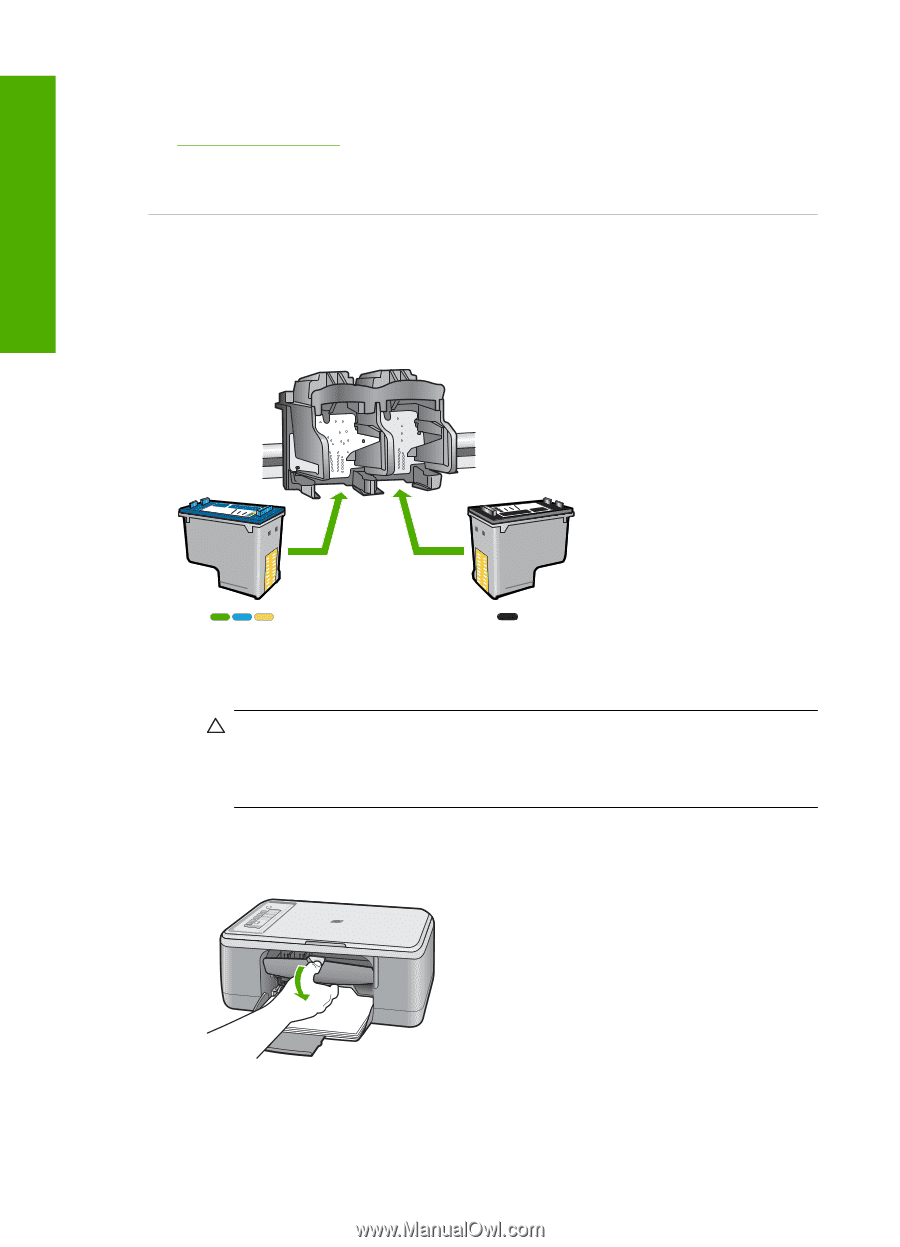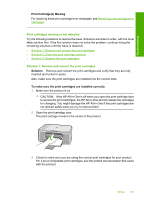HP Deskjet F2200 Full User Guide - Page 199
Solution 2: Contact HP customer support, Print cartridges in wrong slot, Solution, Contact HP, Cause
 |
View all HP Deskjet F2200 manuals
Add to My Manuals
Save this manual to your list of manuals |
Page 199 highlights
Troubleshooting Chapter 12 Solution 2: Contact HP customer support Solution: To find support and warranty information, go to the HP Web site at www.hp.com/support. If prompted, choose your country/region, and then click Contact HP for information on calling for technical support. Cause: The print cartridges were not intended for use in this product. Print cartridges in wrong slot Solution: Make sure the print cartridges are installed into the correct slots. If they are, remove and reinsert the print cartridges and verify that they are fully inserted and locked in place. To make sure the print cartridges are installed correctly 1. Make sure the product is on. CAUTION: If the HP All-in-One is off when you open the print cartridge door to access the print cartridges, the HP All-in-One will not release the cartridges for changing. You might damage the HP All-in-One if the print cartridges are not docked safely when you try to remove them. 2. Open the print cartridge door. The print carriage moves to the center of the product. 196 Troubleshooting