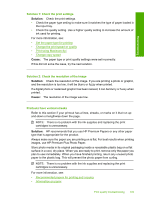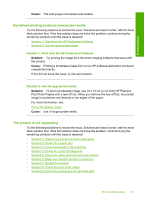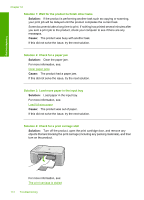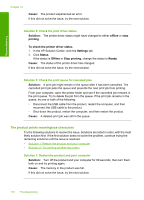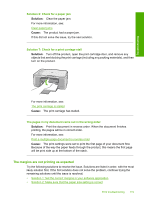HP Deskjet F2200 Full User Guide - Page 117
Solution 1: Wait for the product to finish other tasks, Solution 4: Check for a print carriage stall
 |
View all HP Deskjet F2200 manuals
Add to My Manuals
Save this manual to your list of manuals |
Page 117 highlights
Troubleshooting Chapter 12 Solution 1: Wait for the product to finish other tasks Solution: If the product is performing another task such as copying or scanning, your print job will be delayed until the product completes the current task. Some documents take a long time to print. If nothing has printed several minutes after you sent a print job to the product, check your computer to see if there are any messages. Cause: The product was busy with another task. If this did not solve the issue, try the next solution. Solution 2: Check for a paper jam Solution: Clear the paper jam. For more information, see: Clear paper jams Cause: The product had a paper jam. If this did not solve the issue, try the next solution. Solution 3: Load more paper in the input tray Solution: Load paper in the input tray. For more information, see: Load full-size paper Cause: The product was out of paper. If this did not solve the issue, try the next solution. Solution 4: Check for a print carriage stall Solution: Turn off the product, open the print cartridge door, and remove any objects that are blocking the print carriage (including any packing materials), and then turn on the product. For more information, see: The print carriage is stalled 114 Troubleshooting