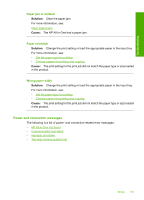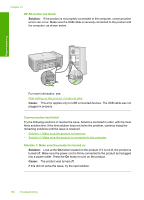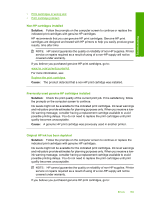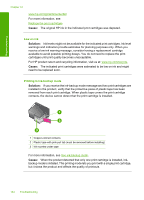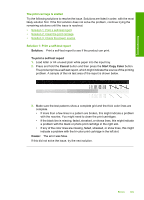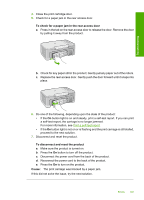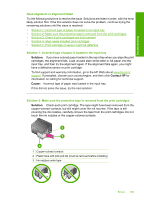HP Deskjet F2200 Full User Guide - Page 187
Low on ink, Printing in ink-backup mode, Replace the print cartridges, Use ink-backup mode
 |
View all HP Deskjet F2200 manuals
Add to My Manuals
Save this manual to your list of manuals |
Page 187 highlights
Troubleshooting Chapter 12 www.hp.com/go/anticounterfeit For more information, see: Replace the print cartridges Cause: The original HP ink in the indicated print cartridges was depleted. Low on ink Solution: Ink levels might not be available for the indicated print cartridges. Ink level warnings and indicators provide estimates for planning purposes only. When you receive a low-ink warning message, consider having a replacement cartridge available to avoid possible printing delays. You do not need to replace the print cartridges until print quality becomes unacceptable. For HP product return and recycling information, visit us at: www.hp.com/recycle. Cause: The indicated print cartridges were estimated to be low on ink and might need to be replaced soon. Printing in ink-backup mode Solution: If you receive the ink-backup mode message and two print cartridges are installed in the product, verify that the protective piece of plastic tape has been removed from each print cartridge. When plastic tape covers the print cartridge contacts, the device cannot detect that the print cartridge is installed. 1 Copper-colored contacts 2 Plastic tape with pink pull tab (must be removed before installing) 3 Ink nozzles under tape For more information, see Use ink-backup mode. Cause: When the product detected that only one print cartridge is installed, inkbackup mode is initiated. This printing mode lets you print with a single print cartridge, but it slows the product and affects the quality of printouts. 184 Troubleshooting