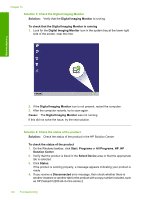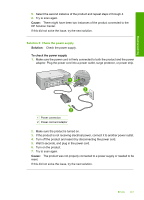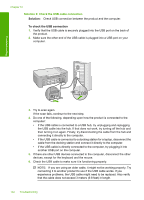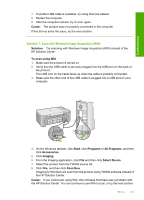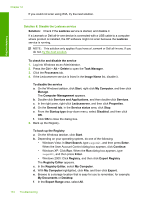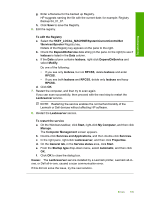HP Deskjet F2200 Full User Guide - Page 143
Solution 3: Check the Digital Imaging Monitor, Solution 4: Check the status of the product - series for windows 8
 |
View all HP Deskjet F2200 manuals
Add to My Manuals
Save this manual to your list of manuals |
Page 143 highlights
Troubleshooting Chapter 12 Solution 3: Check the Digital Imaging Monitor Solution: Verify that the Digital Imaging Monitor is running. To check that the Digital Imaging Monitor is running 1. Look for the Digital Imaging Monitor icon in the system tray at the lower right side of the screen, near the time. 2. If the Digital Imaging Monitor icon is not present, restart the computer. 3. After the computer restarts, try to scan again. Cause: The Digital Imaging Monitor was not running. If this did not solve the issue, try the next solution. Solution 4: Check the status of the product Solution: Check the status of the product in the HP Solution Center. To check the status of the product 1. On the Windows taskbar, click Start, Programs or All Programs, HP, HP Solution Center. 2. Verify that the product is listed in the Select Device area or that the appropriate tab is selected. 3. Click Status. If the product is working properly, a message appears indicating your product is ready. 4. If you receive a Disconnected error message, then check whether there is another instance or another tab for the product with a copy number included, such as HP Deskjet F2200 All-in-One series 2. 140 Troubleshooting