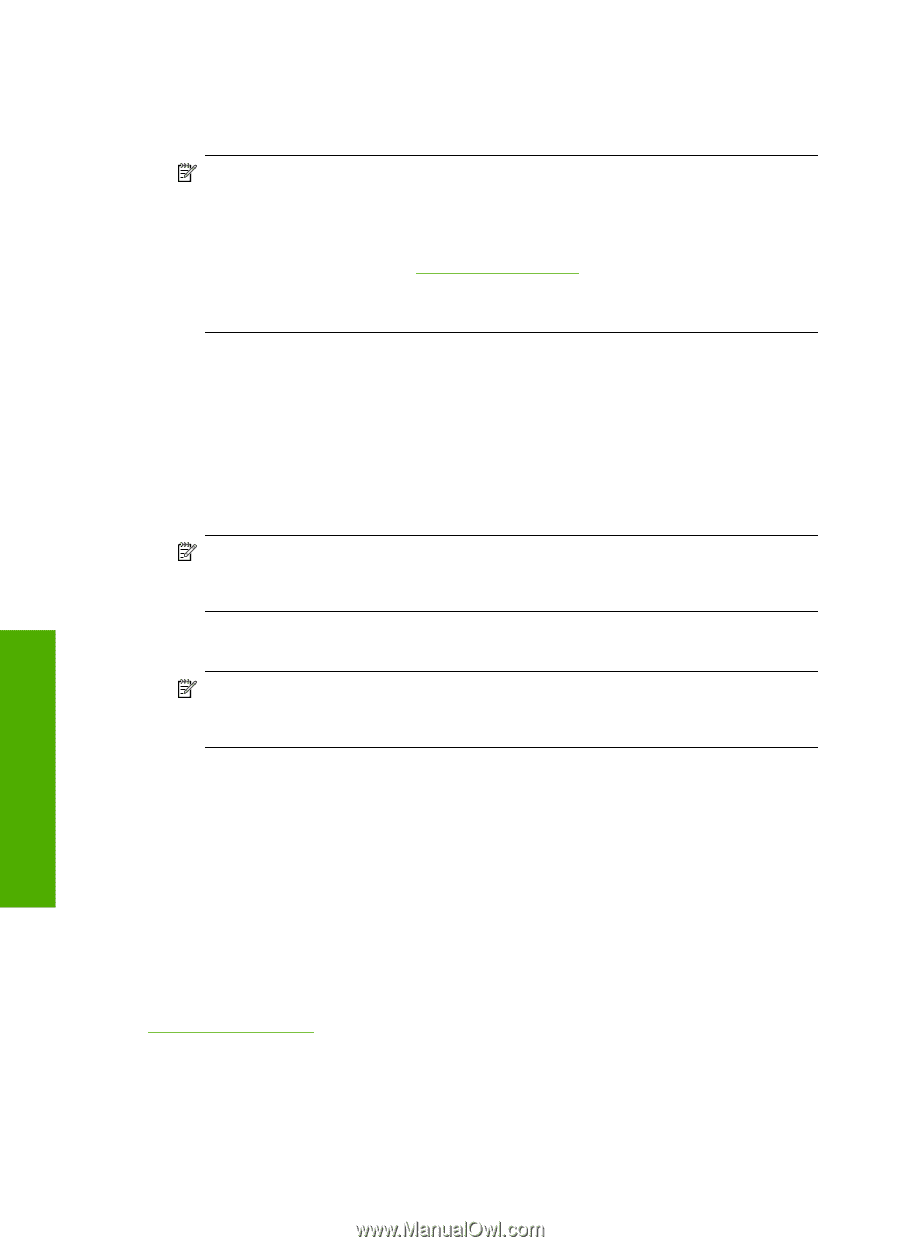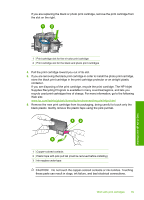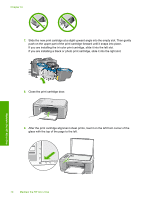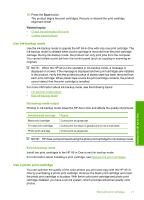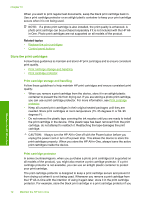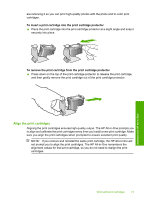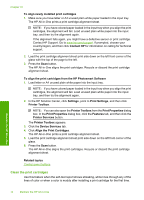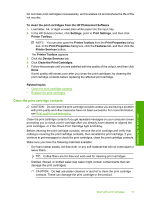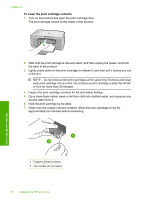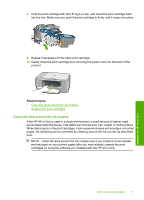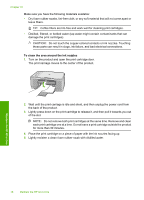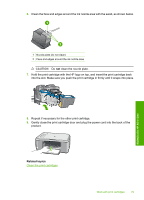HP Deskjet F2200 Full User Guide - Page 77
Clean the print cartridges
 |
View all HP Deskjet F2200 manuals
Add to My Manuals
Save this manual to your list of manuals |
Page 77 highlights
Chapter 10 To align newly installed print cartridges 1. Make sure you have letter or A4 unused plain white paper loaded in the input tray. The HP All-in-One prints a print cartridge alignment sheet. NOTE: If you have colored paper loaded in the input tray when you align the print cartridges, the alignment will fail. Load unused plain white paper into the input tray, and then try the alignment again. If the alignment fails again, you might have a defective sensor or print cartridge. Contact HP Support. Go to www.hp.com/support. If prompted, choose your country/region, and then click Contact HP for information on calling for technical support. 2. Load the print cartridge alignment sheet print side down on the left front corner of the glass with the top of the page to the left. 3. Press the Scan button. The HP All-in-One aligns the print cartridges. Recycle or discard the print cartridge alignment sheet. To align the print cartridges from the HP Photosmart Software 1. Load letter or A4 unused plain white paper into the input tray. NOTE: If you have colored paper loaded in the input tray when you align the print cartridges, the alignment will fail. Load unused plain white paper into the input tray, and then try the alignment again. 2. In the HP Solution Center, click Settings, point to Print Settings, and then click Printer Toolbox. NOTE: You can also open the Printer Toolbox from the Print Properties dialog box. In the Print Properties dialog box, click the Features tab, and then click the Printer Services button. The Printer Toolbox appears. 3. Click the Device Services tab. 4. Click Align the Print Cartridges. The HP All-in-One prints a print cartridge alignment sheet. 5. Load the print cartridge alignment sheet print side down on the left front corner of the glass. 6. Press the Scan button. The HP All-in-One aligns the print cartridges. Recycle or discard the print cartridge alignment sheet. Related topics Control panel buttons Clean the print cartridges Use this feature when the self-test report shows streaking, white lines through any of the lines of color or when a color is muddy after installing a print cartridge for the first time. Maintain the HP All-in-One 74 Maintain the HP All-in-One