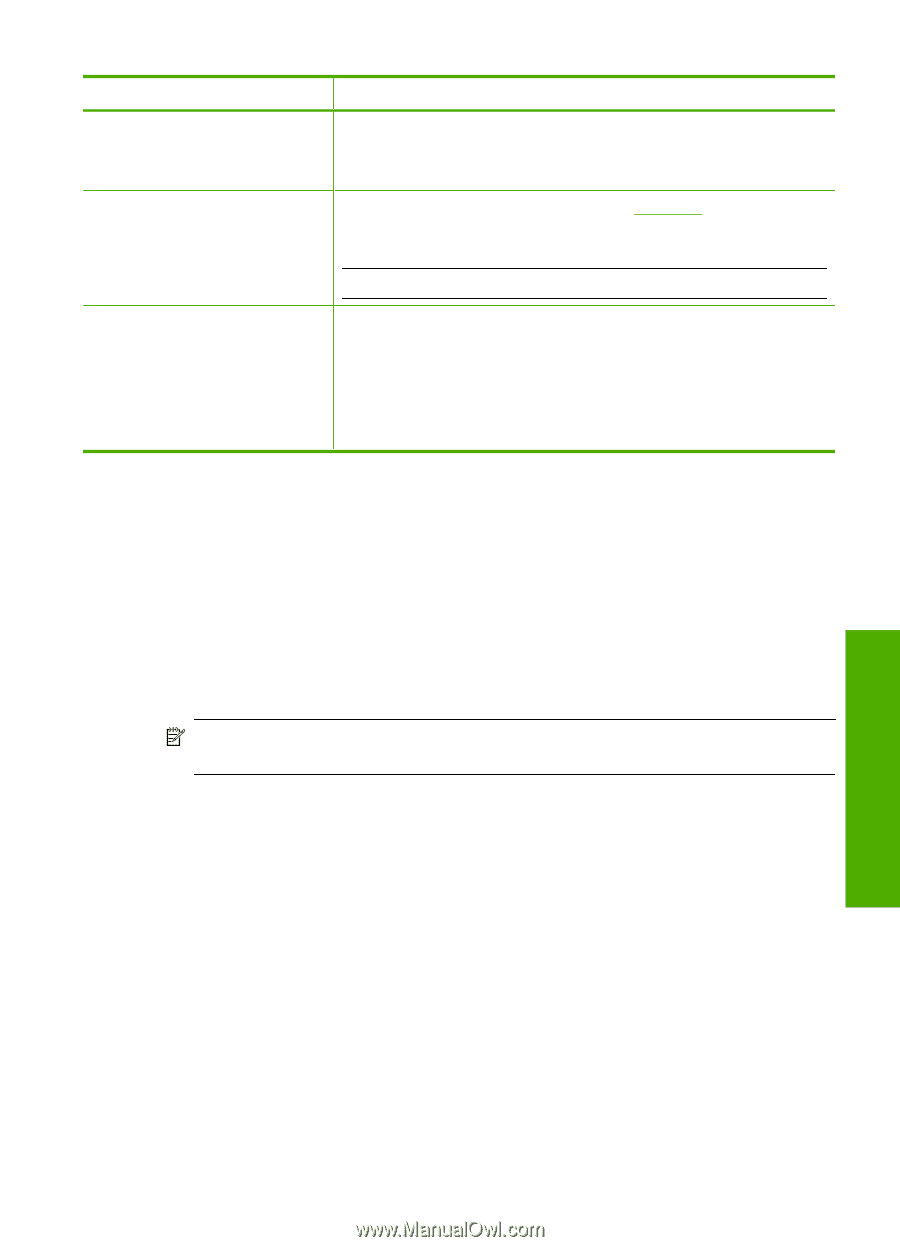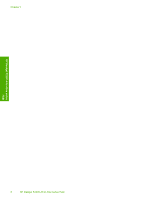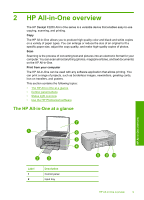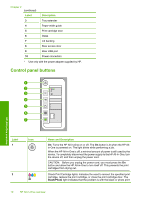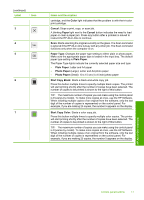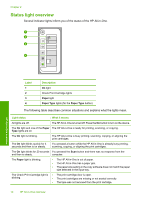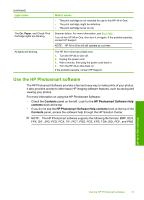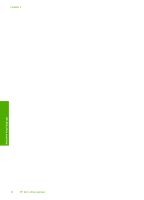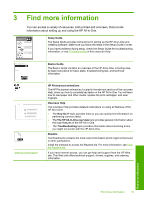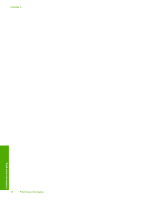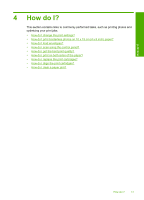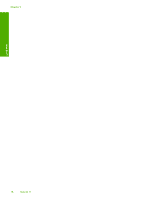HP Deskjet F2200 Full User Guide - Page 16
Use the HP Photosmart software, Contents, HP Photosmart Software Help - printer
 |
View all HP Deskjet F2200 manuals
Add to My Manuals
Save this manual to your list of manuals |
Page 16 highlights
(continued) Light status The On, Paper, and Check Print Cartridge lights are blinking. All lights are blinking. What it means • The print cartridge is not intended for use in this HP All-in-One. • The print cartridge might be defective. • The print cartridge is low on ink. Scanner failure. For more information, see Scan fails. Turn off the HP All-in-One, then turn it on again. If the problem persists, contact HP Support. NOTE: HP All-in-One will still operate as a printer. The HP All-in-One has a fatal error. 1. Turn the HP All-in-One off. 2. Unplug the power cord. 3. Wait a minute, then plug the power cord back in. 4. Turn the HP All-in-One back on. If the problem persists, contact HP Support. Use the HP Photosmart software The HP Photosmart Software provides a fast and easy way to make prints of your photos. It also provides access to other basic HP imaging software features, such as saving and viewing your photos. For more information on using the HP Photosmart Software: • Check the Contents panel on the left. Look for the HP Photosmart Software Help contents book at the top. • If you do not see the HP Photosmart Software Help contents book at the top of the Contents panel, access the software help through the HP Solution Center. NOTE: The HP Photosmart software supports the following file formats: BMP, DCX, FPX, GIF, JPG, PCD, PCX, TIF, PICT, PSD, PCS, EPS, TGA, SGI, PDF, and PNG HP All-in-One overview Use the HP Photosmart software 13