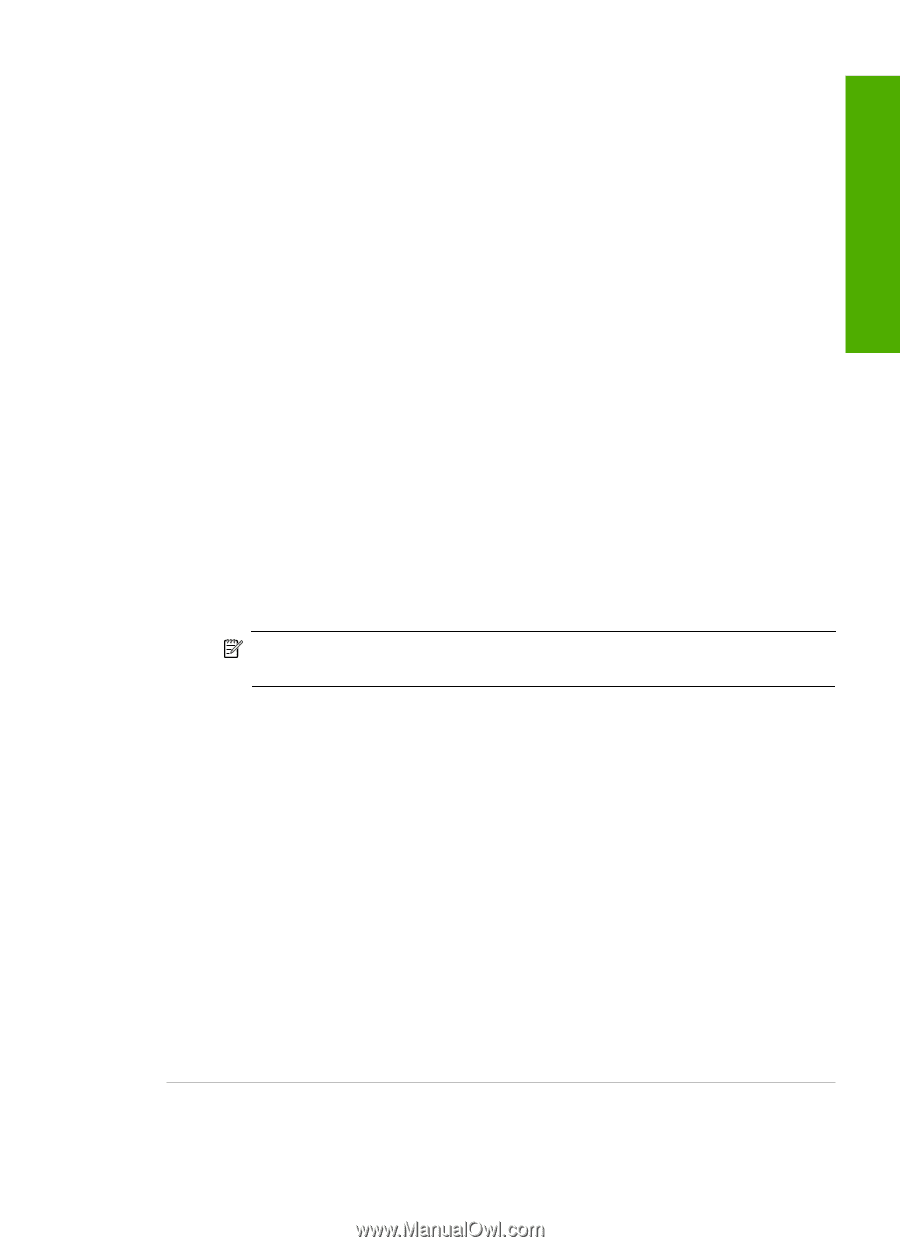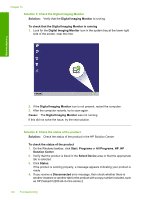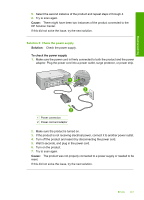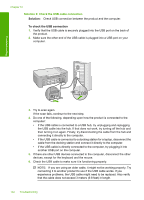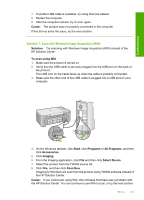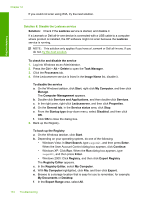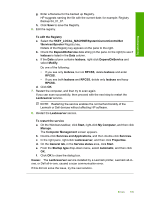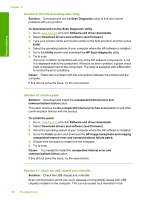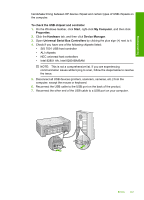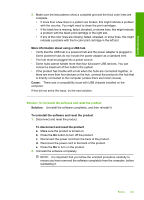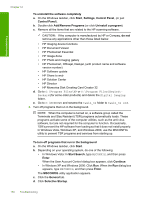HP Deskjet F2200 Full User Guide - Page 148
Services and Applications, My Computer
 |
View all HP Deskjet F2200 manuals
Add to My Manuals
Save this manual to your list of manuals |
Page 148 highlights
Troubleshooting g. Enter a filename for the backed up Registry. HP suggests naming the file with the current date; for example: Registry Backup 04_01_07. h. Click Save to save the Registry. 6. Edit the registry. To edit the Registry a. Select the HKEY_LOCAL_MACHINE\System\CurrentControlSet \Services\Spooler Registry key. Details of the Registry key appears on the pane to the right. b. Check the DependOnService data string (in the pane on the right) to see if lexbces is listed in the Data column. c. If the Data column contains lexbces, right-click DependOnService and select Modify. Do one of the following: • If you see only lexbces, but not RPCSS, delete lexbces and enter RPCSS. • If you see both lexbces and RPCSS, delete only lexbces and keep RPCSS. d. Click OK. 7. Restart the computer, and then try to scan again. If you can scan successfully, then proceed with the next step to restart the Lexbcserver service. NOTE: Restarting the service enables the normal functionality of the Lexmark or Dell devices without affecting HP software. 8. Restart the Lexbcserver service. To restart the service a. On the Windows taskbar, click Start, right-click My Computer, and then click Manage. The Computer Management screen appears. b. Double-click Services and Applications, and then double-click Services. c. In the right pane, right-click Lexbceserver, and then click Properties. d. On the General tab, in the Service status area, click Start. e. From the Startup type drop-down menu, select Automatic, and then click OK. f. Click OK to close the dialog box. Cause: The Lexbceserver service installed by a Lexmark printer, Lexmark all-inone, or Dell all-in-one, caused a scan communication error. If this did not solve the issue, try the next solution. Errors 145