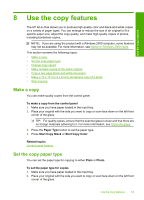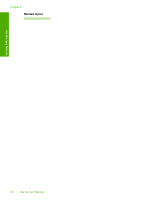HP Deskjet F2200 Full User Guide - Page 60
Stop copying, making a borderless copy with a 10 x 15 cm 4 x 6 inch original.
 |
View all HP Deskjet F2200 manuals
Add to My Manuals
Save this manual to your list of manuals |
Page 60 highlights
Use the copy features To make a borderless copy of a photo from the control panel 1. Load 10 x 15 cm (4 x 6 inch) tabbed photo paper in the input tray. Verify that the tab is pointing away from the product. NOTE: To make a borderless copy, you must use tabbed photo paper. 2. Load your original print side down on the left front corner of the glass. 3. Press Paper Type to select the Photo paper type. NOTE: When the Photo paper type is selected, the HP All-in-One defaults to making a borderless copy with a 10 x 15 cm (4 x 6 inch) original. 4. Press Start Copy Color. Remove the tab to make the copy completely borderless. Related topics Control panel buttons Stop copying To stop copying ▲ Press Cancel on the control panel. Stop copying 57
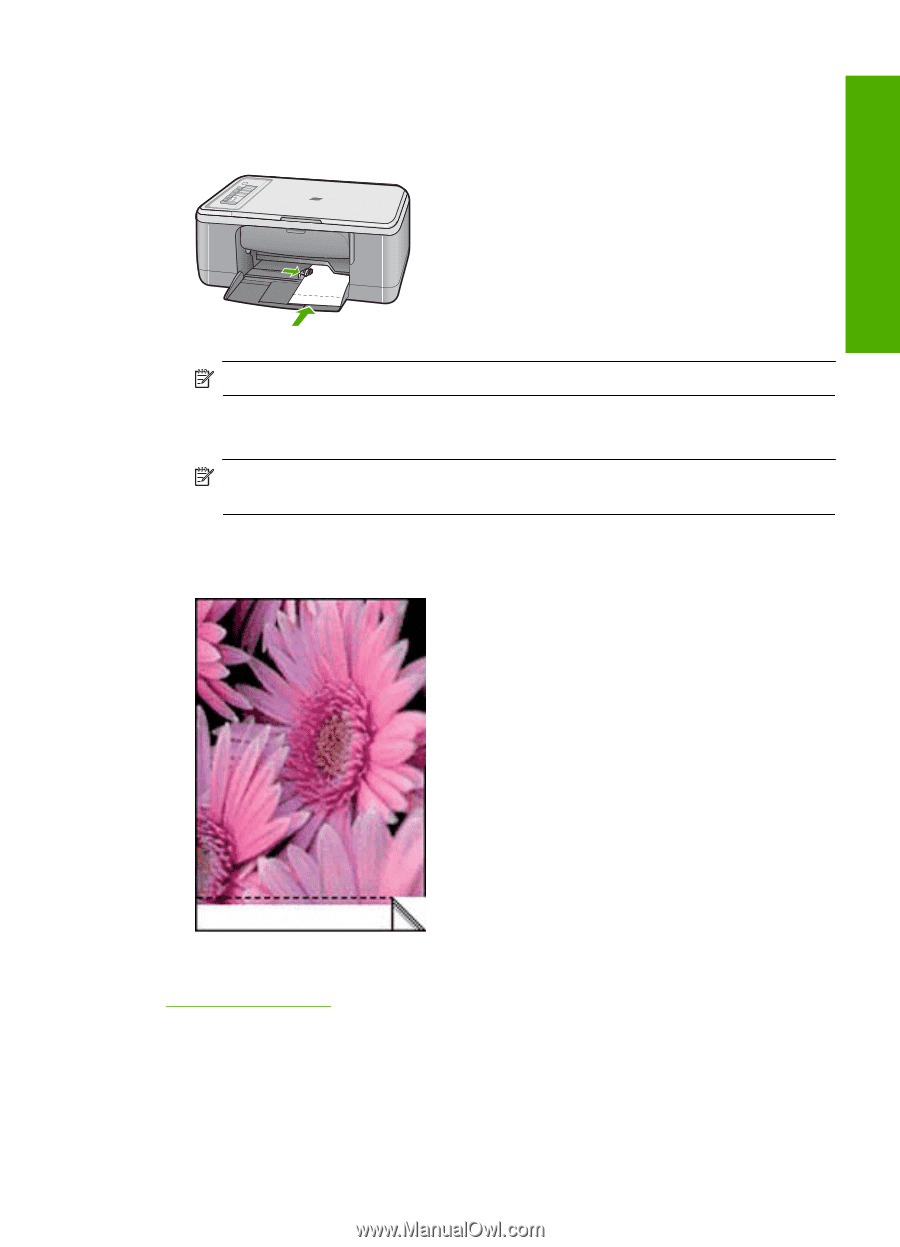
To make a borderless copy of a photo from the control panel
1.
Load 10 x 15 cm (4 x 6 inch) tabbed photo paper in the input tray. Verify that the tab
is pointing away from the product.
NOTE:
To make a borderless copy, you must use tabbed photo paper.
2.
Load your original print side down on the left front corner of the glass.
3.
Press
Paper Type
to select the Photo paper type.
NOTE:
When the Photo paper type is selected, the HP All-in-One defaults to
making a borderless copy with a 10 x 15 cm (4 x 6 inch) original.
4.
Press
Start Copy Color
.
Remove the tab to make the copy completely borderless.
Related topics
Control panel buttons
Stop copying
To stop copying
▲
Press
Cancel
on the control panel.
Stop copying
57
Use the copy features