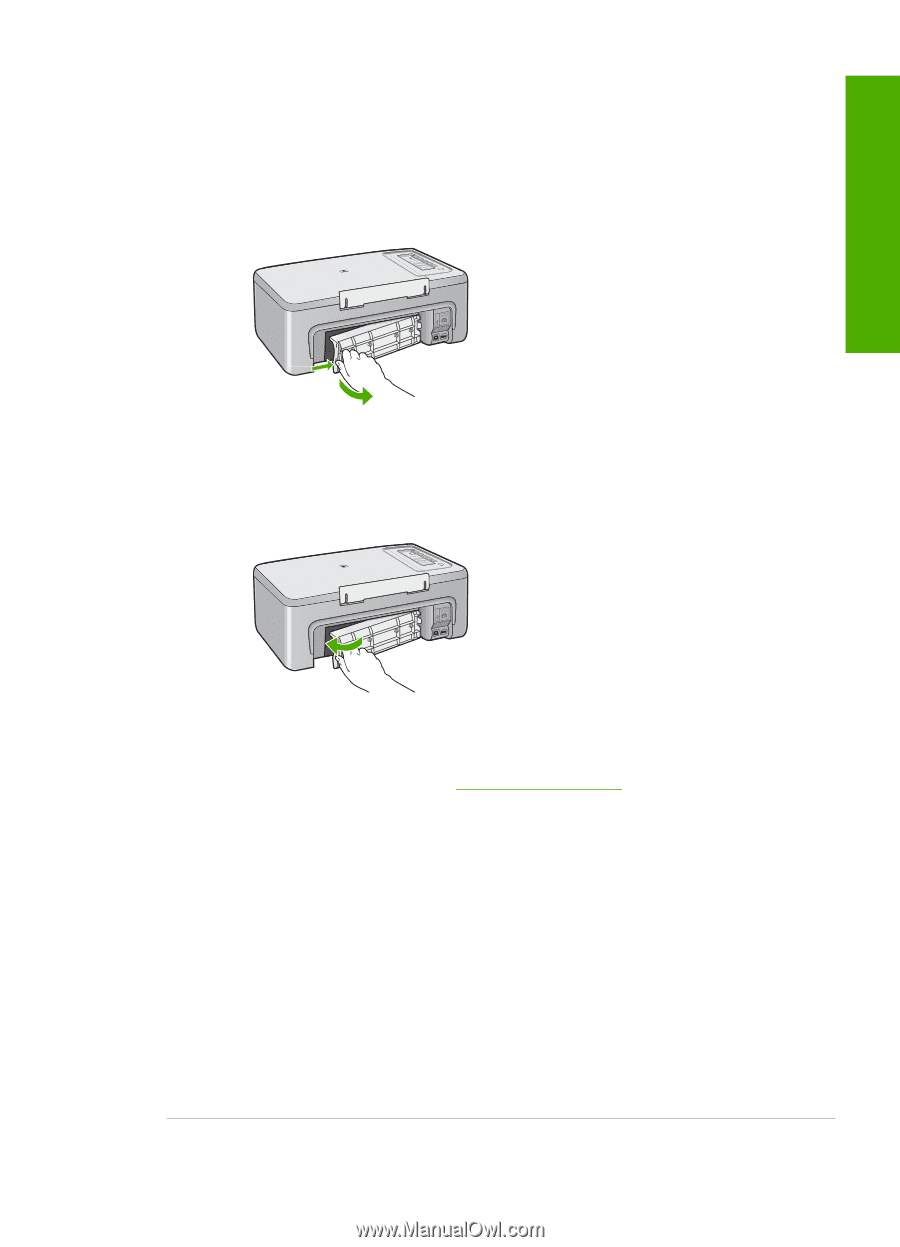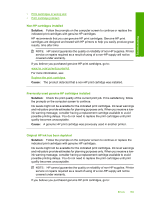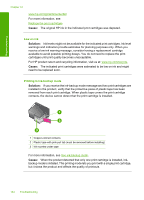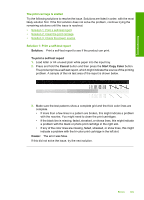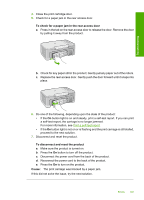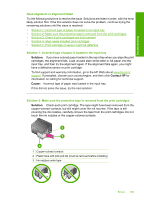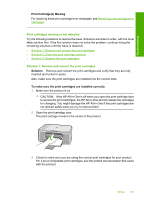HP Deskjet F2200 Full User Guide - Page 190
To check for a paper jam in the rear access door, To disconnect and reset the product, Cause
 |
View all HP Deskjet F2200 manuals
Add to My Manuals
Save this manual to your list of manuals |
Page 190 highlights
Troubleshooting 4. Close the print cartridge door. 5. Check for a paper jam in the rear access door. To check for a paper jam in the rear access door a. Press in the tab on the rear access door to release the door. Remove the door by pulling it away from the product. b. Check for any paper still in the product. Gently pull any paper out of the rollers. c. Replace the rear access door. Gently push the door forward until it snaps into place. 6. Do one of the following, depending upon the state of the product: • If the On button light is on and steady, print a self-test report. If you can print a self-test report, the carriage is no longer jammed. For more information, see Print a self-test report. • If the On button light is not on or is flashing and the print carriage is still stalled, proceed to the next solution. 7. Disconnect and reset the product. To disconnect and reset the product a. Make sure the product is turned on. b. Press the On button to turn off the product. c. Disconnect the power cord from the back of the product. d. Reconnect the power cord to the back of the product. e. Press the On to turn on the product. Cause: The print carriage was blocked by a paper jam. If this did not solve the issue, try the next solution. Errors 187