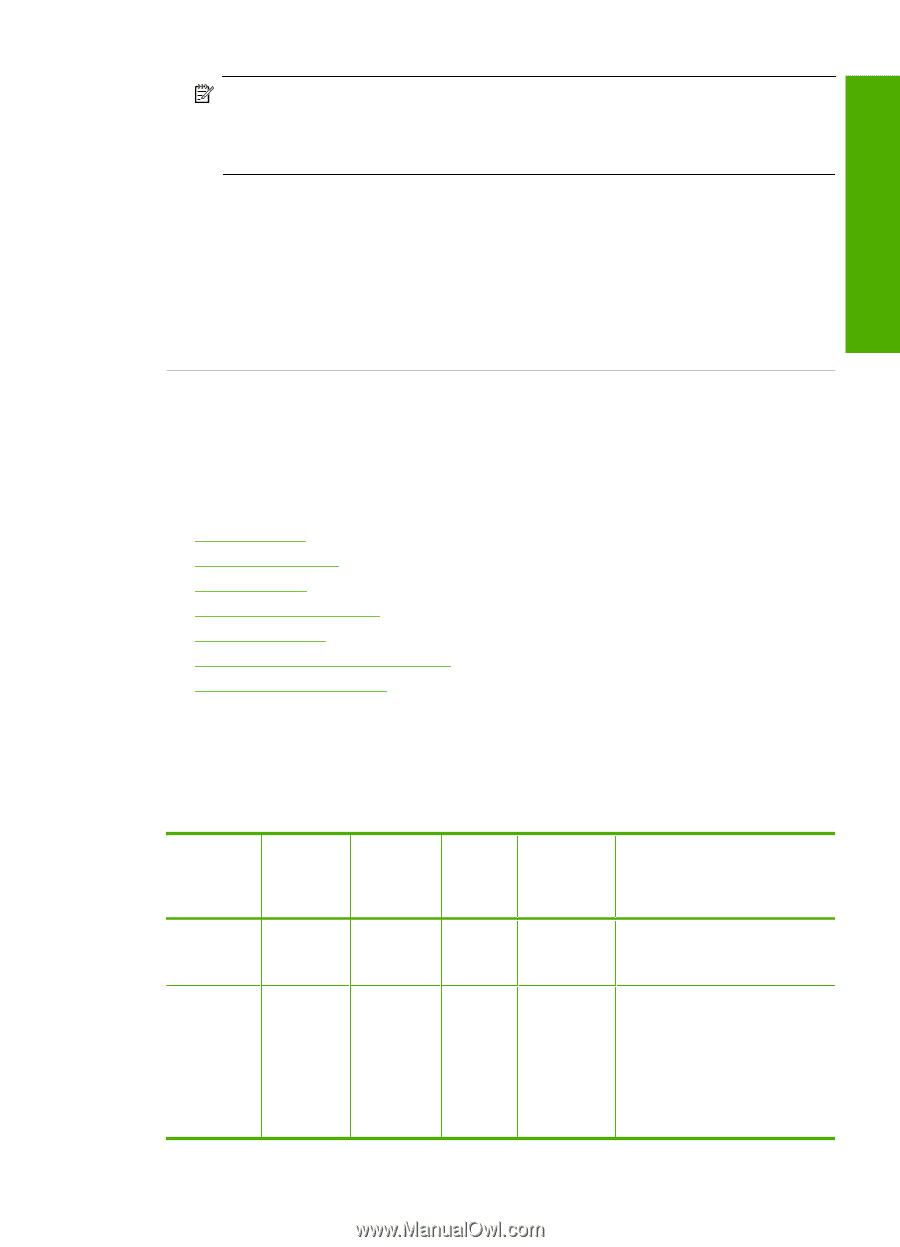HP Deskjet F2200 Full User Guide - Page 136
Errors, Flashing lights, Custom, OCR language, Cause
 |
View all HP Deskjet F2200 manuals
Add to My Manuals
Save this manual to your list of manuals |
Page 136 highlights
NOTE: If you are using the HP Photosmart Software, the Optical Character Recognition (OCR) software might not be installed on your computer. To install the OCR software, you must re-insert the software disk and select OCR under the Custom installation options. See the documentation that came with Readiris, or whichever OCR software you use, for information on how to select the OCR language. Cause: The scan document settings were not set to the correct optical character recognition (OCR) language. The OCR language tells the software how to interpret the characters it sees in the original image. If the OCR language does not match the language in the original, the scanned text might be incomprehensible. Troubleshooting Errors If the product has an error, the lights on the product might flash, or an error message might appear on your computer screen. This section contains the following topics: • Flashing lights • Product messages • File messages • General user messages • Paper messages • Power and connection messages • Print cartridge messages Flashing lights The lights on the HP All-in-One flash in special sequences to inform you about various error conditions. Refer to the following table for information on solving your error condition based on which lights are on or blinking on the HP All-in-One. On light Paper light Off Off Blinking Off Check Print Cartridge light Paper Type lights Descriptio Solution n Off Both off The HP All- Press the On button to turn the in-One is HP All-in-One on. turned off. Off 1 On, The HP All- Wait for the HP All-in-One to 1 Off in-One is finish. processing a job, such as print, scan, copy, or alignment. Errors 133