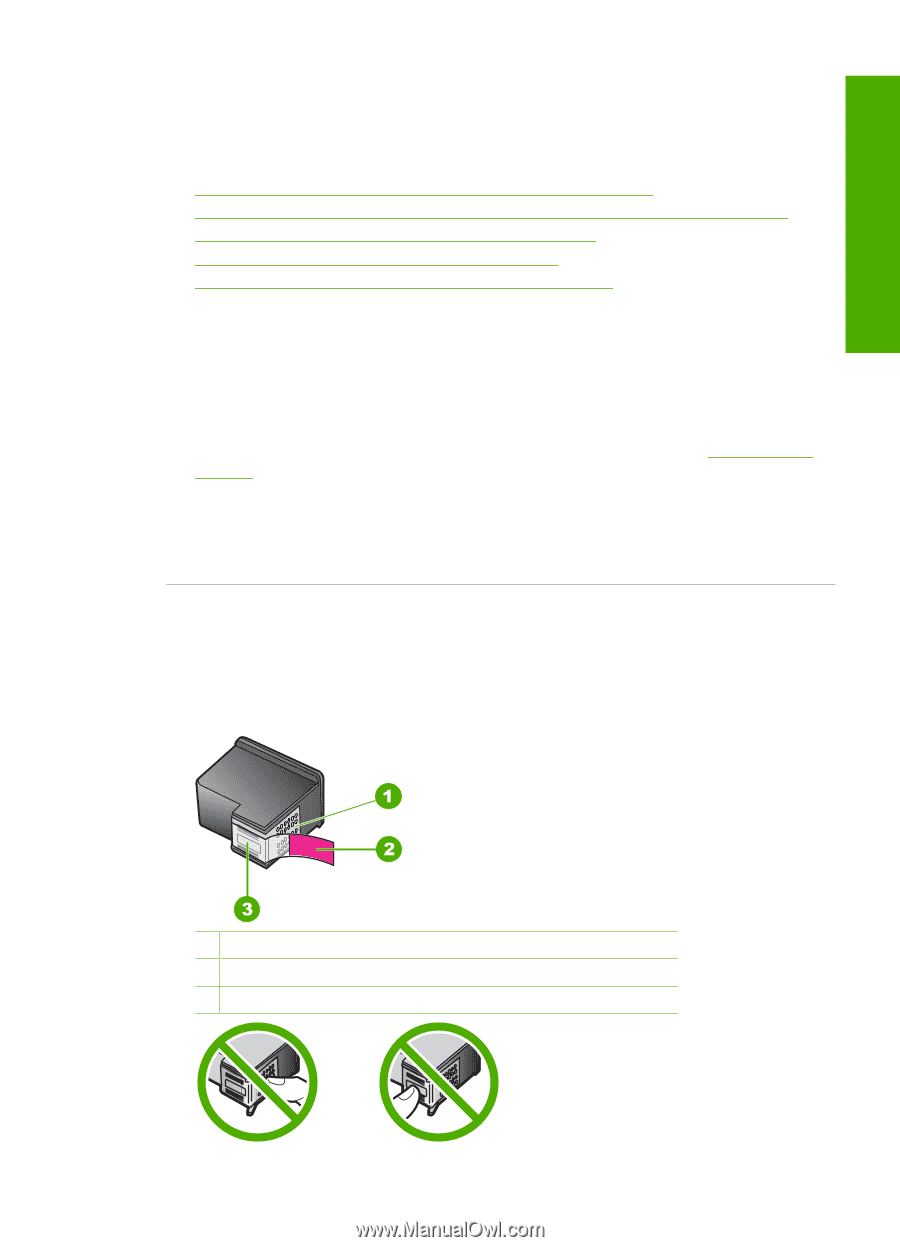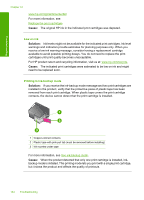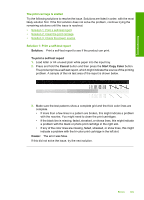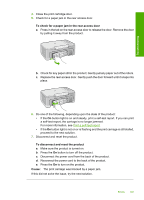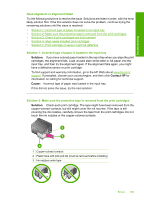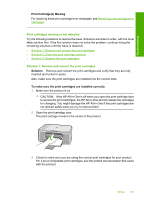HP Deskjet F2200 Full User Guide - Page 192
Need alignment or alignment failed, Incorrect type of paper was loaded in the input tray.
 |
View all HP Deskjet F2200 manuals
Add to My Manuals
Save this manual to your list of manuals |
Page 192 highlights
Troubleshooting Need alignment or alignment failed Try the following solutions to resolve the issue. Solutions are listed in order, with the most likely solution first. If the first solution does not solve the problem, continue trying the remaining solutions until the issue is resolved. • Solution 1: Incorrect type of paper is loaded in the input tray • Solution 2: Make sure the protective tape is removed from the print cartridges • Solution 3: Check if print cartridges are fully inserted • Solution 4: Align newly installed print cartridges • Solution 5: Print cartridge or sensor might be defective Solution 1: Incorrect type of paper is loaded in the input tray Solution: If you have colored paper loaded in the input tray when you align the print cartridges, the alignment fails. Load unused plain white letter or A4 paper into the input tray, and then try the alignment again. If the alignment fails again, you might have a defective sensor or print cartridge. To find support and warranty information, go to the HP Web site at www.hp.com/ support. If prompted, choose your country/region, and then click Contact HP for information on calling for technical support. Cause: Incorrect type of paper was loaded in the input tray. If this did not solve the issue, try the next solution. Solution 2: Make sure the protective tape is removed from the print cartridges Solution: Check each print cartridge. The tape might have been removed from the copper-colored contacts, but still might cover the ink nozzles. If the tape is still covering the ink nozzles, carefully remove the tape from the print cartridges. Do not touch the ink nozzles or the copper-colored contacts. 1 Copper-colored contacts 2 Plastic tape with pink pull tab (must be removed before installing) 3 Ink nozzles under tape Errors 189