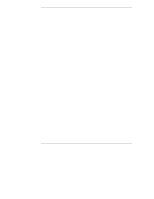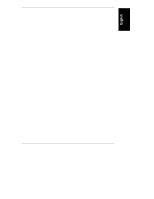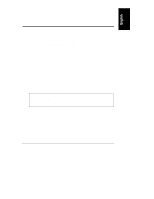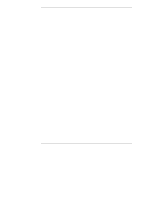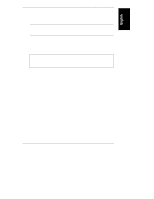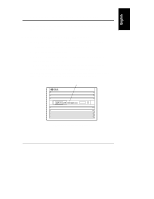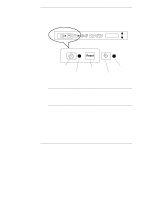HP LH4r HP Netserver LXr 8000 Installation Guide - Page 10
Install PCI and PCI Hot Plug accessory boards. Refer
 |
View all HP LH4r manuals
Add to My Manuals
Save this manual to your list of manuals |
Page 10 highlights
Chapter 1 Setting Up the HP NetServer LXr 8000 4. If you have options to add to the HP NetServer (memory, accessory boards, processor boards), remove the appropriate access panels from the computer. Refer to Chapter 3. 5. Install additional processors and voltage regulator modules, if desired. Refer to Chapter 7. 6. Install additional memory. Refer to Chapter 5. 7. Install PCI and PCI Hot Plug accessory boards. Refer to Chapter 6. 8. Reconnect all internal cables and reattach all covers and access panels. Refer to Chapter 3. 9. Install disk drives or tape drives. Refer to Chapter 4. 10. Familiarize yourself with the HP NetServer's controls, indicators, and ports. Refer to Chapter 2. 11. Your next step depends on when and where you plan to complete the installation process. ◊ Do you plan to install the HP NetServer in a rack now? If so, install the HP NetServer in the rack. (Refer to Chapter 8.) Cable the monitor, keyboard, and mouse to the HP NetServer (Refer to Chapter 7), and also connect mass storage, tape drives, and other components. ◊ Do you plan to complete the configuration at another location? If so, put the HP NetServer back in the packing box, finish repacking, and ship the unit out. ◊ Do you plan to configure and test the HP NetServer and other components together before mounting them in the rack? If so, cable the monitor, keyboard, and mouse (Refer to Chapter 8) to the HP NetServer. Also connect mass storage, tape drives, and other components. 12. Obtain the release history of the HP NetServer Navigator CD-ROM that came with your HP NetServer, to make sure that your Navigator CD-ROM is the latest. Refer to Chapter 10. 13. Power up the HP NetServer. Refer to Chapter 2. 14. Insert the Navigator CD-ROM, reboot, and check the Navigator README file for important installation information. Refer to Chapter 10. 2