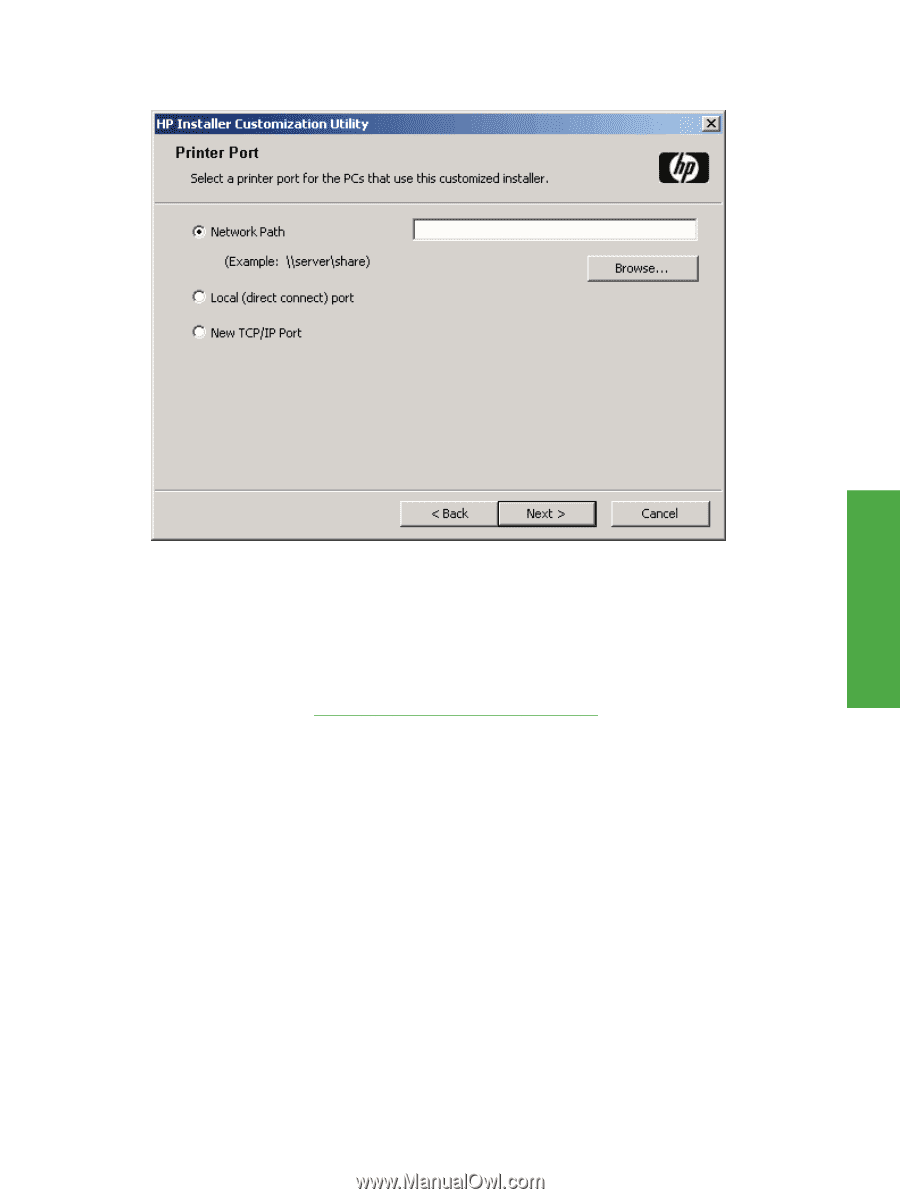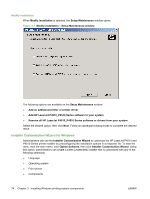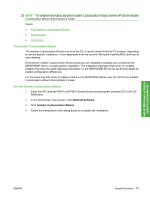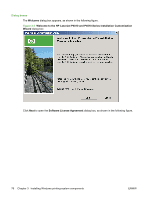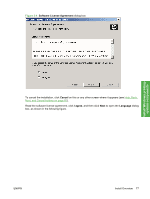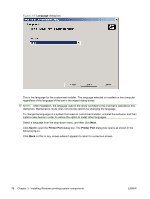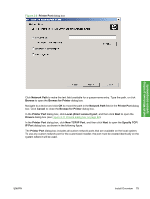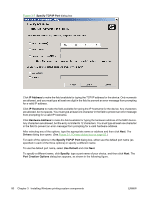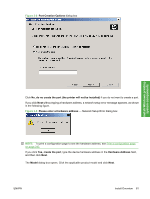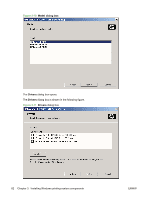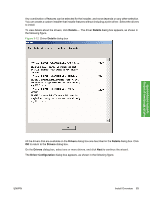HP LaserJet P4510 HP LaserJet P4010 and P4510 Series - Software Technical Refe - Page 101
Printer Port, Network Path, Browse, Browse for Printer, Cancel, Local direct connect port, Drivers
 |
View all HP LaserJet P4510 manuals
Add to My Manuals
Save this manual to your list of manuals |
Page 101 highlights
Figure 3-6 Printer Port dialog box Install Windows printingsystem components Click Network Path to make the text field available for a queue-name entry. Type the path, or click Browse to open the Browse for Printer dialog box. Navigate to a device and click OK to record the path in the Network Path field in the Printer Port dialog box. Click Cancel to close the Browse for Printer dialog box. In the Printer Port dialog box, click Local (direct connect) port, and then click Next to open the Drivers dialog box (see Figure 3-11 Drivers dialog box on page 82). In the Printer Port dialog box, click New TCP/IP Port, and then click Next to open the Specify TCP/ IP Port dialog box, as shown in the following figure. The Printer Port dialog box includes all custom network ports that are available on the local system. To use any custom network port for the customized installer, the port must be created identically on the system where it will be used. ENWW Install Overview 79