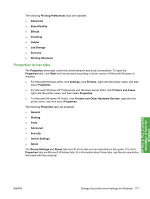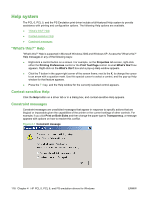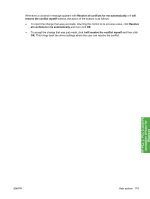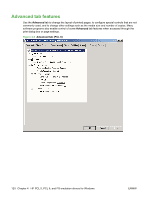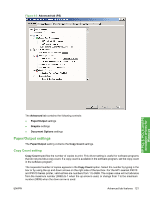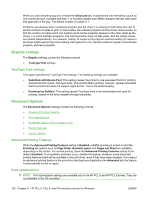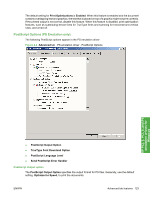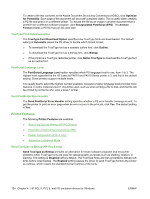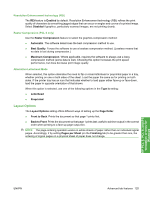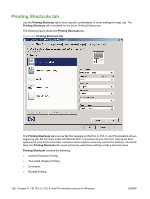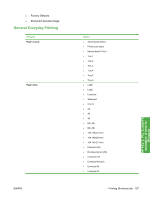HP LaserJet P4510 HP LaserJet P4010 and P4510 Series - Software Technical Refe - Page 144
Graphic settings, TrueType Font settings, Document Options, Advanced Printing Features
 |
View all HP LaserJet P4510 manuals
Add to My Manuals
Save this manual to your list of manuals |
Page 144 highlights
When you click another group box or leave the Advanced tab, invalid entries into the edit box (such as non-numerical input, numbers less than 1, or numbers greater than 9999) change to the last valid value that appeared in the box. The default number of copies is 1. Problems can develop when a software program and the driver it is running on both allow the user to set the number of copies to print. In most cases, the software program and the driver communicate, so that the number of copies set in one location (such as the program) appears in the other (such as the driver). For some software programs, this communication does not take place, and the copies values are treated independently. For example, setting 10 copies in the program and then setting 10 copies in the driver might result in the printer making 100 copies (10 x 10). Set the number of copies in the software program, whenever possible. Graphic settings The Graphic settings contain the following controls. ● TrueType Font settings TrueType Font settings This option specifies the TrueType Font settings. The following settings are available: ● Substitute with Device Font. This setting causes the printer to use equivalent fonts for printing documents that contain TrueType fonts. This permits faster printing; however, special characters that the printer font does not support might be lost. This is the default setting. ● Download as Softfont. This setting causes TrueType fonts to be downloaded and used for printing, instead of the fonts installed through the printer. Document Options The Document Options settings contain the following controls: ● Advanced Printing Features ● Print optimizations ● PostScript Options (PS Emulation only) ● Printer Features ● Layout Options Advanced Printing Features When the Advanced Printing Features setting is Enabled, metafile spooling is turned on and the Finishing tab options such as Page Order, Booklet Layout, and Pages per Sheet are available, depending on the printer. For normal printing, leave the Advanced Printing Features setting at the default (Enabled). If compatibility problems occur, disable the feature. However, some advanced printing features might still be available in the print driver, even if they have been disabled. If you select an advanced printing feature in the print driver that has been disabled on the Advanced tab, the feature is automatically turned on again. Print optimizations NOTE: Print Optimization settings are available only in the HP PCL 6 and HP PCL 5 drivers. They are not available in the PS emulation. 122 Chapter 4 HP PCL 5, PCL 6, and PS emulation drivers for Windows ENWW