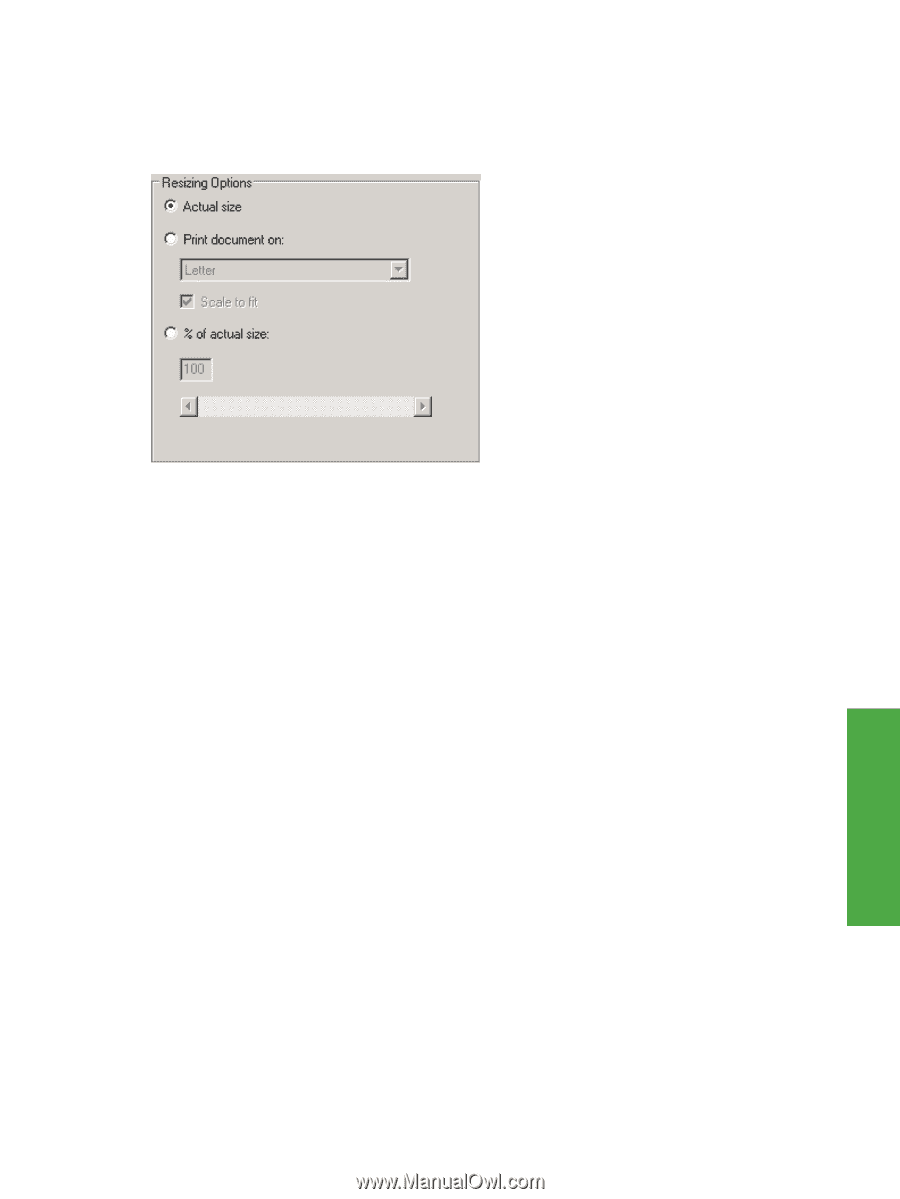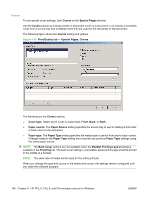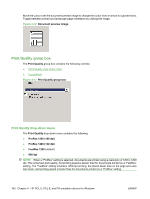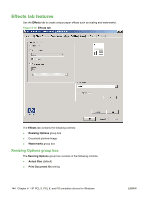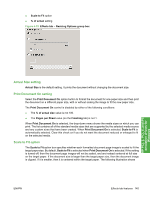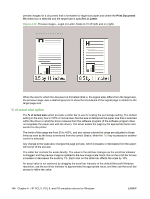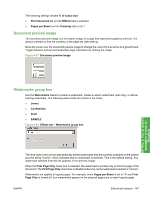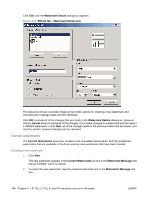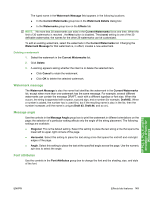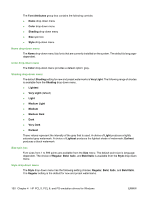HP LaserJet P4510 HP LaserJet P4010 and P4510 Series - Software Technical Refe - Page 167
Actual Size setting, Print Document On setting, Scale to Fit option, Scale to Fit, of actual
 |
View all HP LaserJet P4510 manuals
Add to My Manuals
Save this manual to your list of manuals |
Page 167 highlights
● Scale to Fit option ● % of actual setting Figure 4-15 Effects tab - Resizing Options group box HP PCL 5, PCL 6, and PS emulation drivers for Windows Actual Size setting Actual Size is the default setting. It prints the document without changing the document size. Print Document On setting Select the Print Document On option button to format the document for one paper size and then print the document on a different paper size, with or without scaling the image to fit the new paper size. The Print Document On control is disabled by either of the following conditions: ● The % of actual size value is not 100. ● The Pages per Sheet value (on the Finishing tab) is not 1. When Print Document On is selected, the drop-down menu shows the media sizes on which you can print. The list contains all of the standard media sizes that are supported by the selected media source and any custom sizes that have been created. When Print Document On is selected, Scale to Fit is automatically selected. Clear this check ox if you do not want the document reduced or enlarged to fit on the selected media. Scale to Fit option The Scale to Fit option box specifies whether each formatted document page image is scaled to fit the target paper size. By default, Scale to Fit is selected when Print Document On is selected. If the setting is turned off, then the document page images will not be scaled, and are instead centered at full size on the target paper. If the document size is larger than the target paper size, then the document image is clipped. If it is smaller, then it is centered within the target paper. The following illustration shows ENWW Effects tab features 145