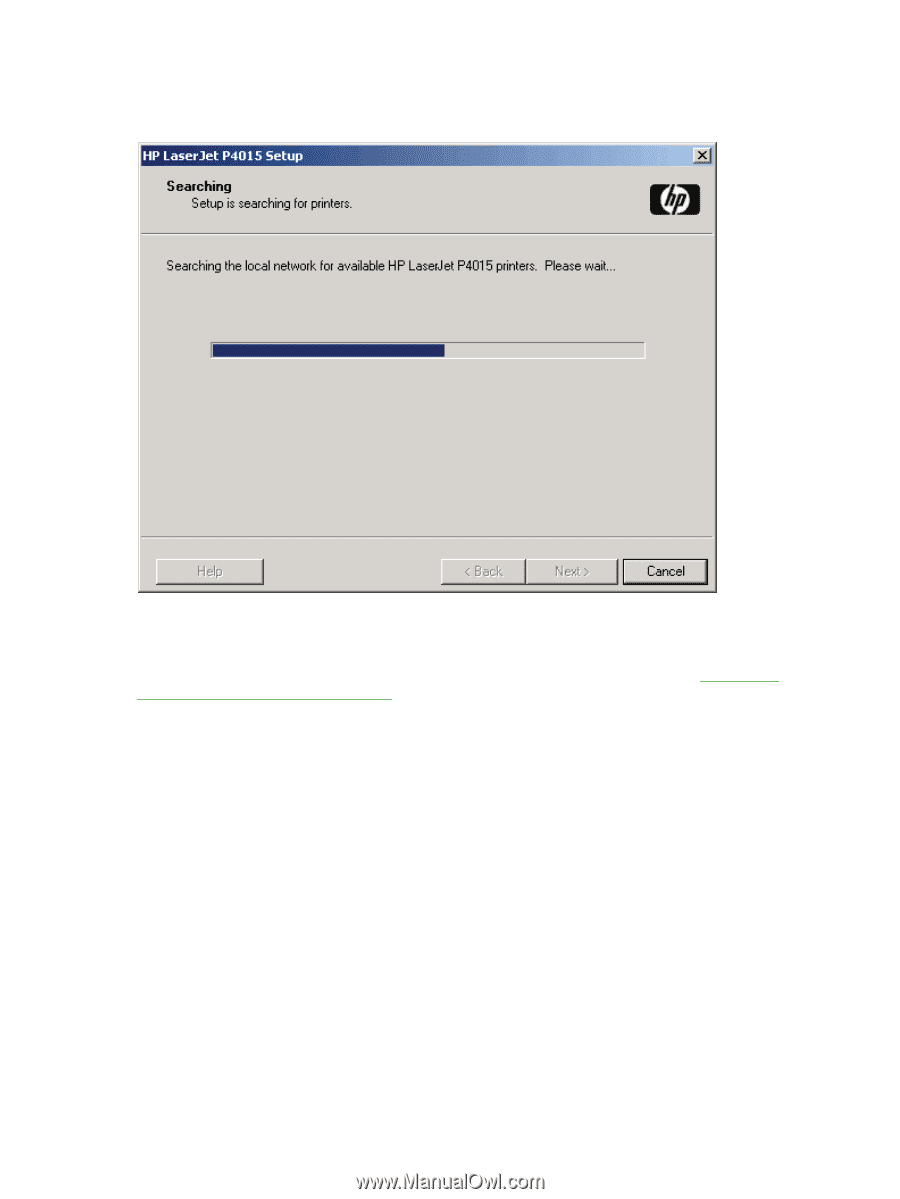HP LaserJet P4510 HP LaserJet P4010 and P4510 Series - Software Technical Refe - Page 118
Installation Type, Printers Found
 |
View all HP LaserJet P4510 manuals
Add to My Manuals
Save this manual to your list of manuals |
Page 118 highlights
The Searching dialog opens. Wait for the Searching progress bar to complete. Figure 3-29 Searching dialog box The Printers Found dialog opens listing those printers discovered on the network. If the desired printer is listed in the Printer Model field, select the printer, select the Install a discovered network printer option, and click Next. The Installation Type window opens. (See Figure 3-36 Installation Type window on page 102 to continue.) If the desired printer is not listed, ensure the printer is connected, and click Search Again... to attempt to discover the printer again. The Printers Found dialog opens. If the printer is still not listed, select the Help me find my printer (including network, USB or parallel connected printers). option. Use this option if you are installing the software via USB or if you are installing the software via the network and you know the printer address. 96 Chapter 3 Installing Windows printing-system components ENWW