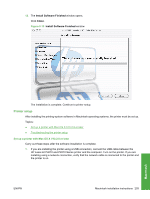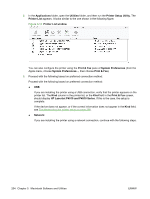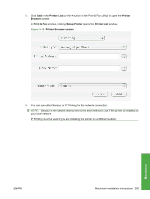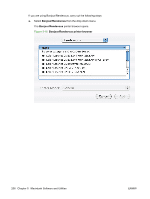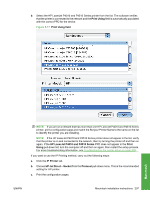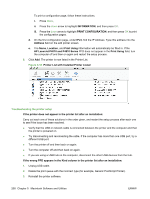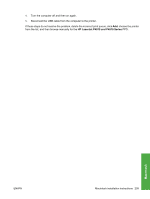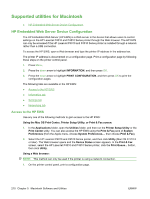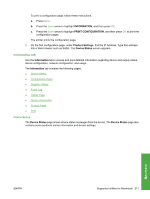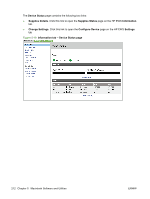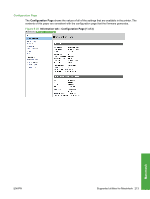HP LaserJet P4510 HP LaserJet P4010 and P4510 Series - Software Technical Refe - Page 230
Troubleshooting the printer setup, PRINT CONFIGURATION
 |
View all HP LaserJet P4510 manuals
Add to My Manuals
Save this manual to your list of manuals |
Page 230 highlights
To print a configuration page, follow these instructions. i. Press Menu, ii. Press the down arrow to highlight INFORMATION, and then press OK. iii. Press the down arrow to highlight PRINT CONFIGURATION, and then press OK to print the configuration pages. d. On the first configuration page, under IPv4, find the IP Address. Type this address into the Address field on the add printer screen. e. The Name, Location, and Print Using information will automatically be filled in. If the HP LaserJet P4010 and P4510 Series PPD does not appear in the Print Using field, turn the computer off and then on again and restart the setup process. 6. Click Add. The printer is now listed in the Printer List. Figure 5-18 Printer List with Installed Printer Listed Troubleshooting the printer setup If the printer does not appear in the printer list after an installation: Carry out each one of these solutions in the order given, and restart the setup process after each one to see if the issue has been resolved. ● Verify that the USB or network cable is connected between the printer and the computer and that the printer is powered on. ● Try disconnecting and reconnecting the cable. If the computer has more than one USB port, try a different USB port. ● Turn the printer off and then back on again. ● Turn the computer off and then back on again. ● If you are using a USB hub on the computer, disconnect the other USB devices from the hub. If the wrong PPD appears in the Kind column in the printer list after an installation: 1. Unplug USB cable. 2. Delete the print queue with the incorrect type (for example, Generic PostScript Printer). 3. Reinstall the printer software. 208 Chapter 5 Macintosh Software and Utilities ENWW