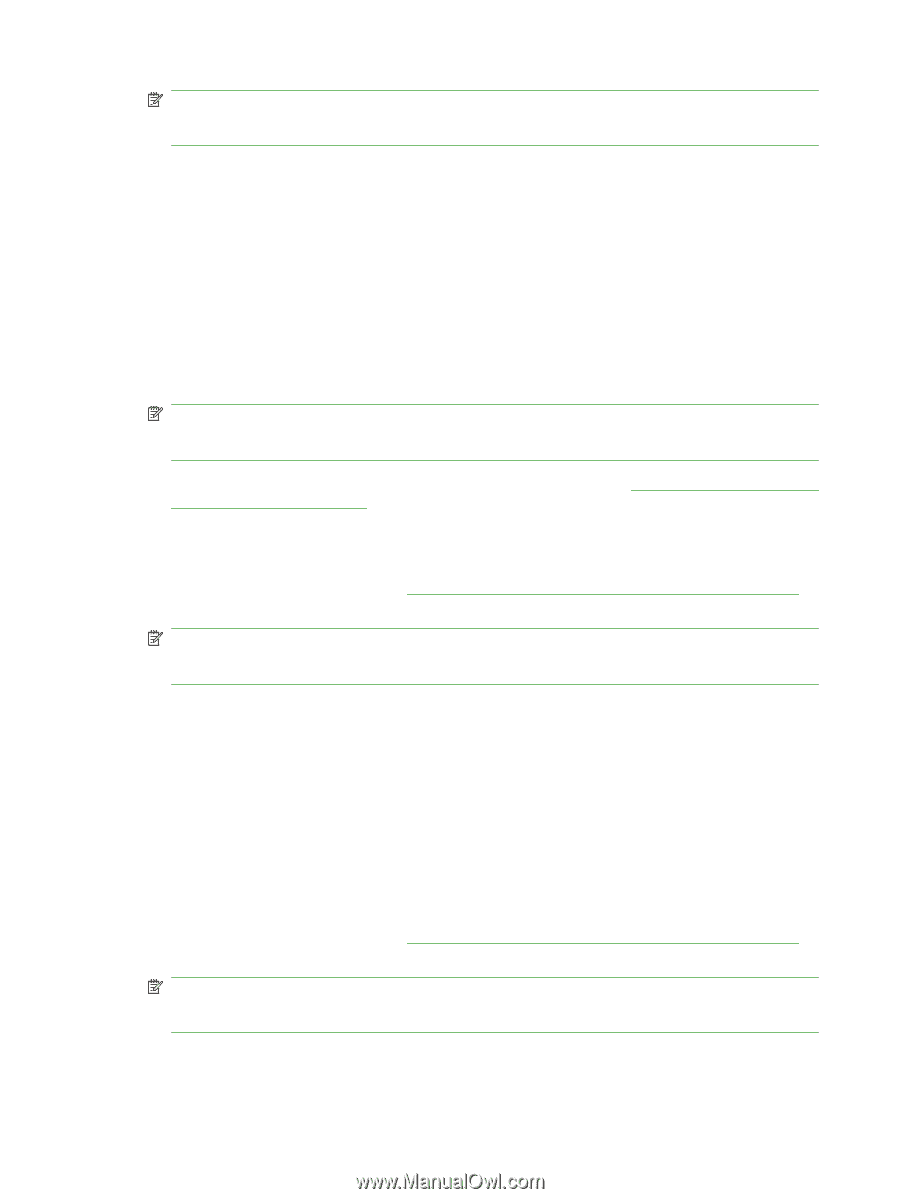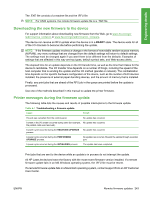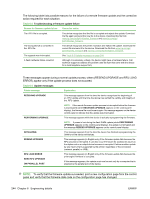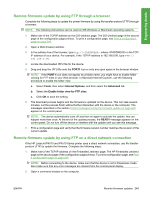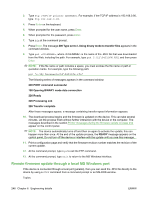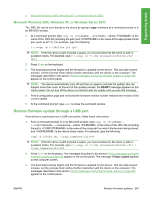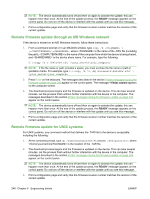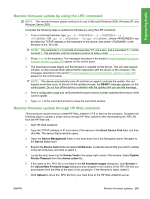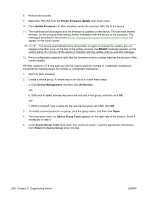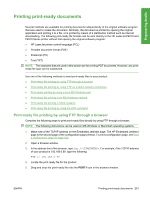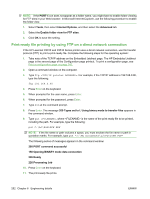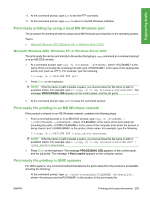HP LaserJet P4510 HP LaserJet P4010 and P4510 Series - Software Technical Refe - Page 270
Remote firmware update through an MS Windows network, Remote firmware update for UNIX systems, READY
 |
View all HP LaserJet P4510 manuals
Add to My Manuals
Save this manual to your list of manuals |
Page 270 highlights
NOTE: The device automatically turns off and then on again to activate the update; this can happen more than once. At the end of the update process, the READY message appears on the control panel. Do not turn off the device or interfere with the update until you see this message. 4. Print a configuration page and verify that the firmware revision number matches the revision of the current update. Remote firmware update through an MS Windows network If the device is shared on an MS Windows network, follow these instructions: 1. From a command prompt or in an MS-DOS window, type copy /b \ \\, where is the name of the .RFU file (including the path), is the name of the computer from which the device is being shared, and is the device share name. For example, type the following: C:\>copy /b c:\P4510fw.rfu \\your_server\your_computer NOTE: If the file name or path includes a space, you must enclose the file name or path in quotation marks. For example, type C:\>copy /b "c:\My Documents\P4510fw.rfu" \ \your_server\your_computer 2. Press Enter on the keyboard. The messages described in the section Printer messages during the firmware update on page 243 appear on the control panel. The message 1 file(s) copied appears on the computer screen. 3. The download process begins and the firmware is updated on the device. This can take several minutes. Let the process finish without further interaction with the device or the computer. The messages described in the section Printer messages during the firmware update on page 243 appear on the control panel. NOTE: The device automatically turns off and then on again to activate the update; this can happen more than once. At the end of the update process, the READY message appears on the control panel. Do not turn off the device or interfere with the update until you see this message. 4. Print a configuration page and verify that the firmware revision number matches the revision of the current update. Remote firmware update for UNIX systems For UNIX systems, any command method that delivers the .TAR file to the device is acceptable, including the following: 1. At the command prompt, type cp /home/yourmachine/FILENAME /dev/parallel>, where is the location of the .TAR file. 2. The download process begins and the firmware is updated on the device. This can take several minutes. Let the process finish without further interaction with the device or the computer. The messages described in the section Printer messages during the firmware update on page 243 appear on the control panel. NOTE: The device automatically turns off and then on again to activate the update; this can happen more than once. At the end of the update process, the READY message appears on the control panel. Do not turn off the device or interfere with the update until you see this message. 3. Print a configuration page and verify that the firmware revision number matches the revision of the current update. 248 Chapter 6 Engineering details ENWW