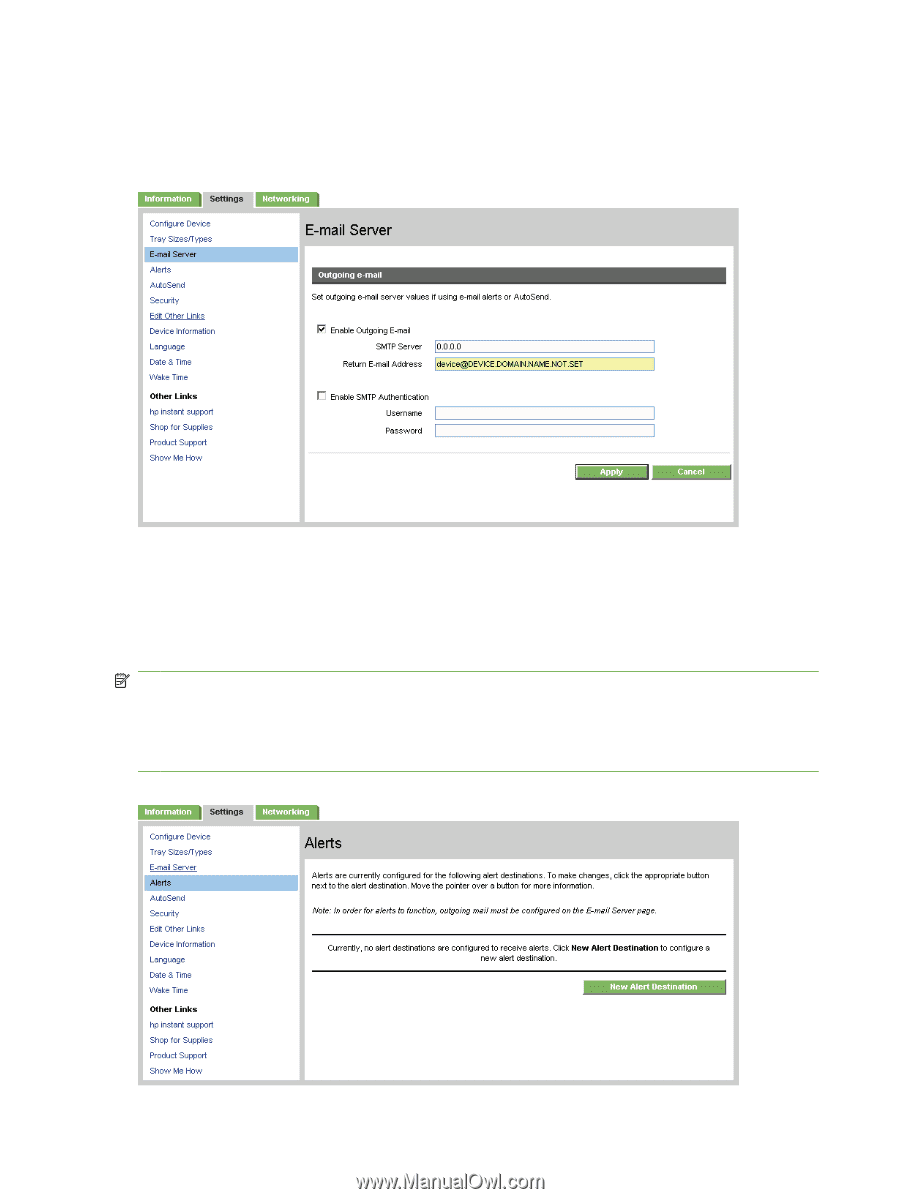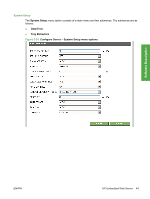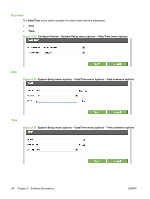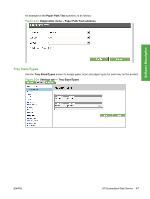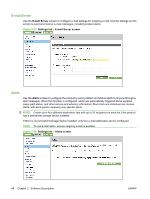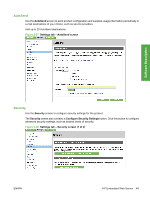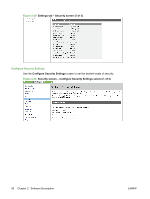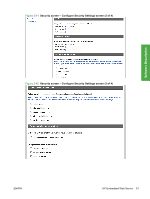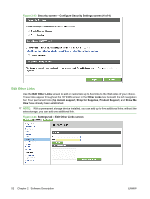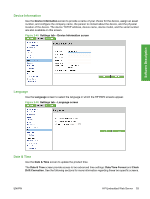HP LaserJet P4510 HP LaserJet P4010 and P4510 Series - Software Technical Refe - Page 70
E-mail Server, Alerts, Settings tab - E-mail Server screen
 |
View all HP LaserJet P4510 manuals
Add to My Manuals
Save this manual to your list of manuals |
Page 70 highlights
E-mail Server Use the E-mail Server screen to configure e-mail settings for outgoing e-mail. Use the settings on this screen to send and receive e-mail messages, including product alerts. Figure 2-35 Settings tab - E-mail Server screen Alerts Use the Alerts screen to configure the product to send problem and status alerts to anyone through email messages. When this function is configured, alerts are automatically triggered about supplies, paper-path status, and other service and advisory information. More than one individual can receive alerts, with each person receiving only specific alerts. NOTE: Create up to four different destination lists with up to 20 recipients on each list if the product has a permanent storage device installed. If there is no permanent storage device installed, only four e-mail addresses can be configured. NOTE: To use e-mail alerts, ensure outgoing e-mail is enabled. Figure 2-36 Settings tab - Alerts screen 48 Chapter 2 Software Description ENWW