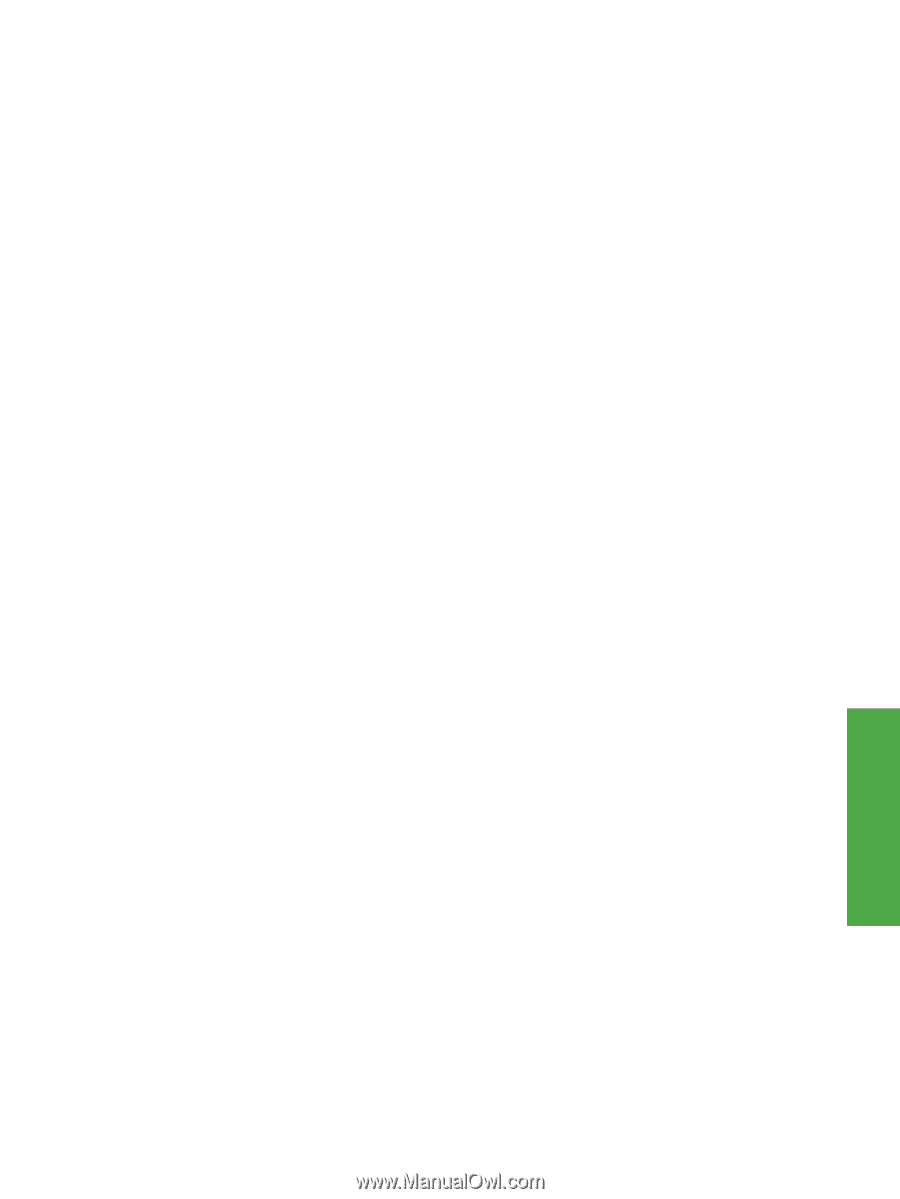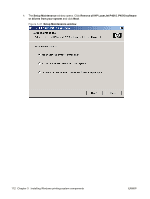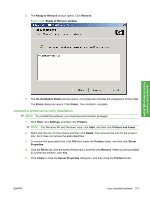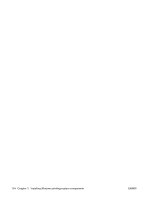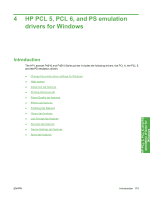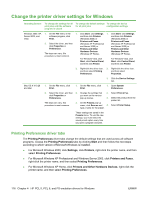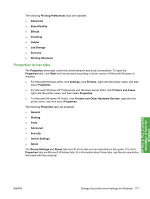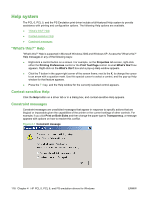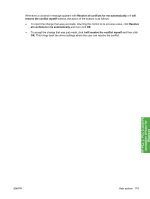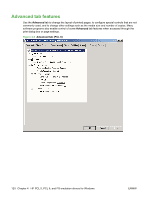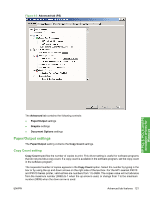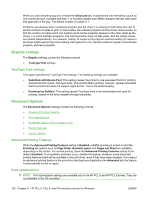HP LaserJet P4510 HP LaserJet P4010 and P4510 Series - Software Technical Refe - Page 139
Properties driver tabs, HP PCL 5, PCL 6, and PS, emulation drivers for, Windows
 |
View all HP LaserJet P4510 manuals
Add to My Manuals
Save this manual to your list of manuals |
Page 139 highlights
The following Printing Preferences tabs are available: ● Advanced ● Paper/Quality ● Effects ● Finishing ● Output ● Job Storage ● Services ● Printing Shortcuts Properties driver tabs The Properties driver tabs control the driver behavior and driver connections. To open the Properties tabs, click Start and then proceed according to which version of Microsoft Windows is installed. ● For Microsoft Windows 2000, click Settings, click Printers, right-click the printer name, and then select Properties. ● For Microsoft Windows XP Professional and Windows Server 2003, click Printers and Faxes, right-click the printer name, and then select Properties. ● For Microsoft Windows XP Home, click Printers and Other Hardware Devices, right-click the printer name, and then select Properties. The following Properties tabs are available: ● General ● Sharing ● Ports ● Advanced ● Security ● Device Settings ● About The Device Settings and About tabs are HP driver tabs and are described in this guide. The other Properties tabs are Microsoft Windows tabs. For information about those tabs, see the documentation that came with the computer. HP PCL 5, PCL 6, and PS emulation drivers for Windows ENWW Change the printer driver settings for Windows 117