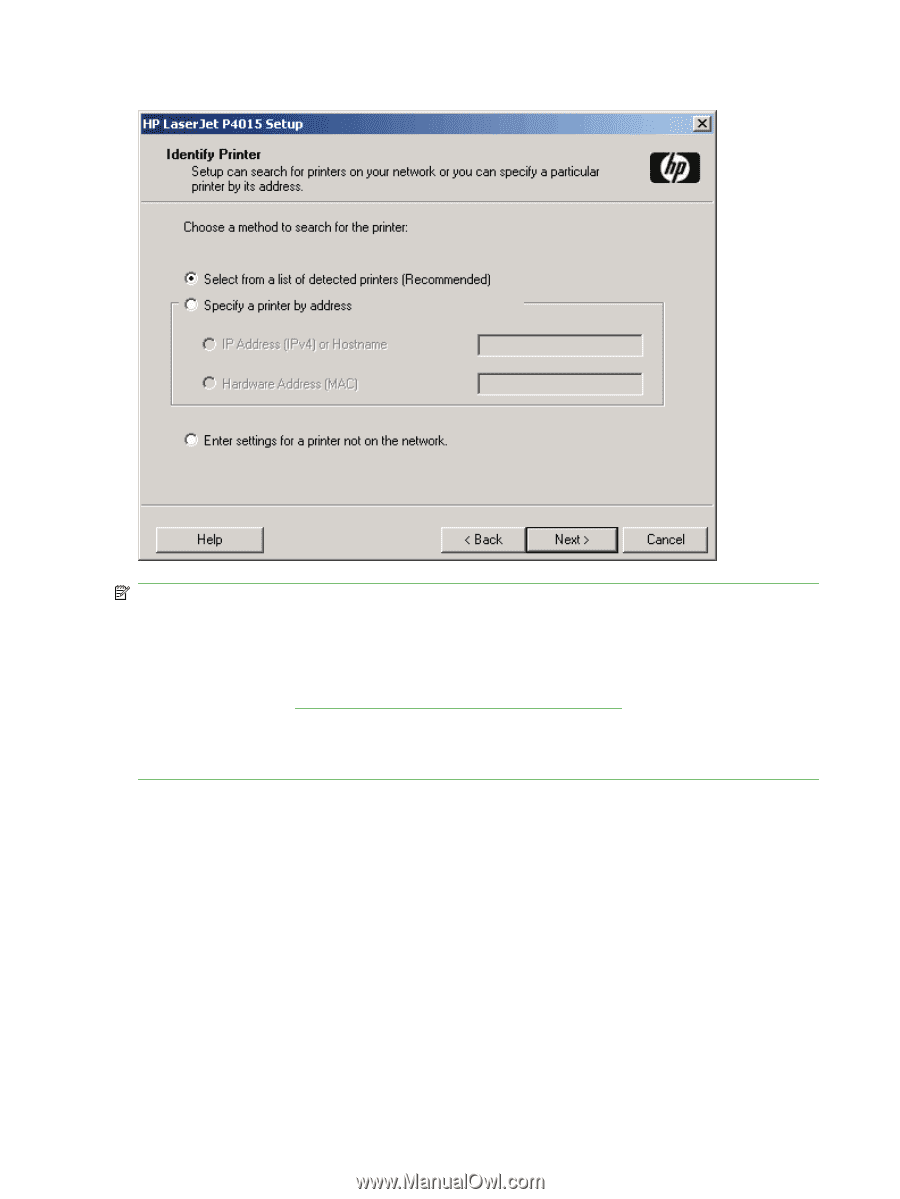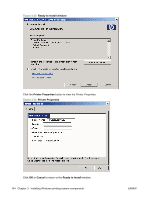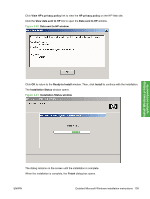HP LaserJet P4510 HP LaserJet P4010 and P4510 Series - Software Technical Refe - Page 122
Identify a printer dialog box, Printer Found, Printer, Found,
 |
View all HP LaserJet P4510 manuals
Add to My Manuals
Save this manual to your list of manuals |
Page 122 highlights
Figure 3-34 Identify a printer dialog box NOTE: If you are installing the device over a network, you must let the search for the first subnet in the network finish in order to find all available printers. After the first subnet is scanned for available HP LaserJet P4010 and P4510 Series printers, the results appear in the Printer Found dialog box. However, the installer continues to search the network for additional printers after the first results appear. The results of searching the first subnet usually takes place within about 20 seconds. It might take some time for the installer to search the other subnets and for the full list of printers to appear in the Printer Found dialog box (see Figure 3-30 Printer Found dialog box on page 97), depending on the configuration of the network. NOTE: The installation process includes the option of using the TCP/IP address for the HP LaserJet P4010 and P4510 Series printer, which might be preferable to waiting for the installer to finish the search. When performing a network installation and no printer is found, the Printers Not Found dialog box appears, as shown in the following figure. 100 Chapter 3 Installing Windows printing-system components ENWW