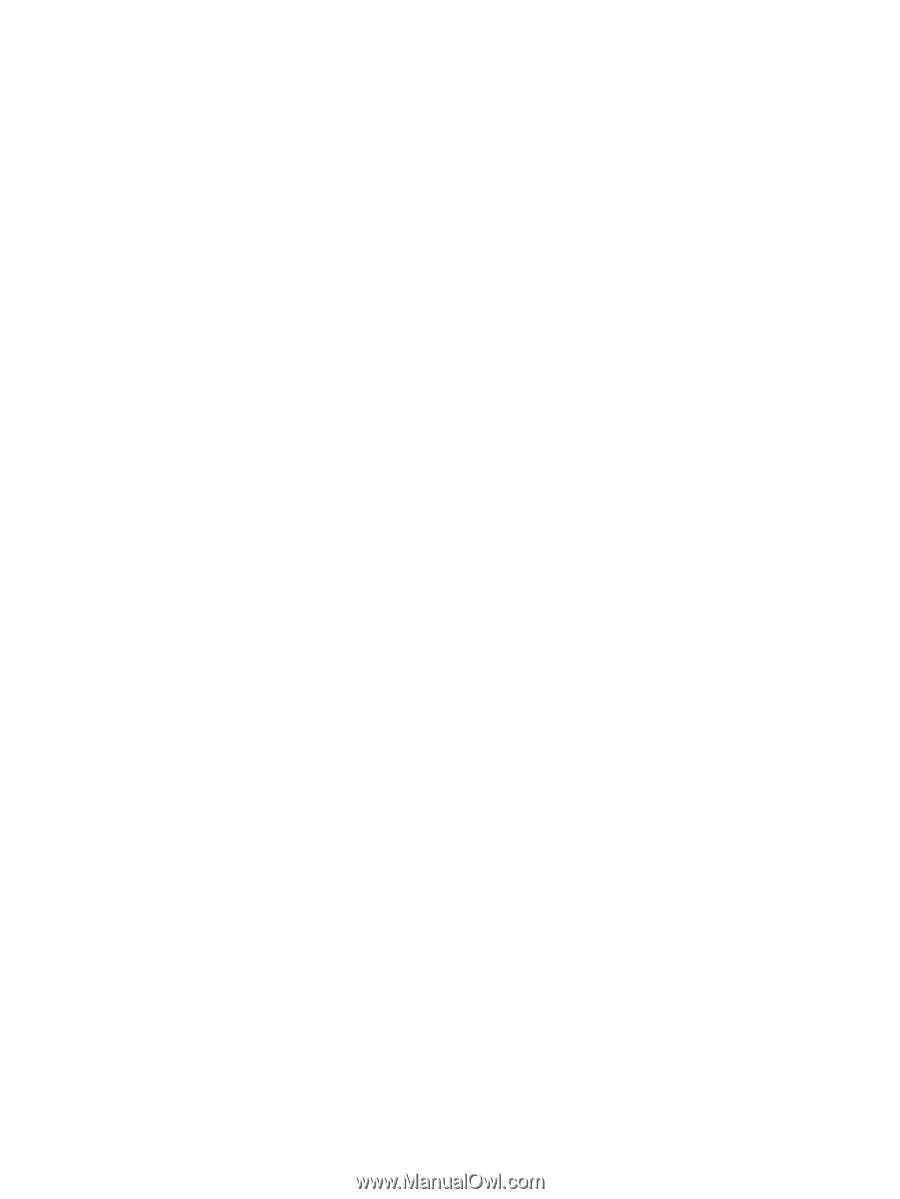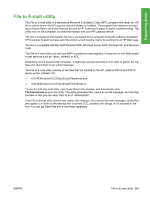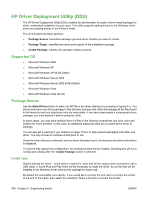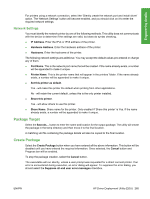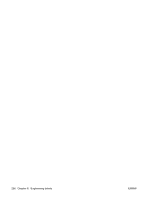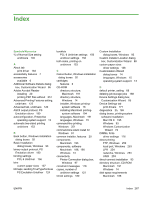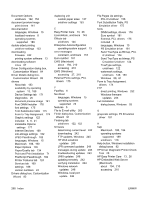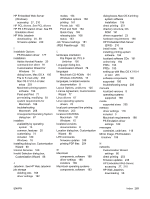HP LaserJet P4510 HP LaserJet P4010 and P4510 Series - Software Technical Refe - Page 286
HP Driver Deployment Utility (DDU), Supported OS, Package Source, Install Type - windows 7 driver
 |
View all HP LaserJet P4510 manuals
Add to My Manuals
Save this manual to your list of manuals |
Page 286 highlights
HP Driver Deployment Utility (DDU) The HP Driver Deployment Utility (DDU) enables an administrator to create a driver install package for silent, unattended installation by end users. This utility supports adding drivers to the Windows driver store and creating entries in the Printer's folder. The UI is divided into three sections: ● Package Source. Describes package type and driver location you want to create. ● Package Target. Identifies the name and location of the installation package. ● Create Package. Initiates the package creation process. Supported OS ● Microsoft Windows 2000 ● Microsoft Windows XP ● Microsoft Windows XP 64-Bit Edition ● Microsoft Windows Server 2003 ● Microsoft Windows Server 2003 64-Bit Edition ● Microsoft Windows Vista ● Microsoft Windows Vista (64-bit) Package Source Use the Select Driver button to select an INF file in the driver directory by browsing or typing it in. You should only have one driver package in this directory because this utility will package all the files found in this directory (and sub directories) into the executable. If you have downloaded a compressed driver package, you must expand it before using this utility. In some cases, you may have multiple driver inf files in the directory (sometimes one is for color and another for mono printers). In this case, an additional dialog will allow you to select which driver to package. You will also get a warning if your directory is large. This is to help prevent packaging more than one driver. You may choose to continue at this point or not. Once the driver directory is selected, and one driver has been found, the directory and driver information is displayed. For drivers that support pre-configuration, the checkbox below will be enabled. Selecting this will run a configuration dialog after the 'Create Package' button is selected. Install Type Silently preload the driver' - is the option to select for users that will be using a direct connection, like a USB cable. A future Plug and Play event will be necessary to install the driver, but all the files will be installed in the Windows driver store by this package for future use. By default the executable runs silently. If you would like to prompt the end user to connect the printer at the end of the install, then select the checkbox 'Show a prompt to connect the printer'. 264 Chapter 6 Engineering details ENWW