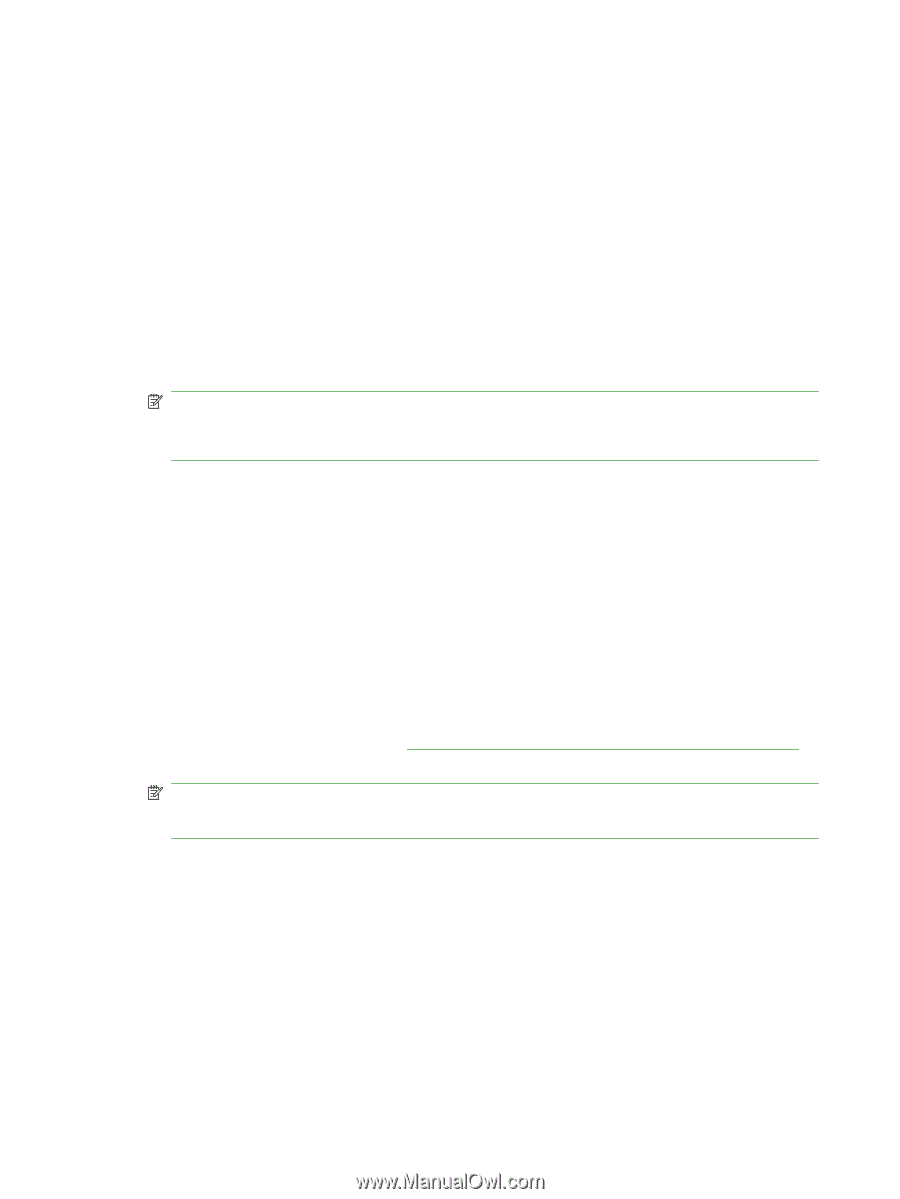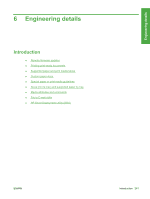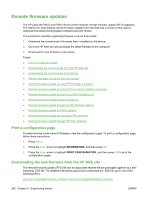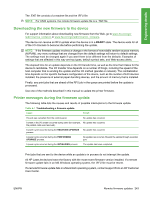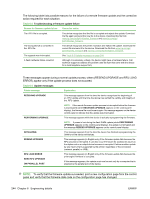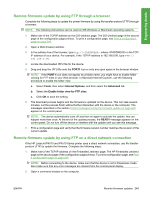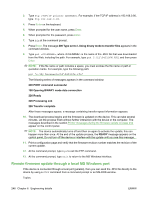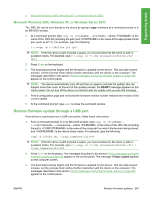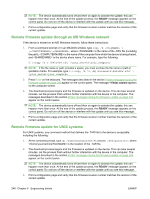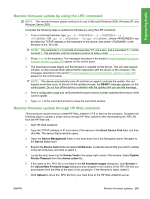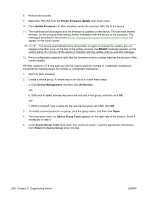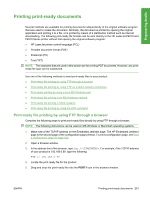HP LaserJet P4510 HP LaserJet P4010 and P4510 Series - Software Technical Refe - Page 268
Remote firmware update through a local MS Windows port, Processing Job
 |
View all HP LaserJet P4510 manuals
Add to My Manuals
Save this manual to your list of manuals |
Page 268 highlights
3. Type ftp . For example, if the TCP/IP address is 192.168.0.90, type ftp 192.168.0.90. 4. Press Enter on the keyboard. 5. When prompted for the user name, press Enter. 6. When prompted for the password, press Enter. 7. Type bin at the command prompt. 8. Press Enter. The message 200 Type set to I, Using binary mode to transfer files appears in the command window. 9. Type put , where is the name of the .RFU file that was downloaded from the Web, including the path. For example, type put C:\LJ\P4510FW.RFU, and then press Enter. NOTE: If the file name or path includes a space, you must enclose the file name or path in quotation marks. For example, type the following path: put "c:\My Documents\LJ\P4510fw.rfu" The following series of messages appears in the command window: 200 PORT command successful 150 Opening BINARY mode data connection 226 Ready 226 Processing Job 226 Transfer complete After these messages appear, a message containing transfer-speed information appears. 10. The download process begins and the firmware is updated on the device. This can take several minutes. Let the process finish without further interaction with the device or the computer. The messages described in the section Printer messages during the firmware update on page 243 appear on the control panel. NOTE: The device automatically turns off and then on again to activate the update; this can happen more than once. At the end of the update process, the READY message appears on the control panel. Do not turn off the device or interfere with the update until you see this message. 11. Print a configuration page and verify that the firmware revision number matches the revision of the current update. 12. At the command prompt, type bye to exit the FTP command. 13. At the command prompt, type exit to return to the MS Windows interface. Remote firmware update through a local MS Windows port If the device is connected through a local port (parallel), then you can send the .RFU file directly to the device by using a COPY command from a command prompt or an MS-DOS window. Topics: 246 Chapter 6 Engineering details ENWW