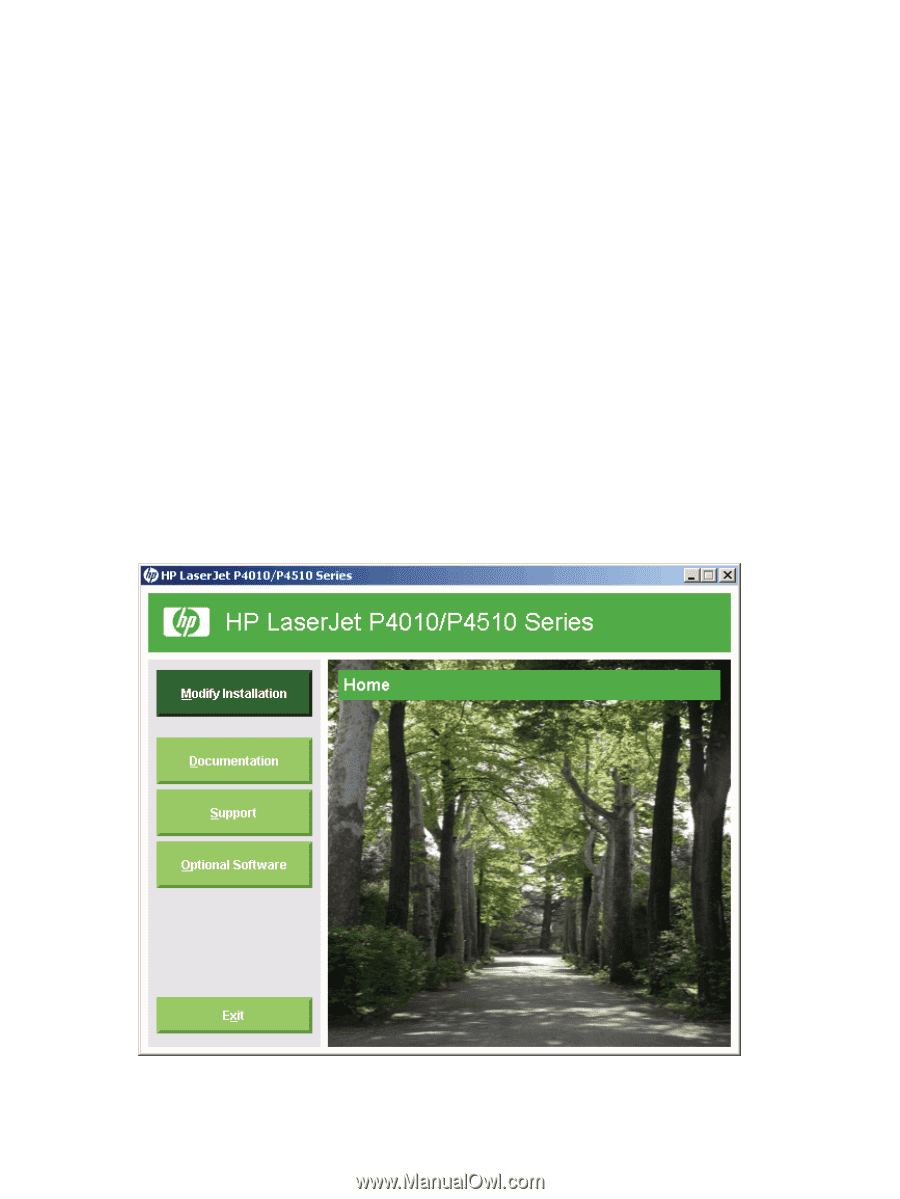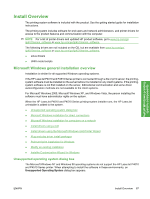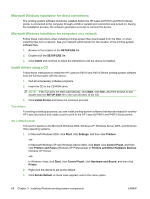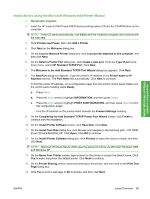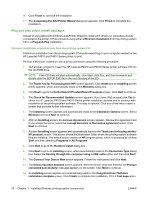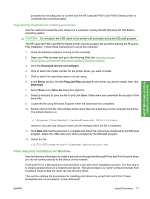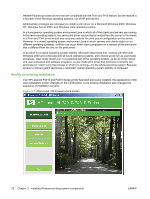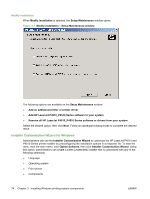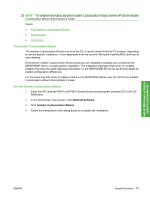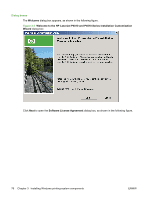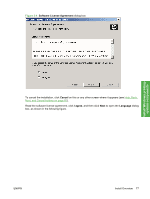HP LaserJet P4510 HP LaserJet P4010 and P4510 Series - Software Technical Refe - Page 94
Modify an existing installation, XP, Windows Server 2003, and Windows Vista operating system.
 |
View all HP LaserJet P4510 manuals
Add to My Manuals
Save this manual to your list of manuals |
Page 94 highlights
Hewlett-Packard provides drivers that are compatible with the Point and Print feature, but the feature is a function of the Windows operating systems, not of HP print drivers. Administrator privileges are necessary to install a print driver on a Microsoft Windows 2000, Windows XP, Windows Server 2003, and Windows Vista operating system. In a homogenous operating system environment (one in which all of the clients and servers are running in the same operating system), the same print driver version that is vended from the server to the clients in a Point and Print environment also runs and controls the print queue configuration on the server. However, in a mixed operating system environment (one in which servers and clients might run on different operating systems), conflicts can occur when client computers run a version of the print driver that is different from the one on the print server. In an effort to increase operating system stability, Microsoft determined that, starting with Microsoft Windows 2000 and continuing with all future operating systems, print drivers would run as user-mode processes. User-mode drivers run in a protected part of the operating system, as do all of the normal end-user processes and software programs. A user-mode print driver that functions incorrectly can terminate (or "crash") only the process in which it is running-not the whole operating system. Because access to critical system resources is restricted, overall operating system stability is increased. Modify an existing installation If an HP LaserJet P4010 and P4510 Series printer has been previously installed, the appearance of the main installation screen changes on the CD Browser. A pre-existing installation also changes the sequence of installation screens. Figure 3-1 After Install, CD browser Home screen 72 Chapter 3 Installing Windows printing-system components ENWW