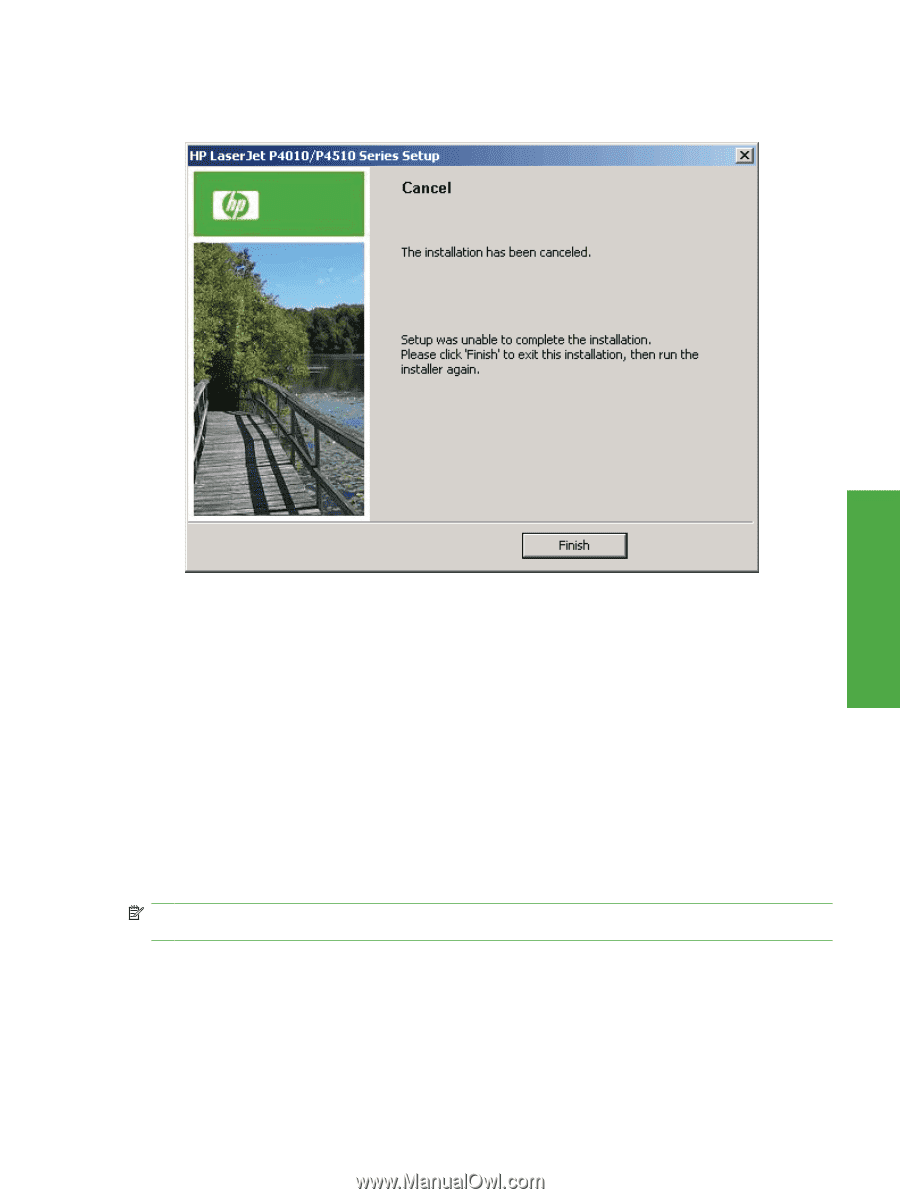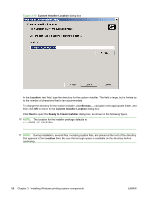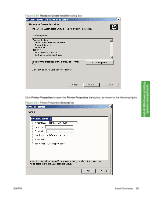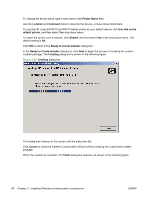HP LaserJet P4510 HP LaserJet P4010 and P4510 Series - Software Technical Refe - Page 115
Modify a pre-existing installation, Direct-connect installation through a USB or parallel port, Basic
 |
View all HP LaserJet P4510 manuals
Add to My Manuals
Save this manual to your list of manuals |
Page 115 highlights
2. Click Yes. The Cancel dialog box opens, stating that the setup was interrupted. Figure 3-25 Cancel dialog box Install Windows printingsystem components 3. Click Finish to close the installation screens. Modify a pre-existing installation If an HP LaserJet P4010 and P4510 Series printer has been previously installed, the appearance of the main install screen changes on the CD Browser, and the install-printer setting changes to Modify installation. A pre-existing installation also changes the sequence of installation screens that are presented, depending on the selections that are made. Direct-connect installation through a USB or parallel port The printing-system software should be installed before the HP LaserJet P4010 and P4510 Series printer is connected to the computer through a parallel or USB connection and turned on. During the installation process, the software will prompt you to connect the device. Basic, Full, and Custom Installation dialog box sequence NOTE: The dialog boxes shown in this STR appear in the Microsoft Windows XP Professional installation sequence. The order and appearance of dialog boxes can vary among operating systems. When you select the Install option from the HP LaserJet P4010 and P4510 Series printing-system software CD browser screen, the Language Selection dialog box appears. ENWW Detailed Microsoft Windows installation instructions 93