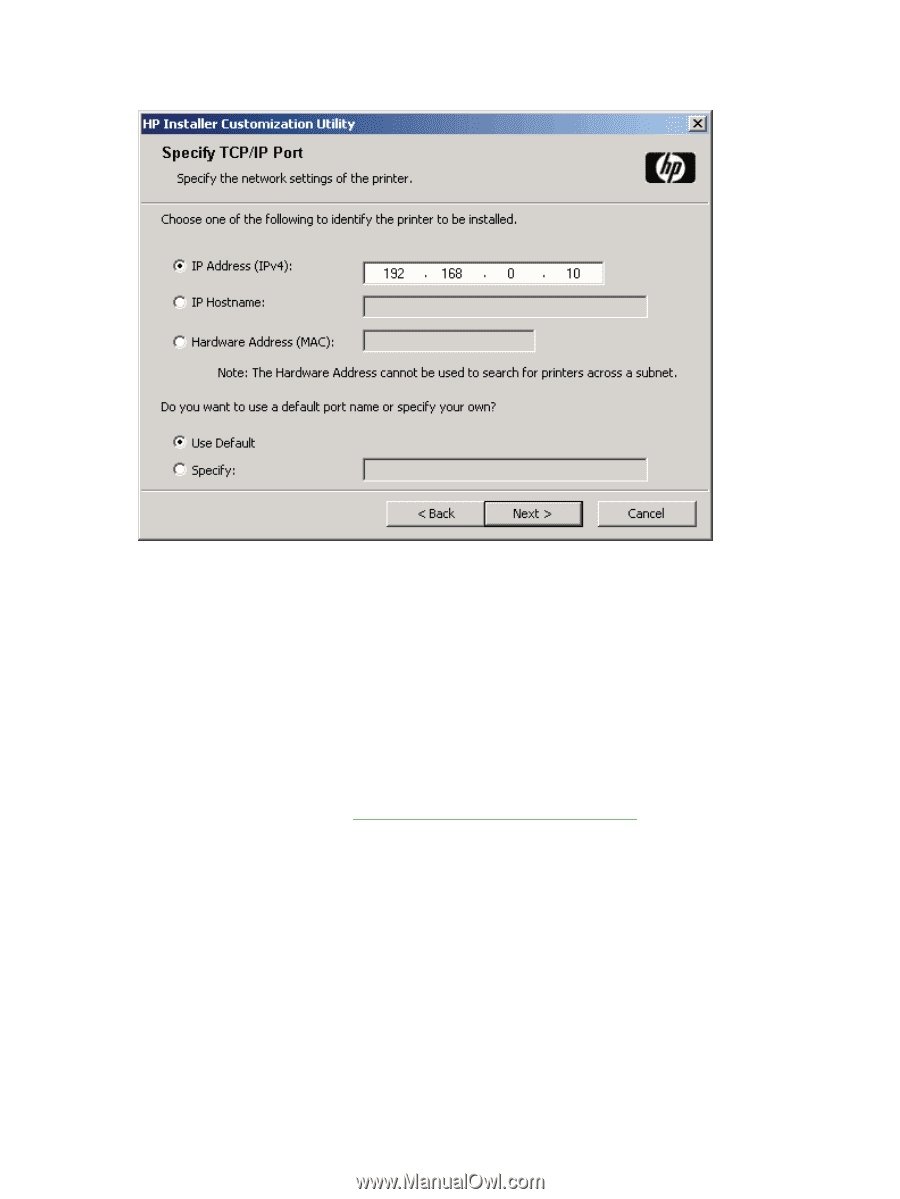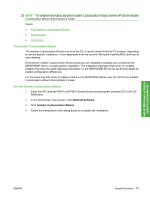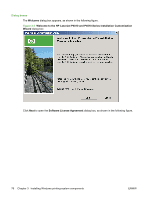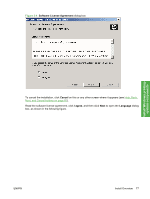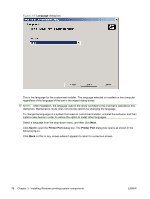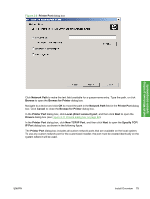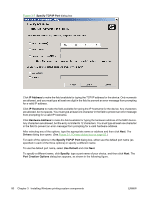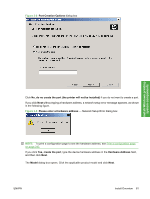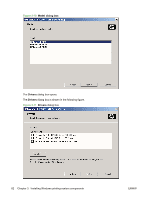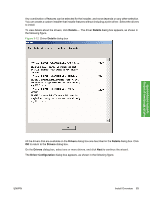HP LaserJet P4510 HP LaserJet P4010 and P4510 Series - Software Technical Refe - Page 102
Specify TCP/IP Port, IP Address, IP Hostname, Hardware Address, Drivers, Use Default, Specify
 |
View all HP LaserJet P4510 manuals
Add to My Manuals
Save this manual to your list of manuals |
Page 102 highlights
Figure 3-7 Specify TCP/IP Port dialog box Click IP Address to make the field available for typing the TCP/IP address for the device. Only numerals are allowed, and you must type at least one digit in the field to prevent an error message from prompting for a valid IP address. Click IP Hostname to make the field available for typing the IP hostname for the device. Any characters are allowed, but no spaces. You must type at least one character in the field to prevent an error message from prompting for a valid IP hostname. Click Hardware Address to make the field available for typing the hardware address of the MAC device. Any characters are allowed, but the entry is limited to 12 characters. You must type at least one character in the field to prevent an error message from prompting for a valid hardware address. After selecting any of the options, type the appropriate name or address and then click Next. The Drivers dialog box opens. (See Figure 3-11 Drivers dialog box on page 82.) For each of the options in the Specify TCP/IP Port dialog box, either use the default port name (as specified in each of the three options) or specify a different name. To use the default port name, select Use Default and click Next. To specify a different name, click Specify, type a port name of your choice, and then click Next. The Port Creation Options dialog box appears, as shown in the following figure. 80 Chapter 3 Installing Windows printing-system components ENWW