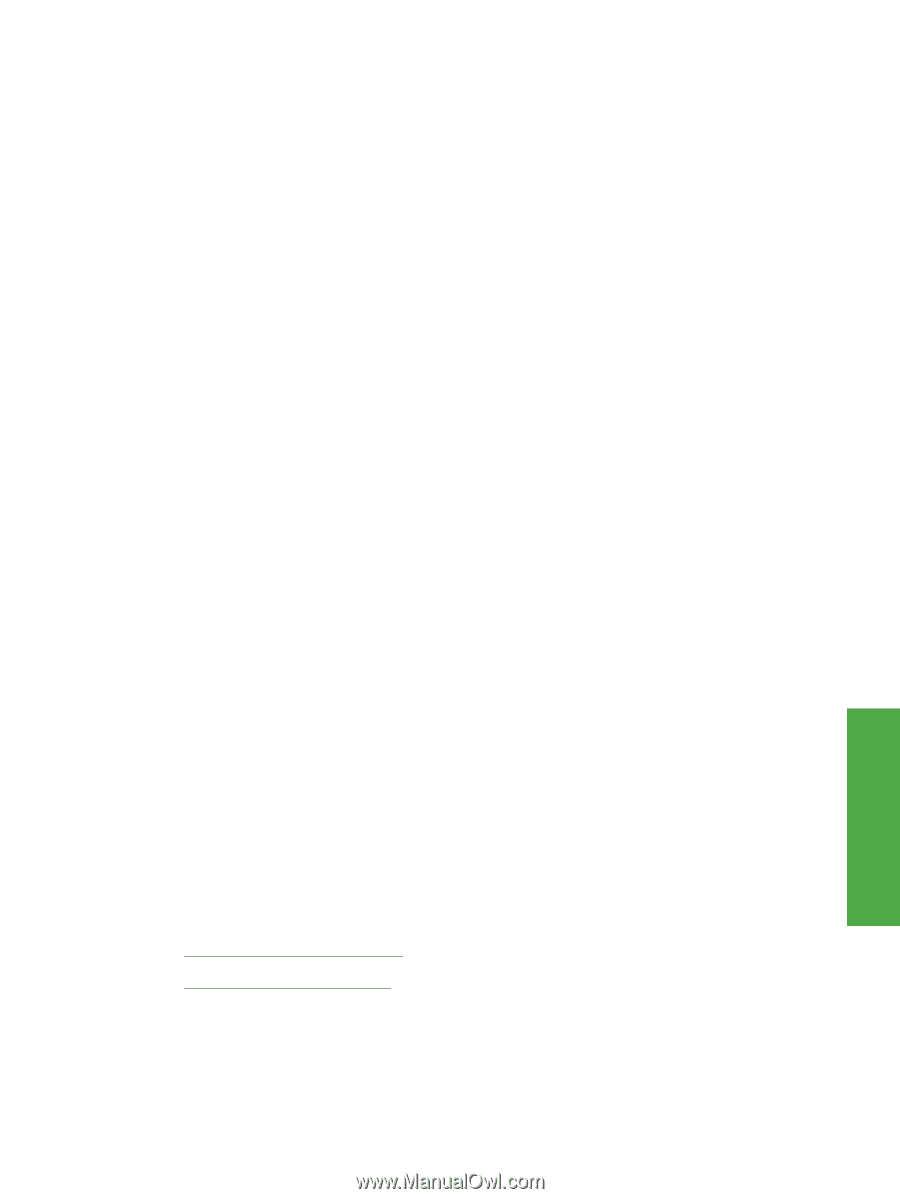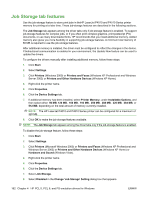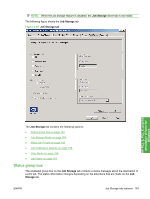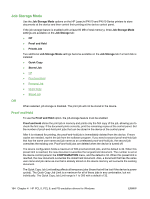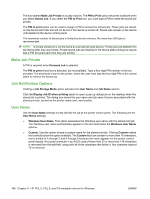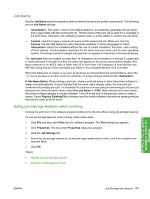HP LaserJet P4510 HP LaserJet P4010 and P4510 Series - Software Technical Refe - Page 189
Job Name, Using job-storage features when printing, Use Job Name + 1-99
 |
View all HP LaserJet P4510 manuals
Add to My Manuals
Save this manual to your list of manuals |
Page 189 highlights
Job Name Use the Job Name options to specify a name to identify the job at the printer control panel. The following are the Job Name settings: ● . This option, which is the default selection, automatically generates the job name that is associated with the stored print job. The file name of the print job is used if it is available to the print driver. Otherwise, the software program name or a time stamp is used for the job name. ● Custom. Use this to type a custom job name for the stored print job. When you click the Custom, the text field below the option becomes available. In those languages for which cannot be translated without the use of invalid characters, the driver uses a string of three dashes. The acceptable characters for job name and user name vary for each operating system. The string must be of a length and type that can appear on the printer control-panel display. The Job Name field can contain no more than 16 characters, and is limited to A through Z (uppercase or lowercase) and 0 through 9 so that the name can appear on the printer control-panel display. Any typed character in an ASCII code of fewer than 32 or more than 126 characters is removed from the edit field, along with all of the characters that follow it. Any character beyond 16 is truncated. When the dialog box is closed, or as soon as the focus is removed from the control (that is, when the TAB key is pressed or another control is selected), an empty string is replaced with . If Job Name Exists. When storing a print job, create a print-job name or allow the printer software to assign one automatically. If a print job that has the same name already exists, the new print job overwrites the existing print job. To eliminate the chances of a new print job overwriting an old print job because both have the same name, select Use Job Name + (1-99). When the print-job name exists, the printer software assigns a number between 1 and 99 to the end of the print job name to make it unique. Select Replace Existing File to always have the printer software overwrite an existing print job that has the same print job name. Using job-storage features when printing Clicking the print icon in the software program toolbar prints the job without using job-storage features. To use job-storage features when printing, follow these steps: 1. Click File and then click Print from the software program. The Print dialog box appears. 2. Click Properties. The document Properties dialog box appears. 3. Click the Job Storage tab. 4. Select the job-storage options by clicking the appropriate option button, and then complete any required fields. 5. Click OK. Topics: ● Releasing a job-storage print job ● Deleting a job-storage print job HP PCL 5, PCL 6, and PS emulation drivers for Windows ENWW Job Storage tab features 167